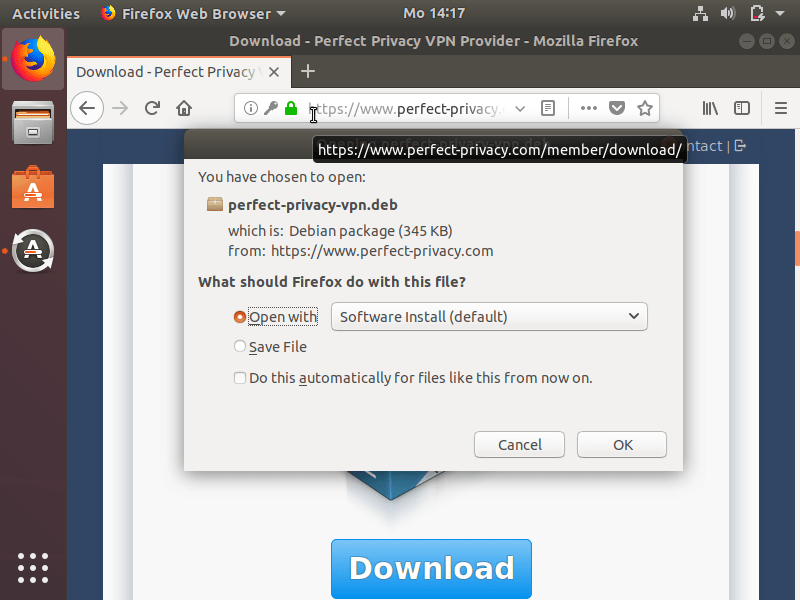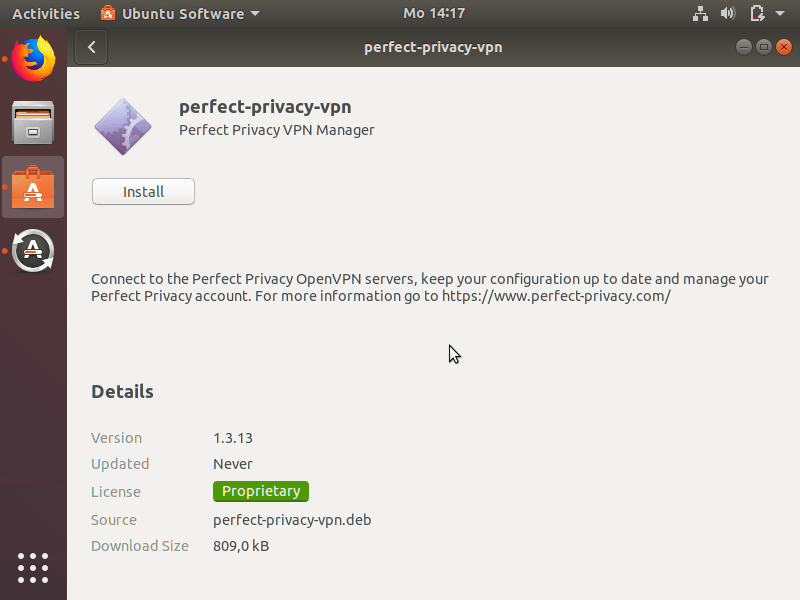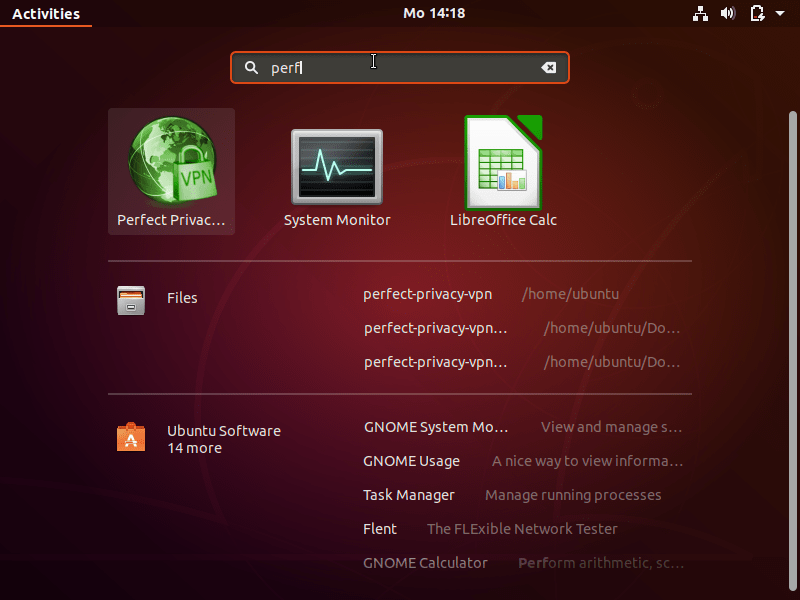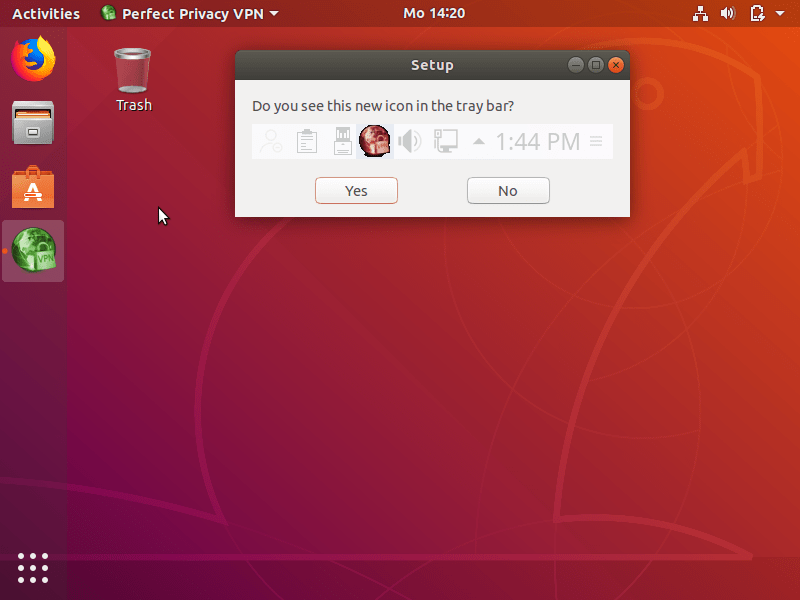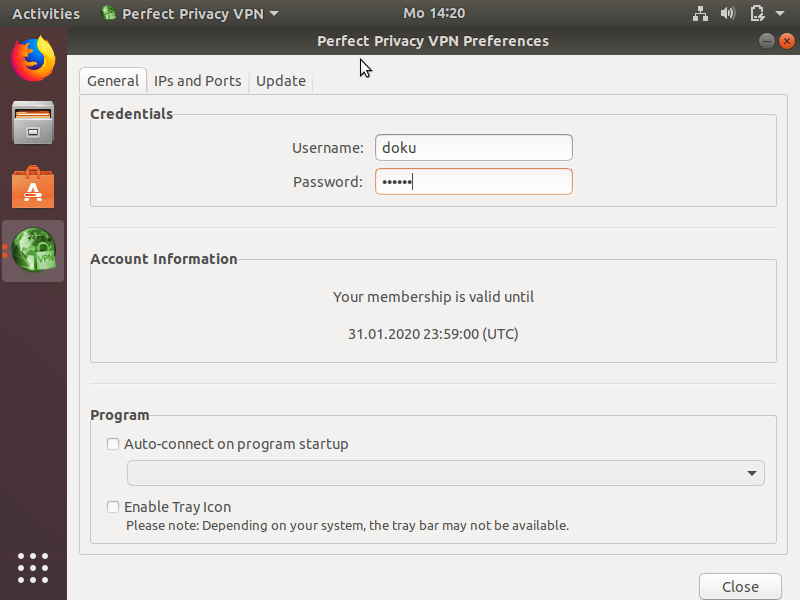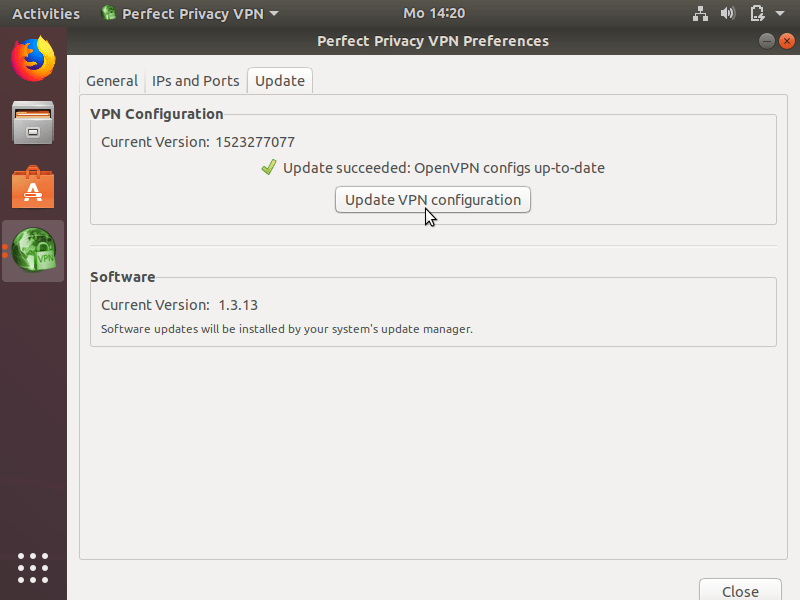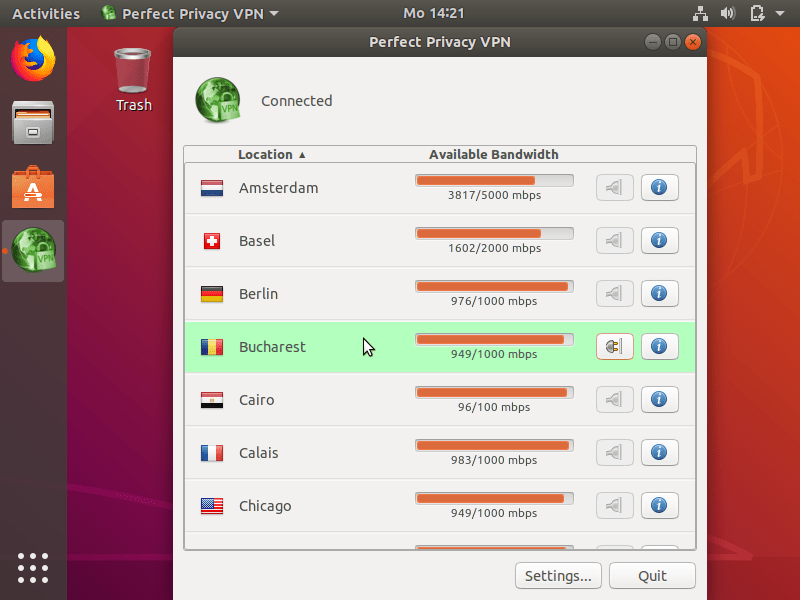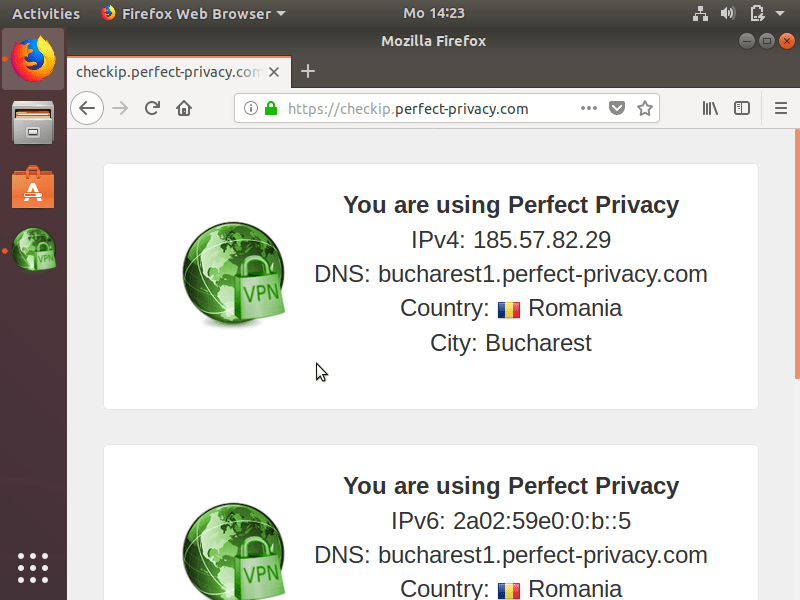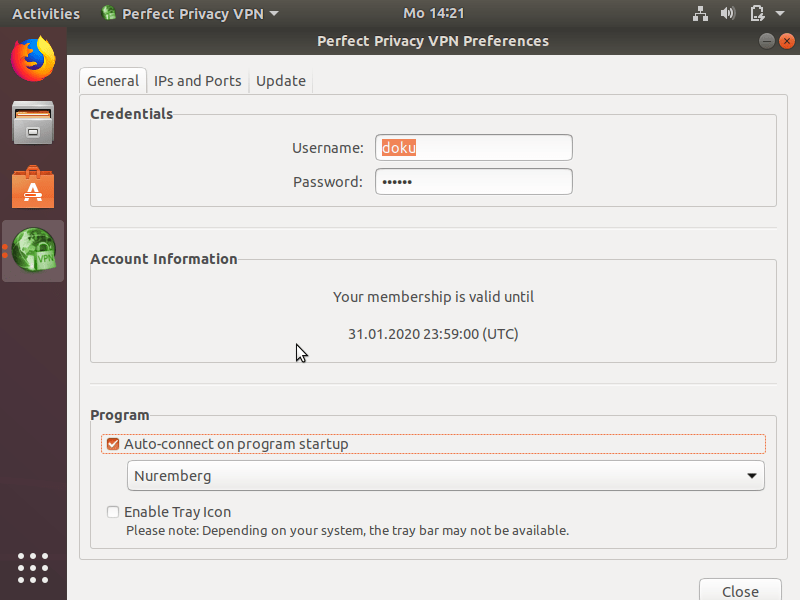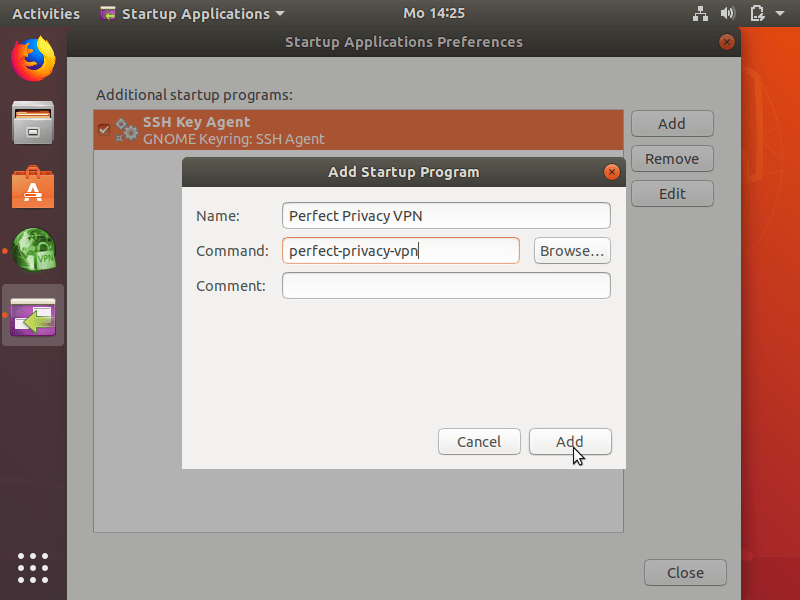This manual explains installation and usage of the Perfect Privacy VPN Manager for Ubuntu. For this documentation Ubuntu 18.04 was used. Please note that the VPN Manager for Linux is still under development and more features will be available in the future.
Requirements and preparation
Make sure the following components are installed.
- resolvconf - to avoid DNS leaks
In the example we use Ubuntu. There the necessary packages have to be installed as follows:
sudo apt update && sudo apt install resolvconf
The main window will now show the server list. With a click on the corresponding connector icon you can establish a VPN connection to a server of your choice.
When the globe symbol in the top right switches to green and Connected is displayed, the VPN tunnel was established successfully.
A click on the info icon will show the connection log.
You can check that you are now using a Perfect Privacy IP address by visiting our Check IP page.


Questions?
If you have any questions, comments or other feedback regarding this tutorial, please use the corresponding thread in our community forums.