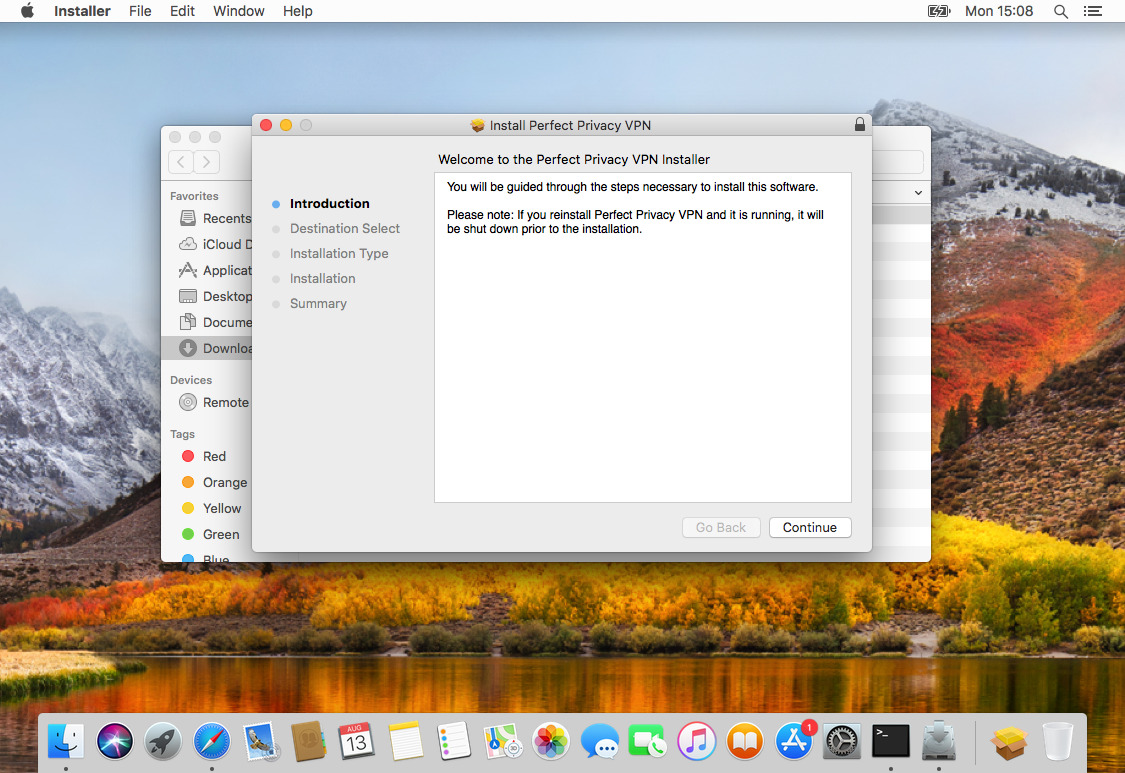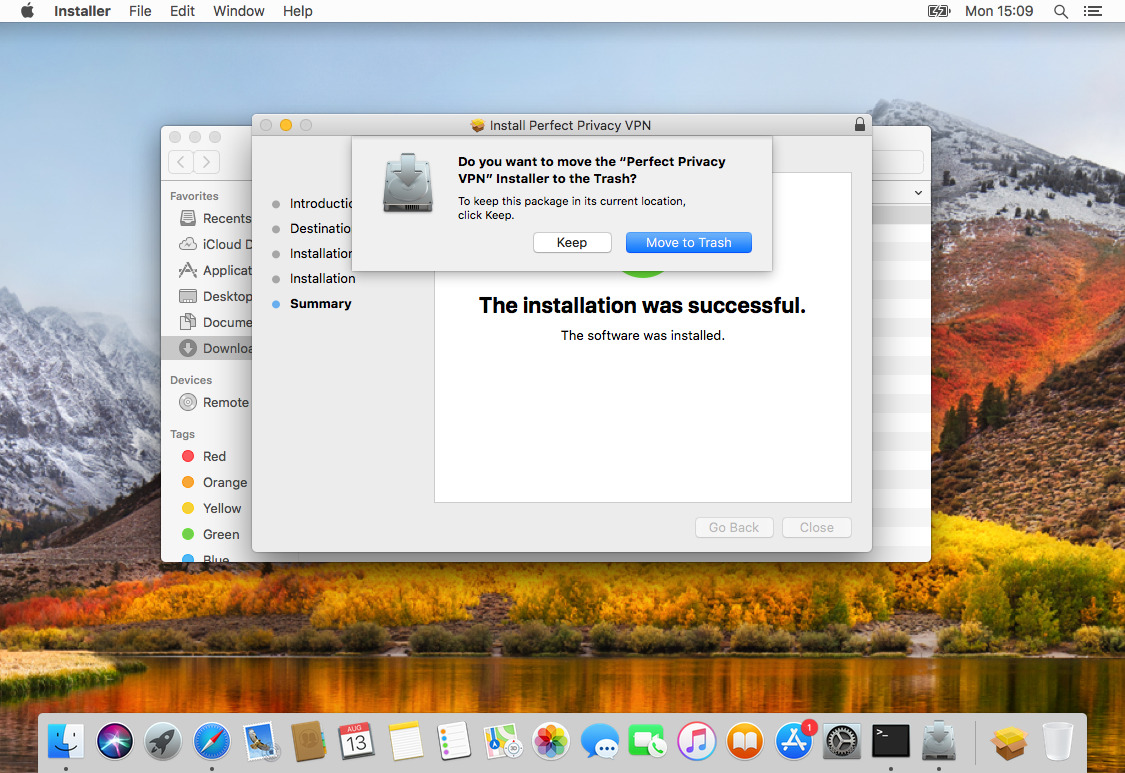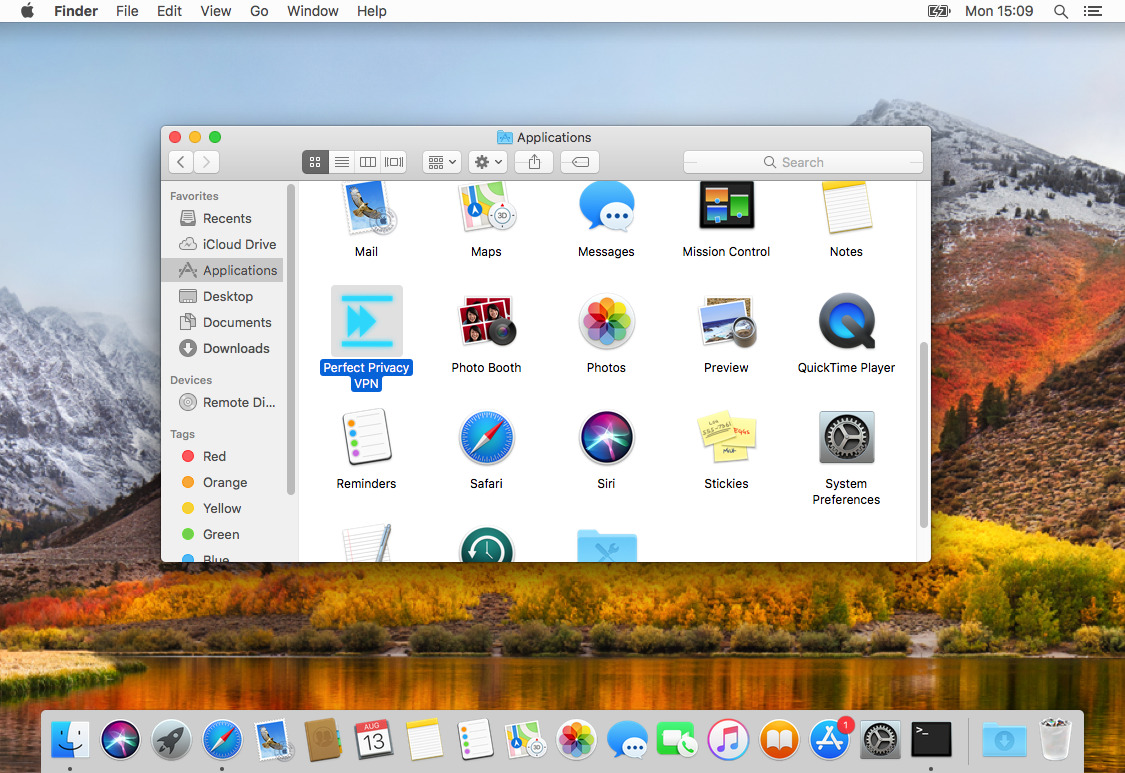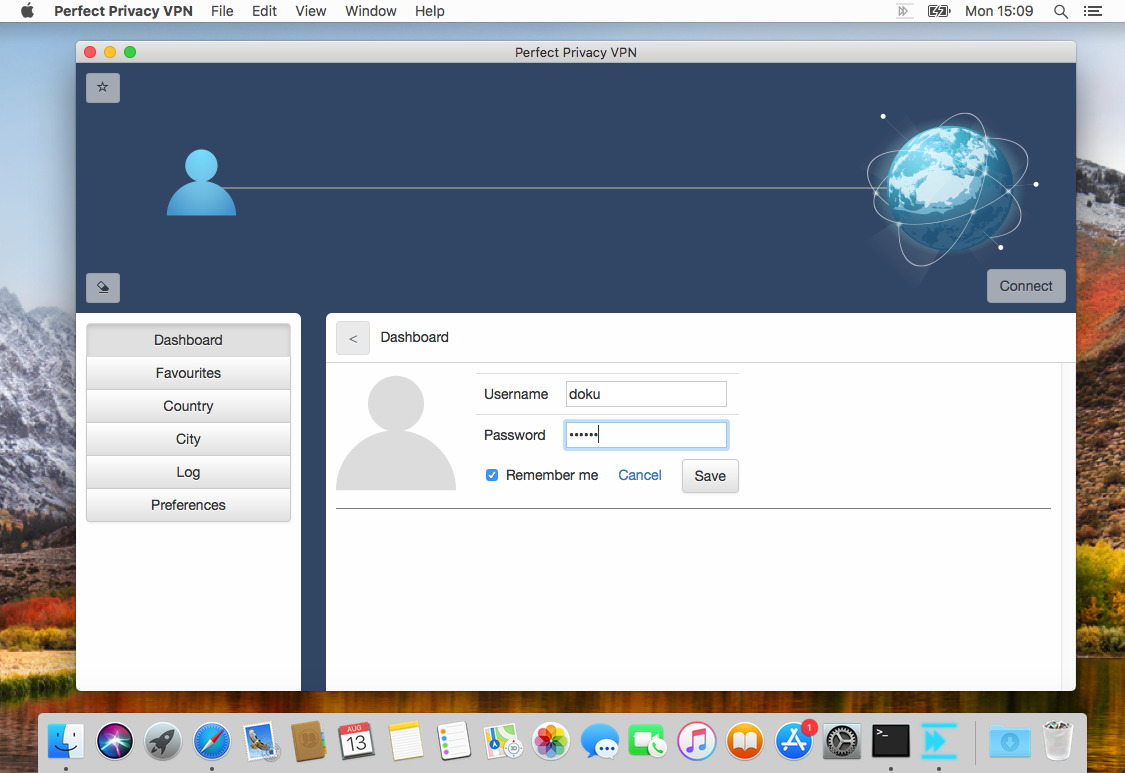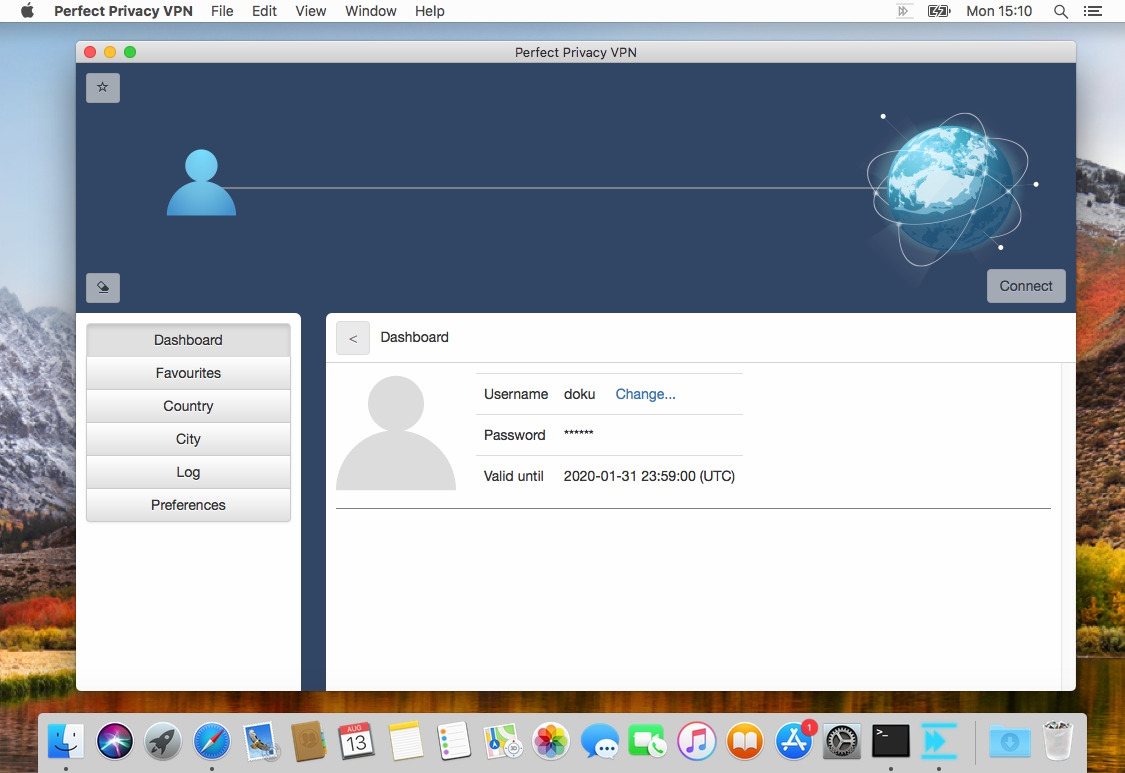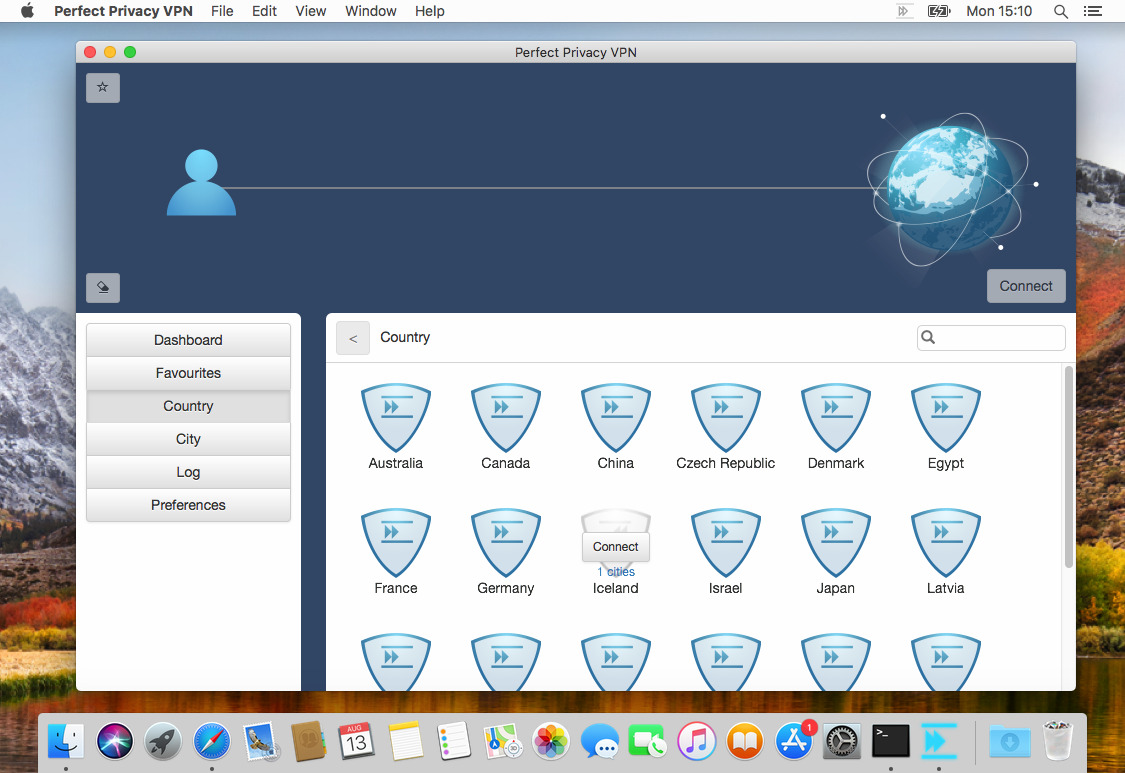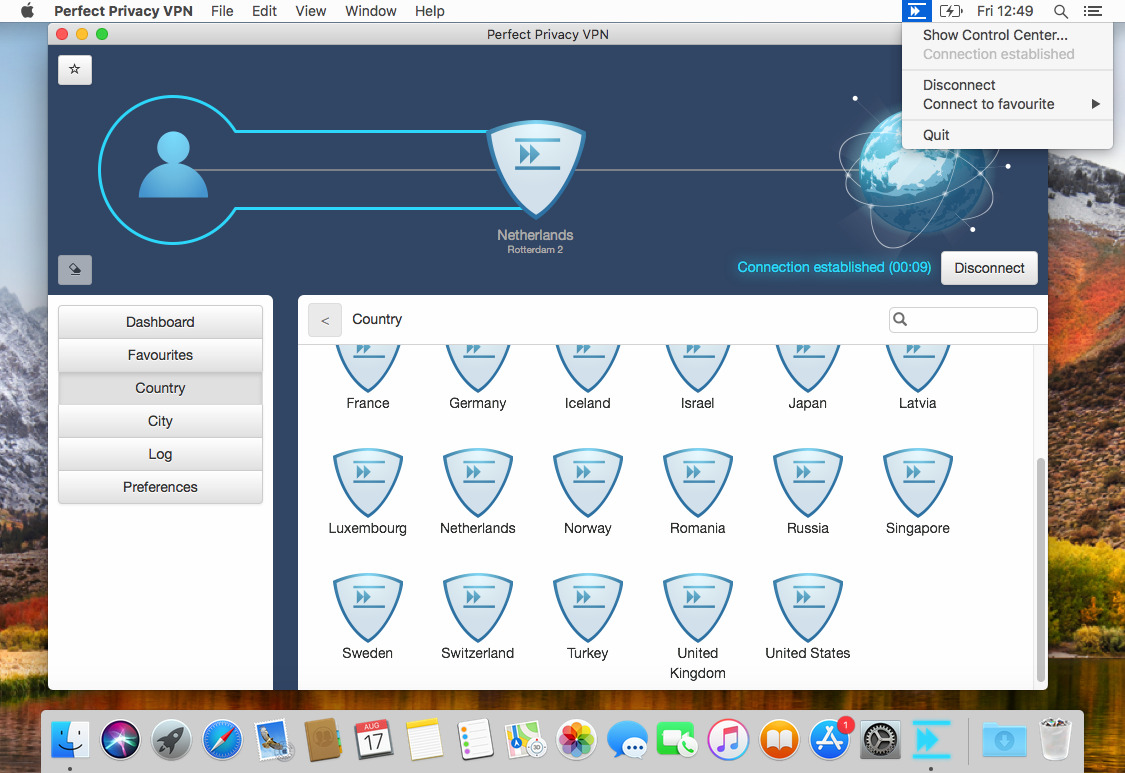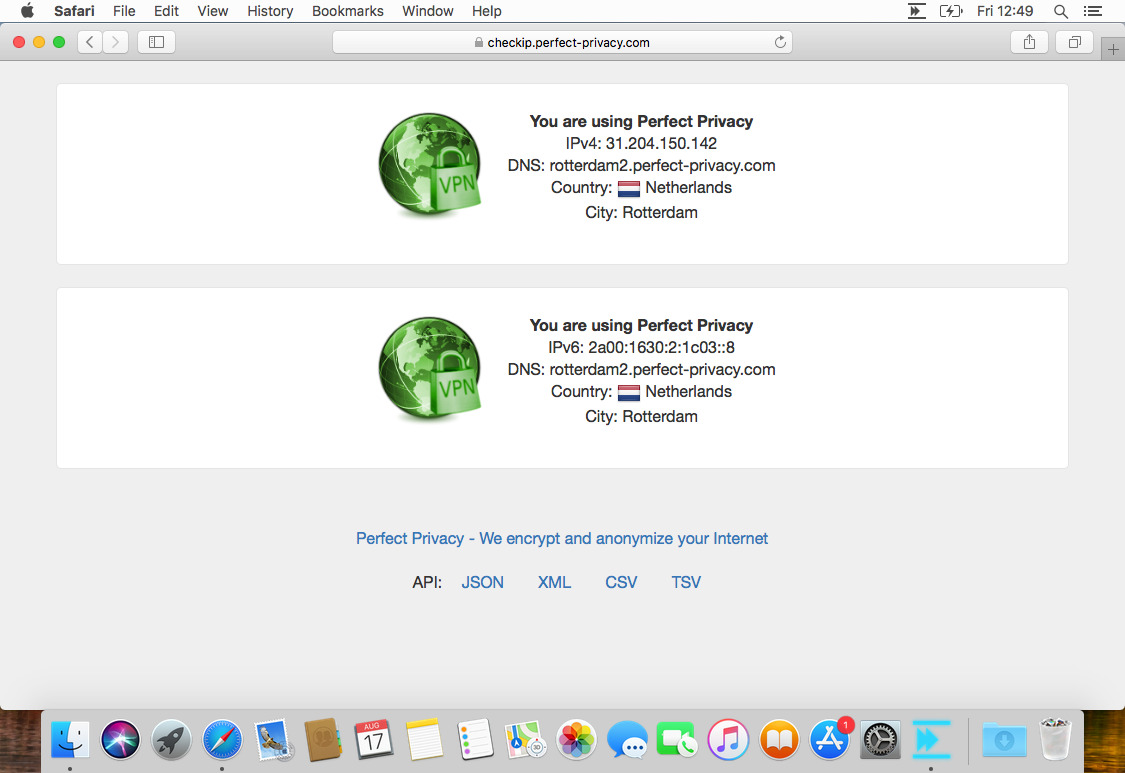This manual describes the installation and initial setup of the Perfect Privacy VPN App for macOS.
Once connected you will see Connection established with the total duration of the connection in the top right. Furthermore you will see a Perfect Privacy icon in the status bar that shows your connection status.
Clicking on the Perfect Privacy icon in the status bar allows you to show the main window, disconnect, quickly connect to one of your favorite locations or to quit the VPN app.
If you want to verify that you are using a VPN connection in your browser, simply visit our Check IP page.


Questions?
If you have any questions, comments or other feedback regarding this tutorial, please use the corresponding thread in our community forums.