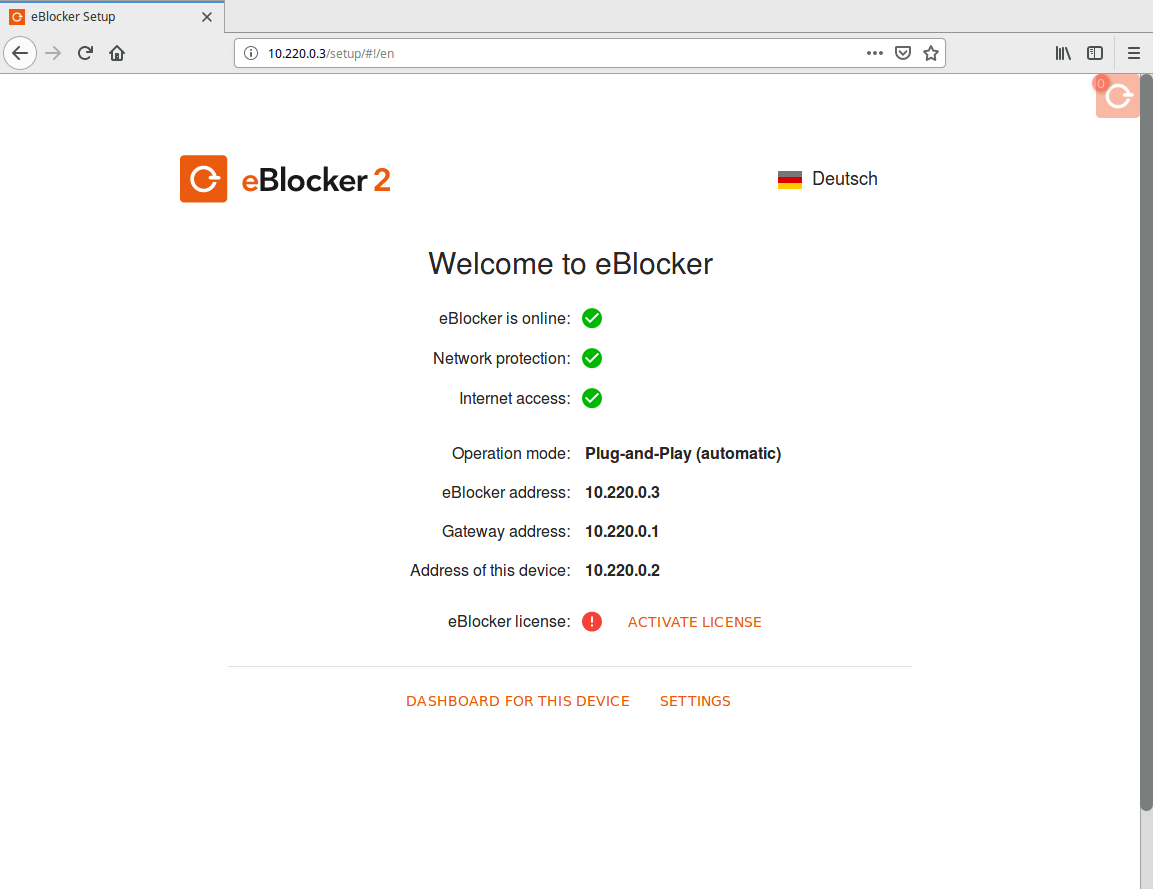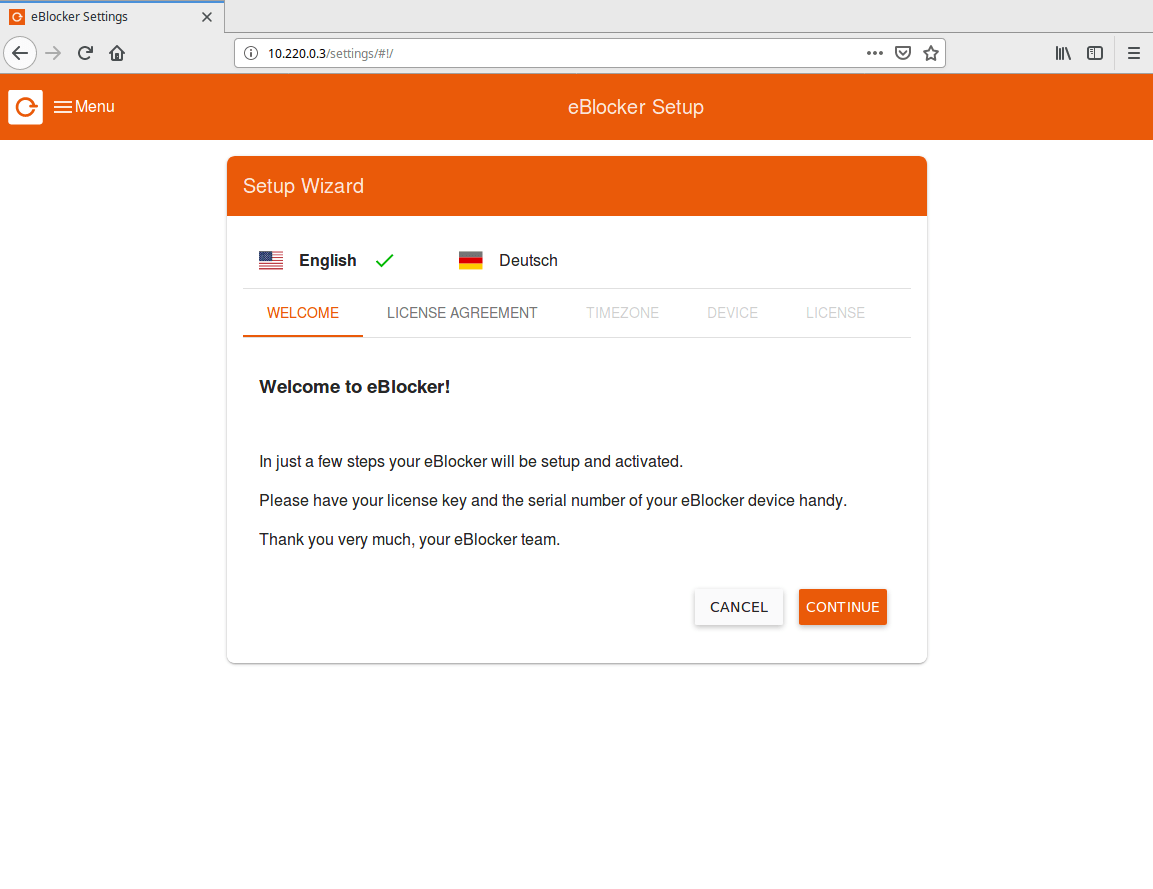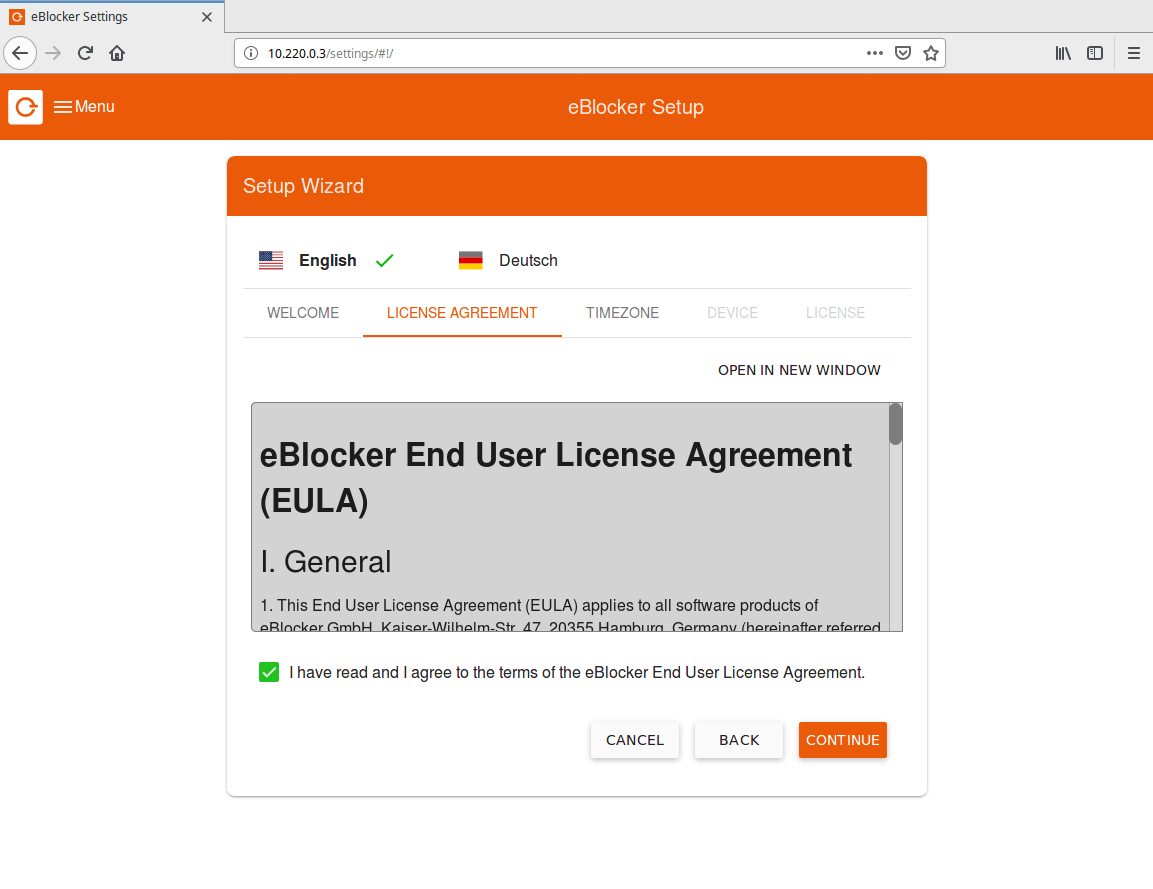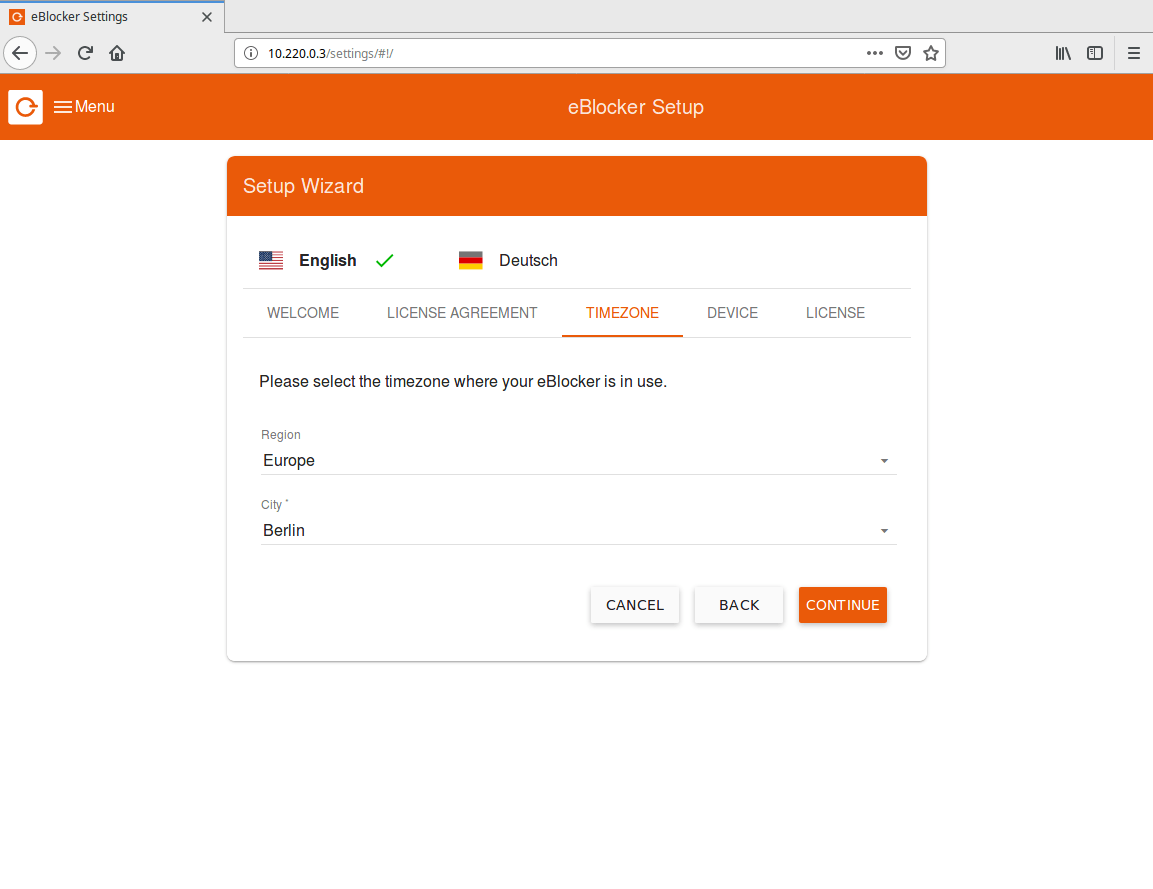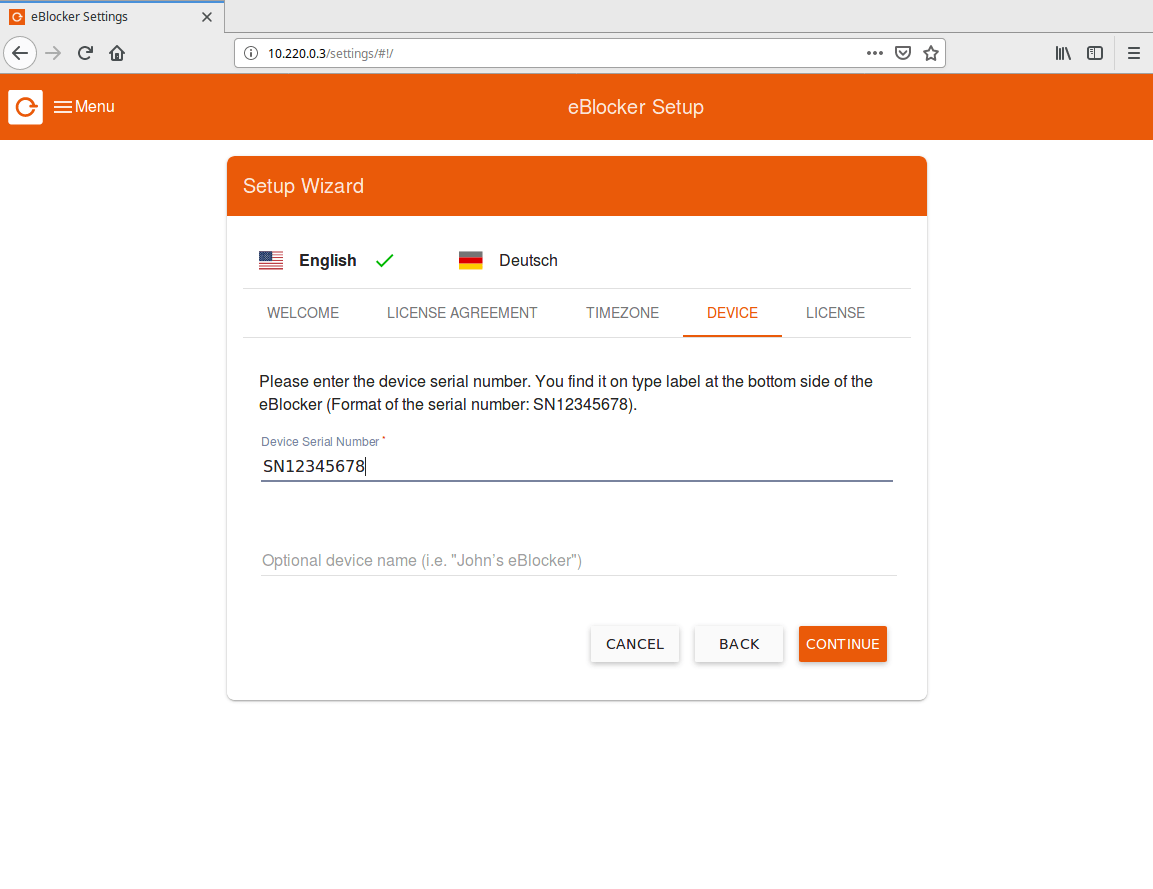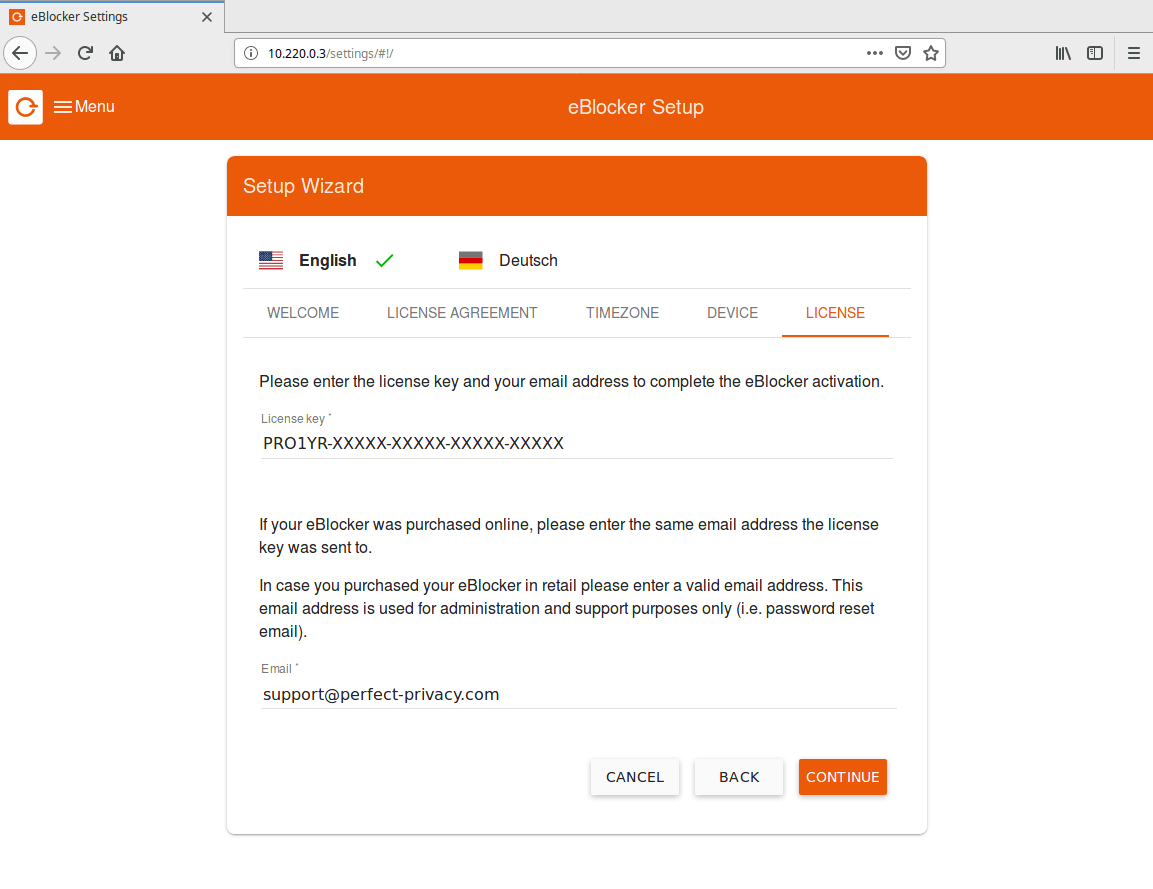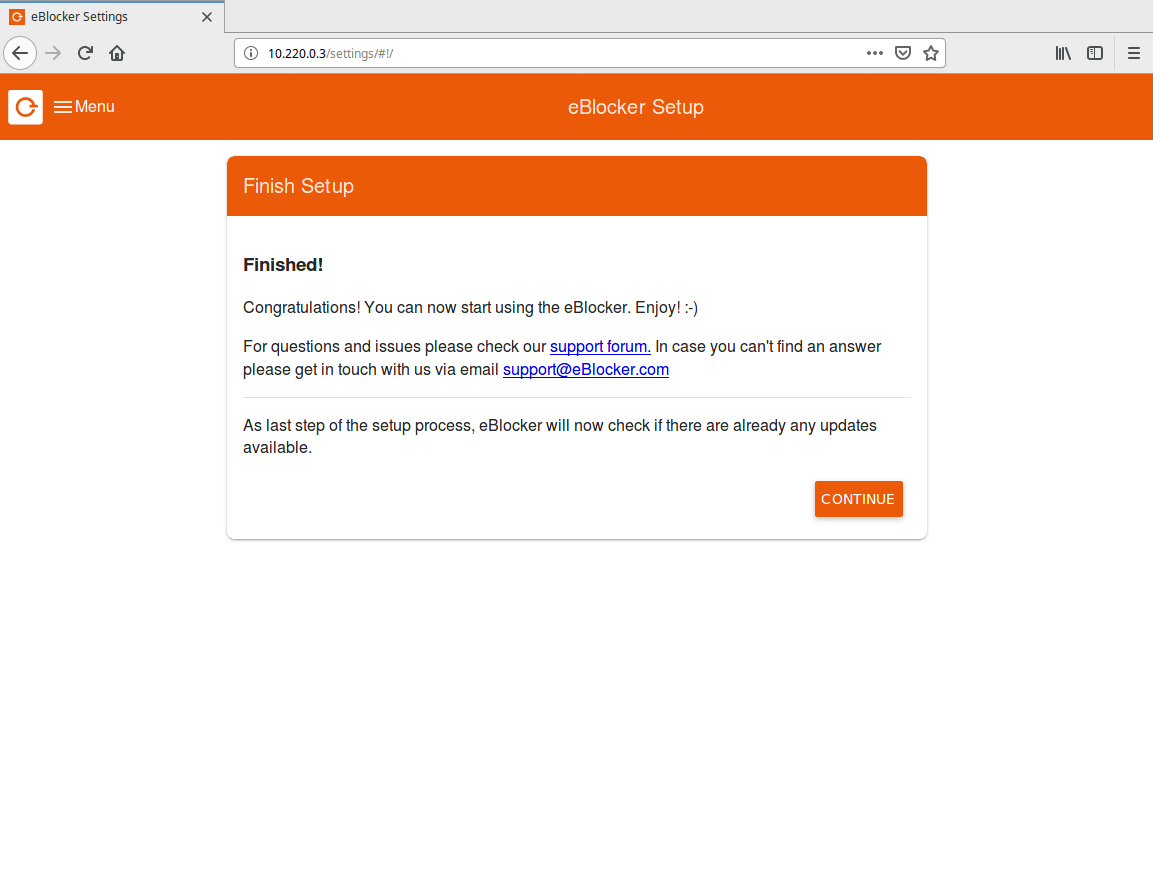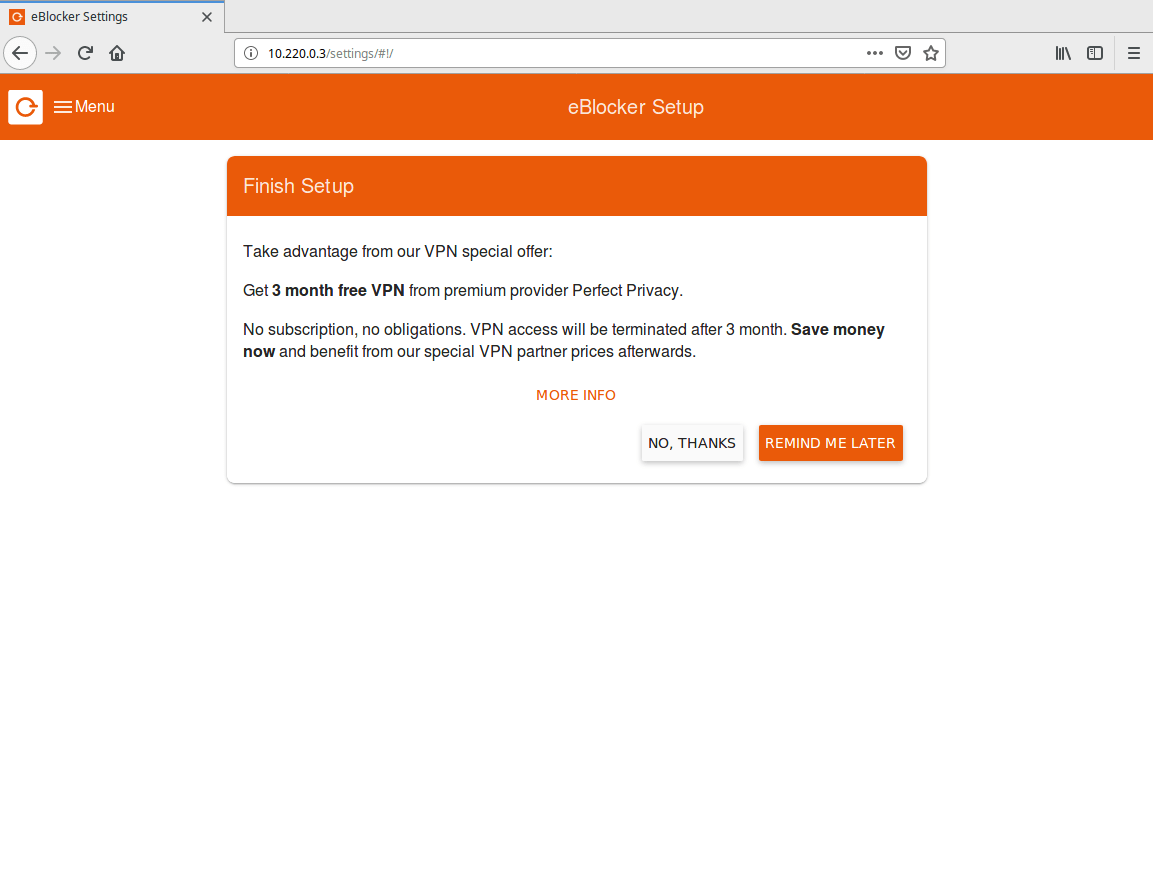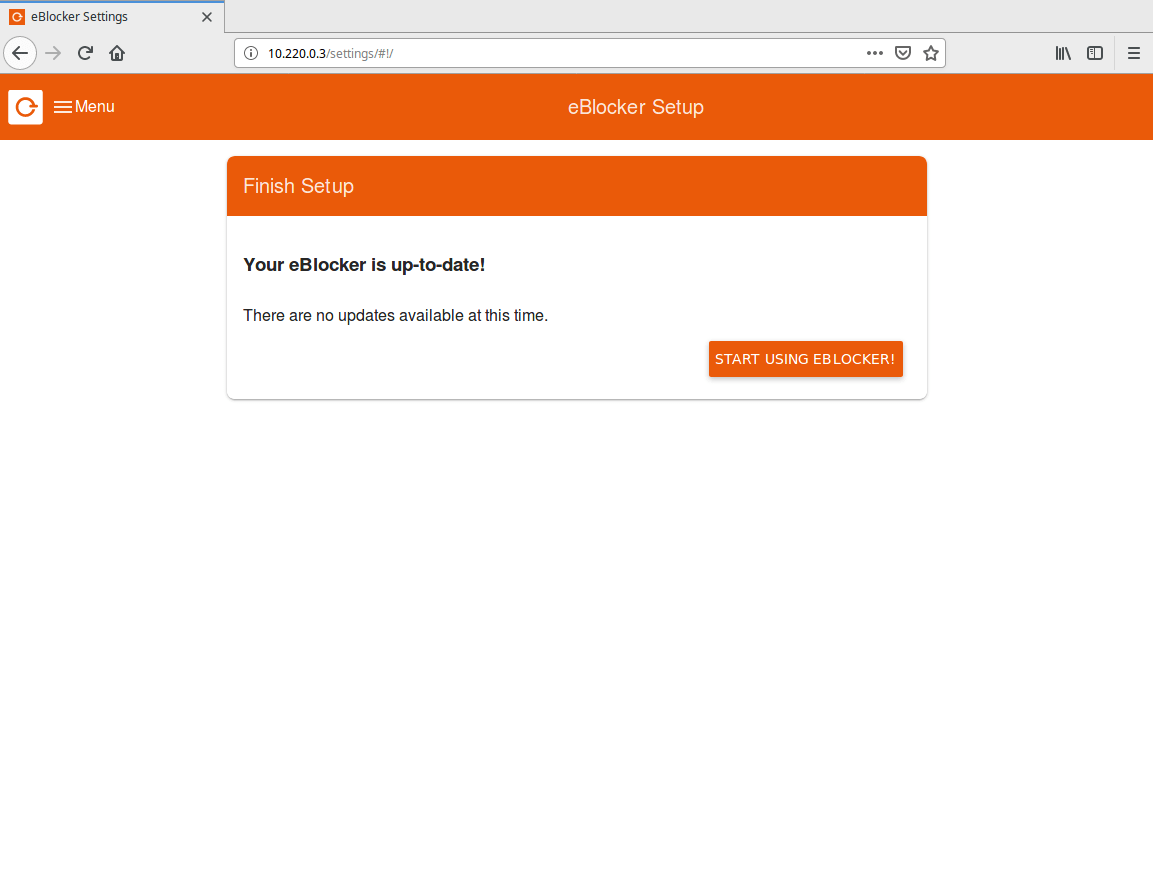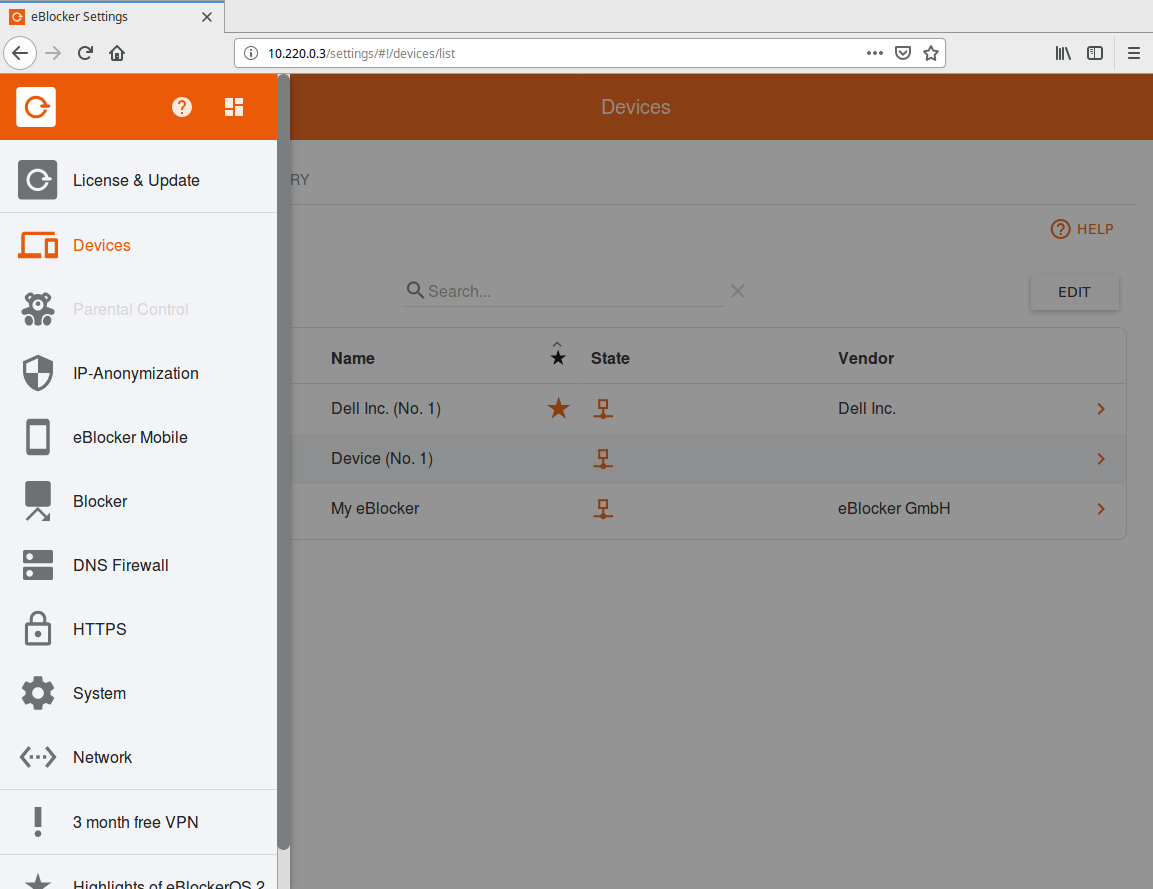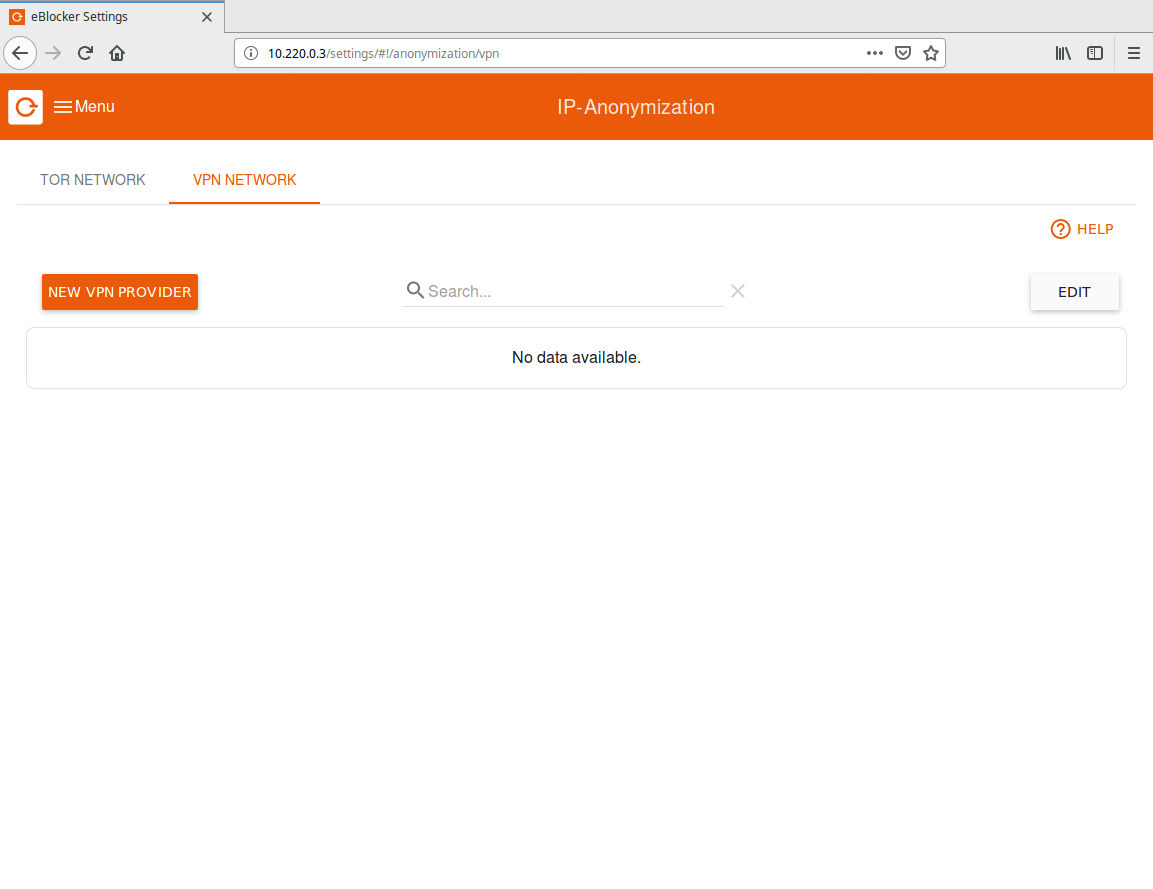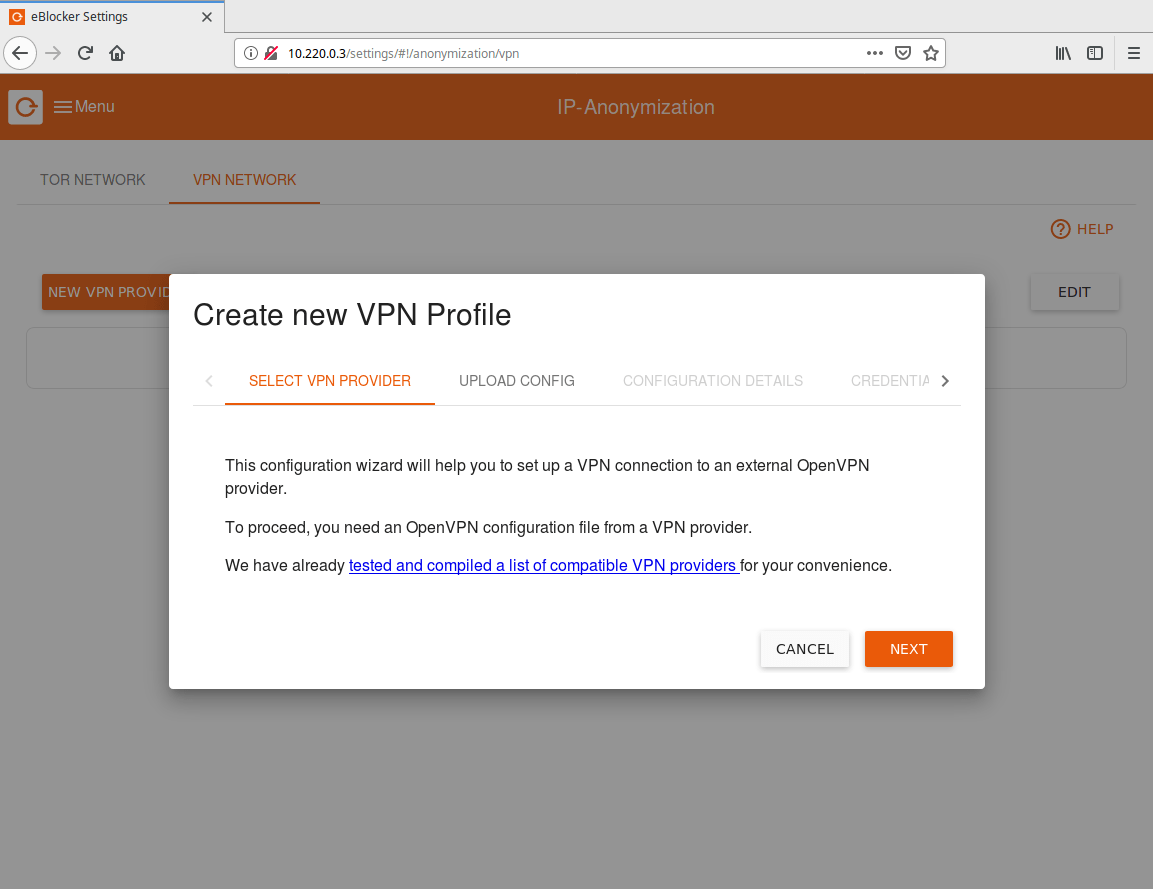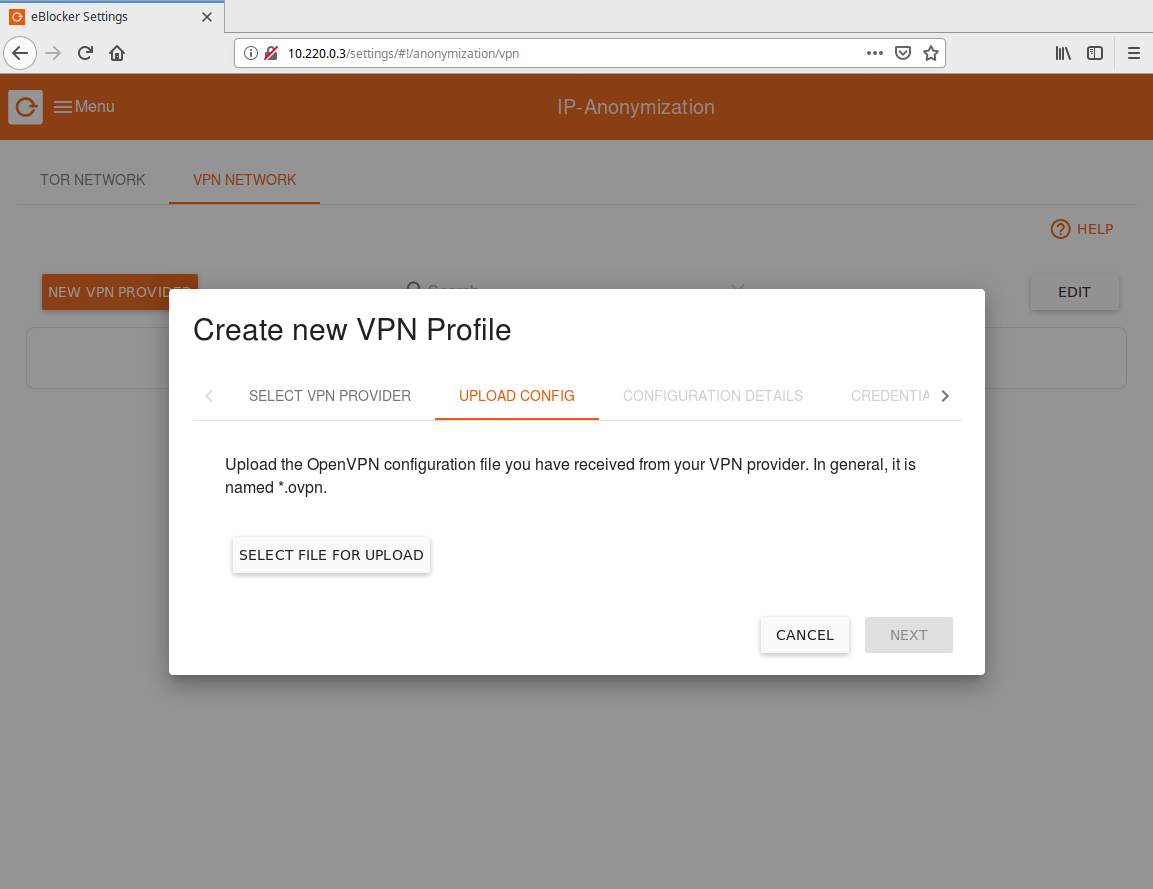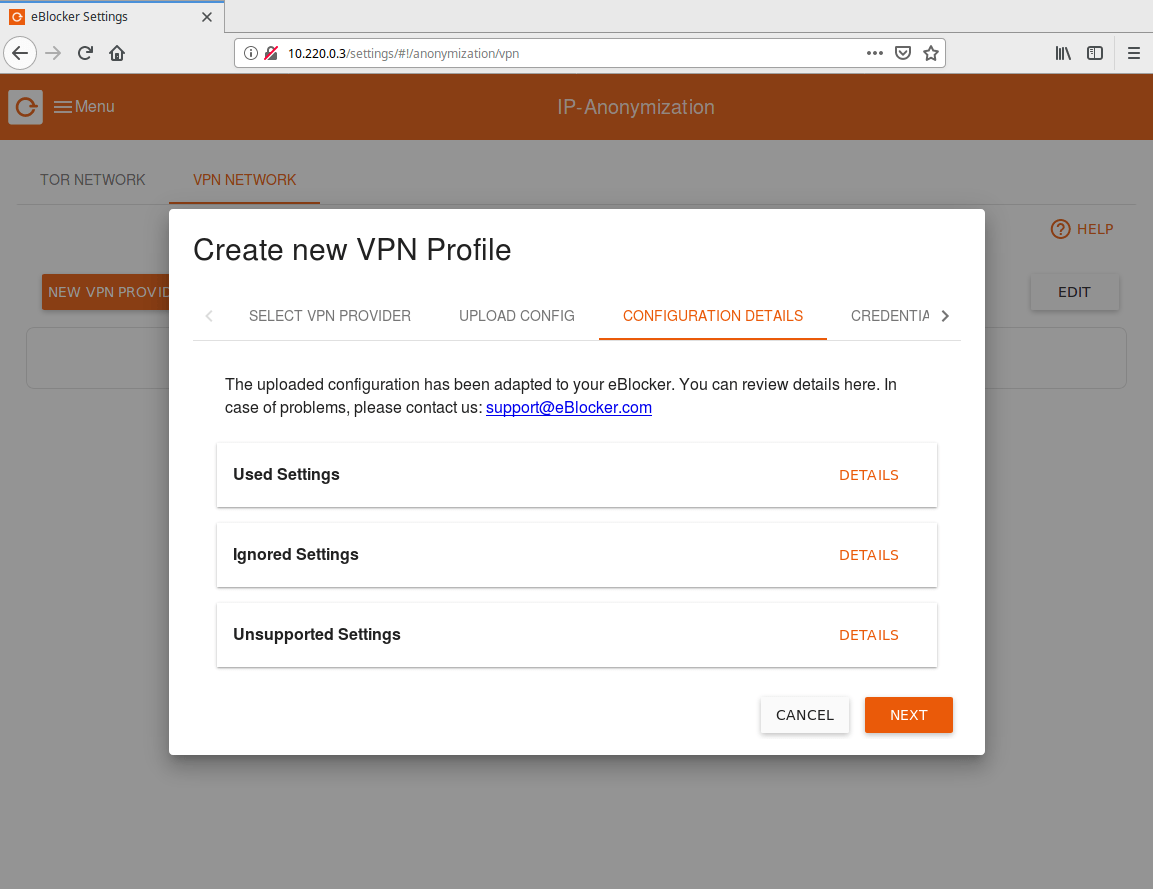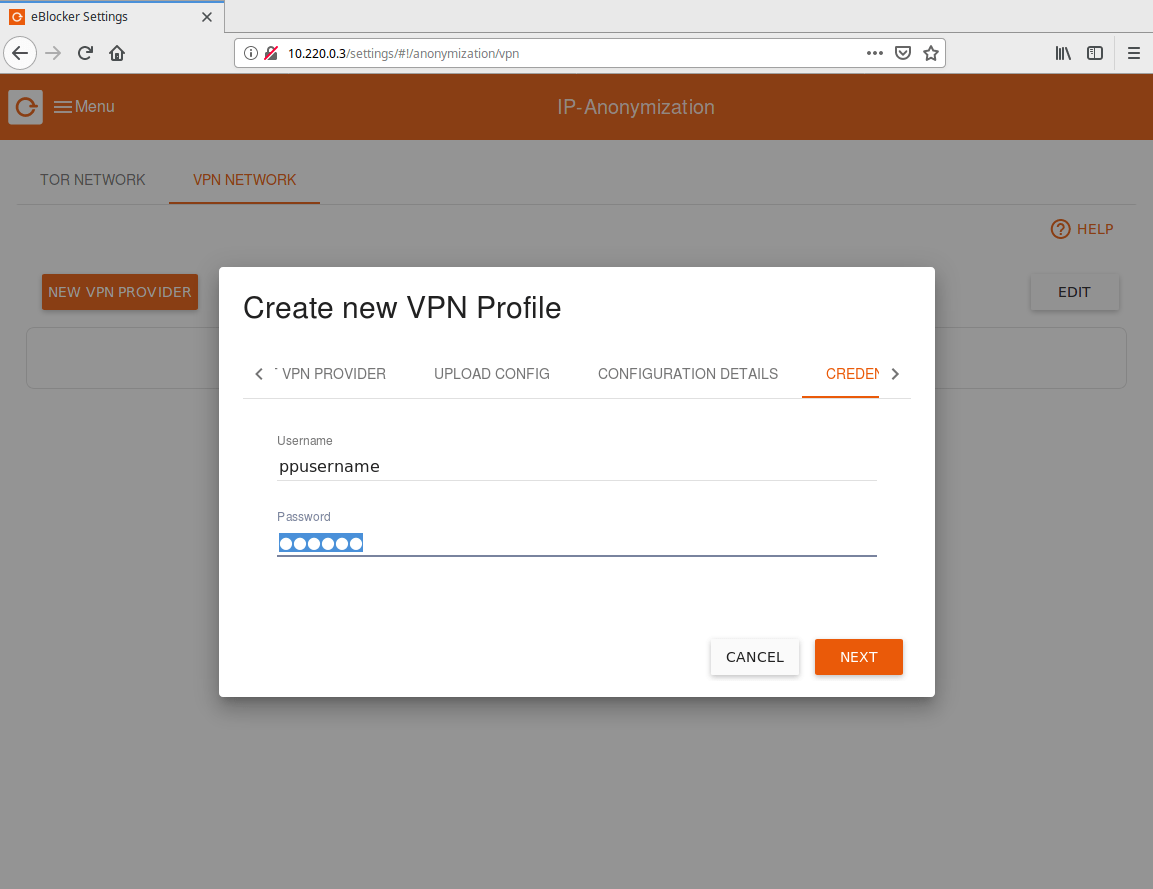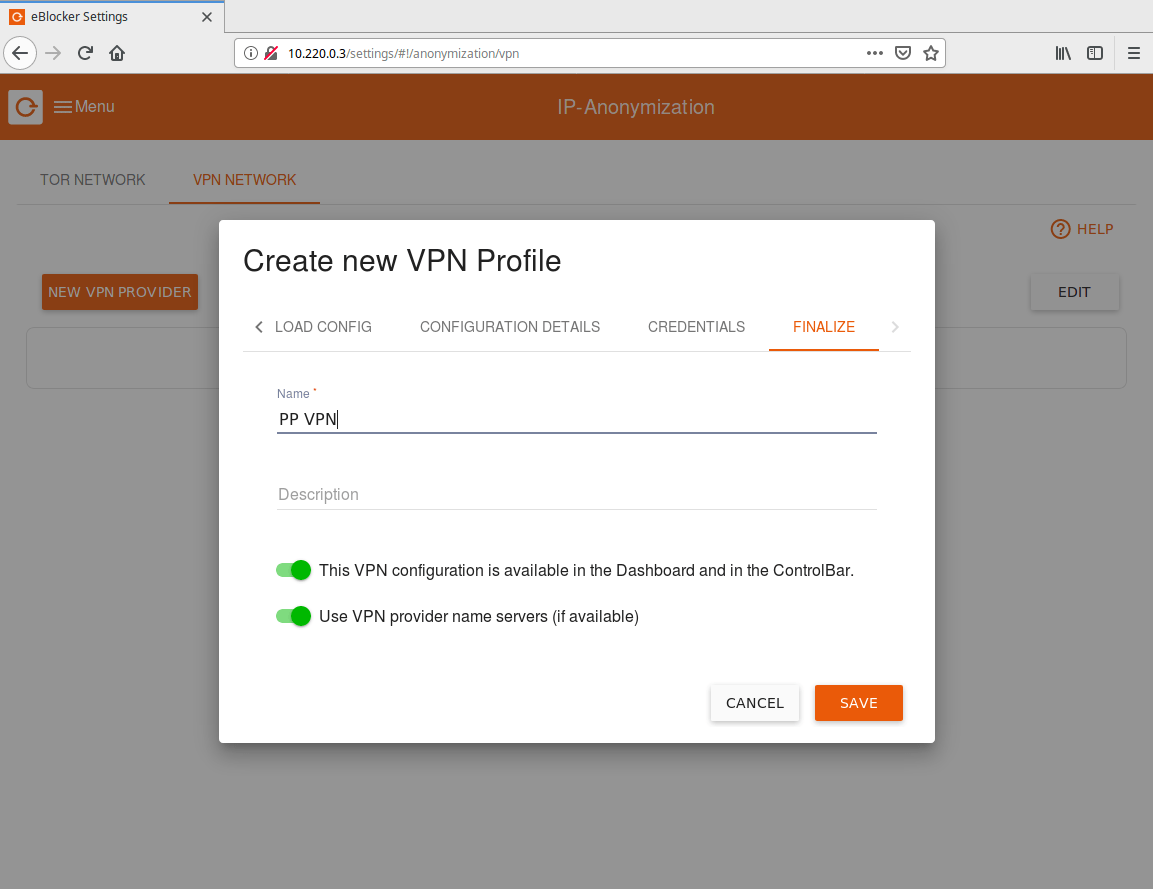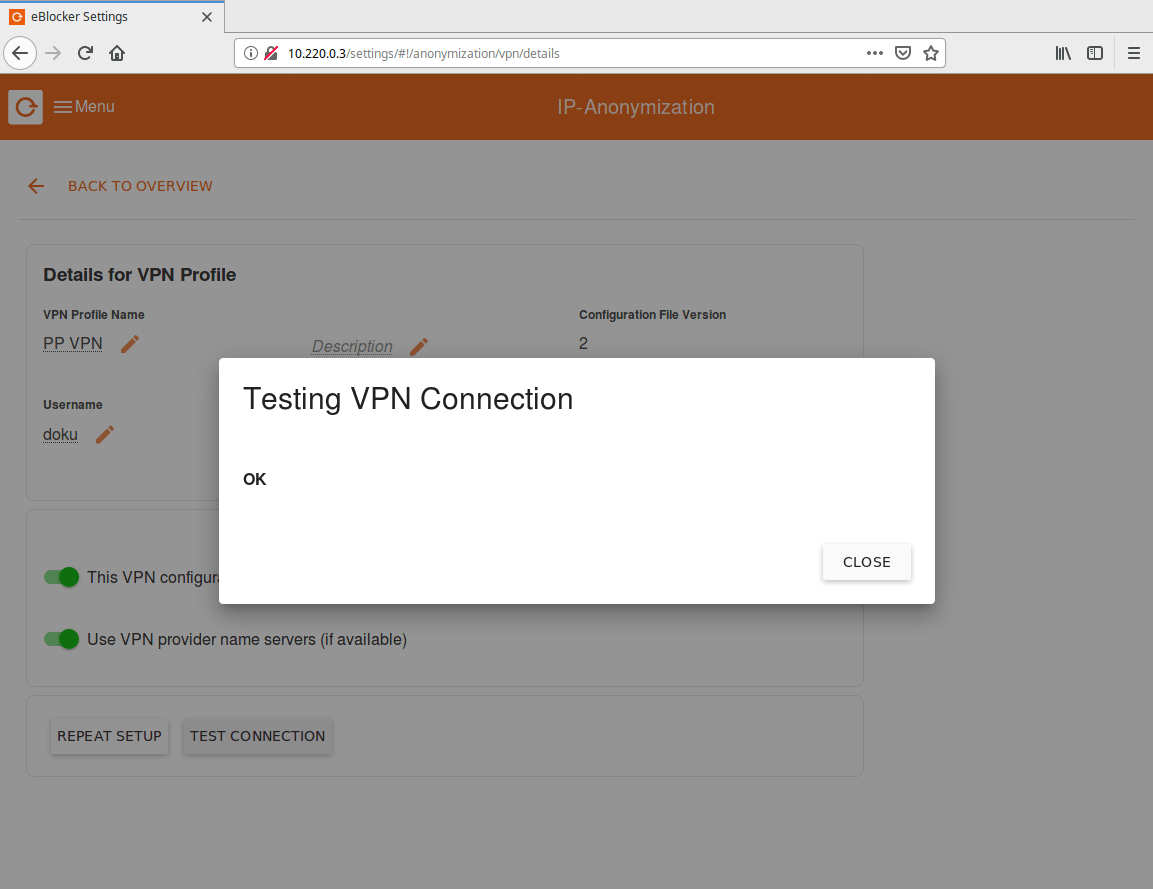By default, eBlocker will use the Tor network to access the Internet. Instead you can use a much faster Perfect Privacy VPN connection. This step-by-step manual describes how to setup your eBlocker with Perfect Privacy.
Note that you cannot use a Tor and VPN connection at the same time.
Downloading the OpenVPN configuration
Download the archive with the configuration files and unpack it.
Download View alternate downloads
Navigate to the eBlocker interface in your browser. You can reach that by visiting the site http://setup.eblocker.com.
Enter a name for the newly created VPN connection. In order to be able to use the TrackStop filters, ensure "Use VPN provider name server (if available)" is enabled and activate the desired TrackStop filters on the configuration page in the customer area! Click on Save.


Questions?
If you have any questions, comments or other feedback regarding this tutorial, please use the corresponding thread in our community forums.