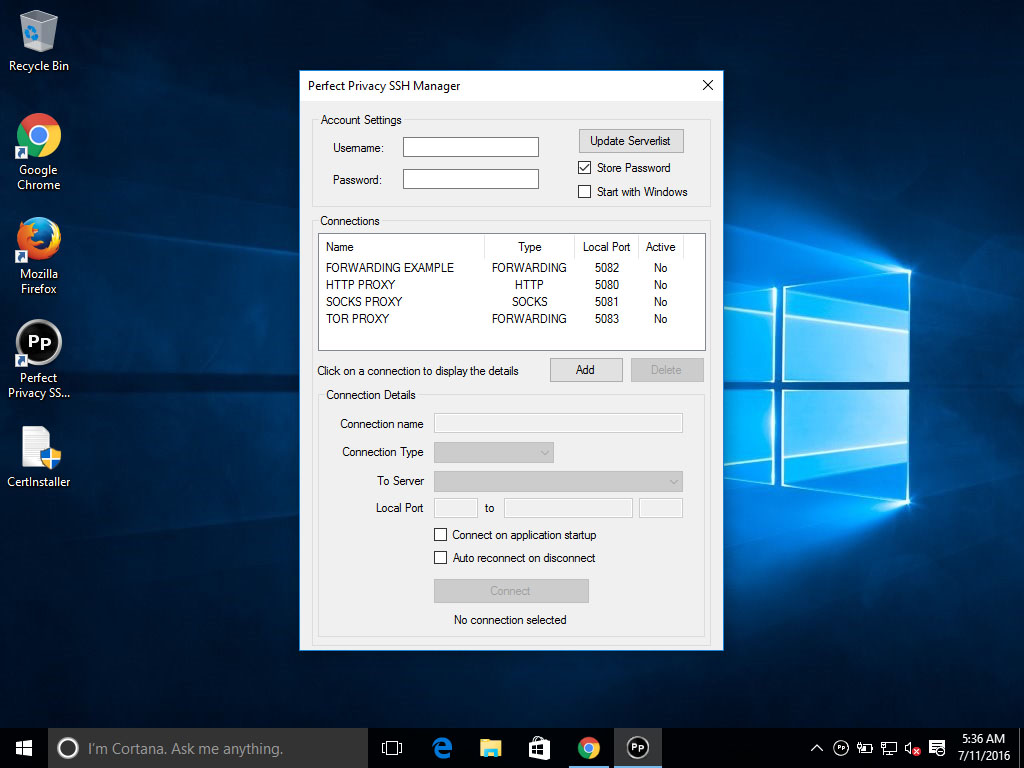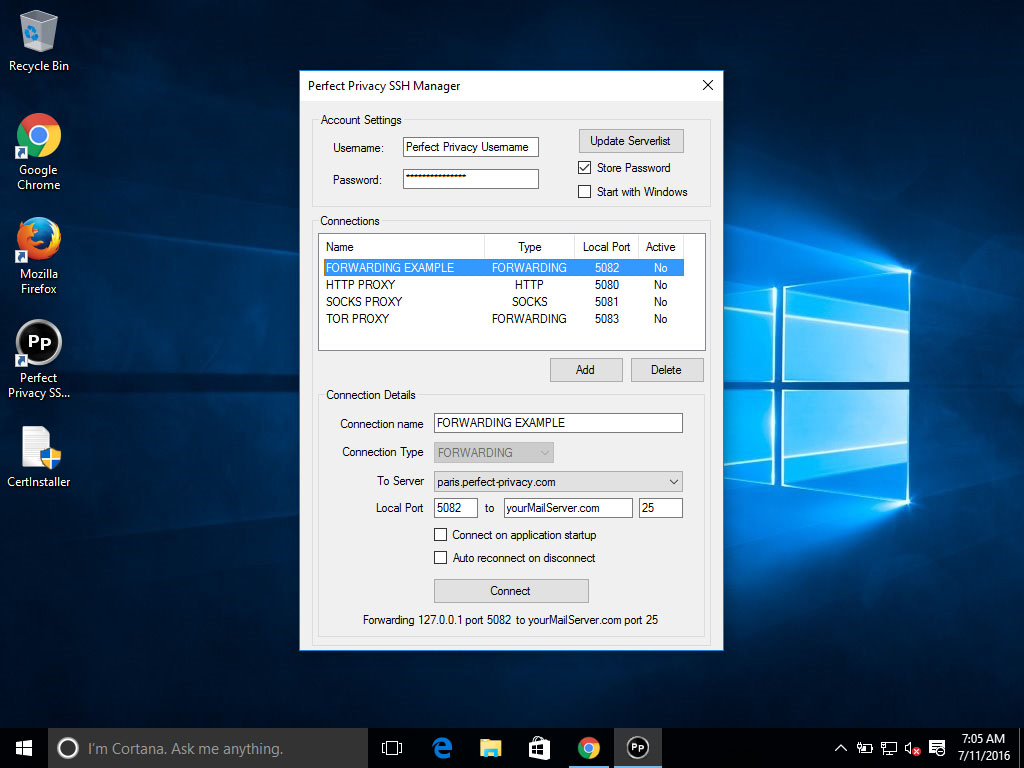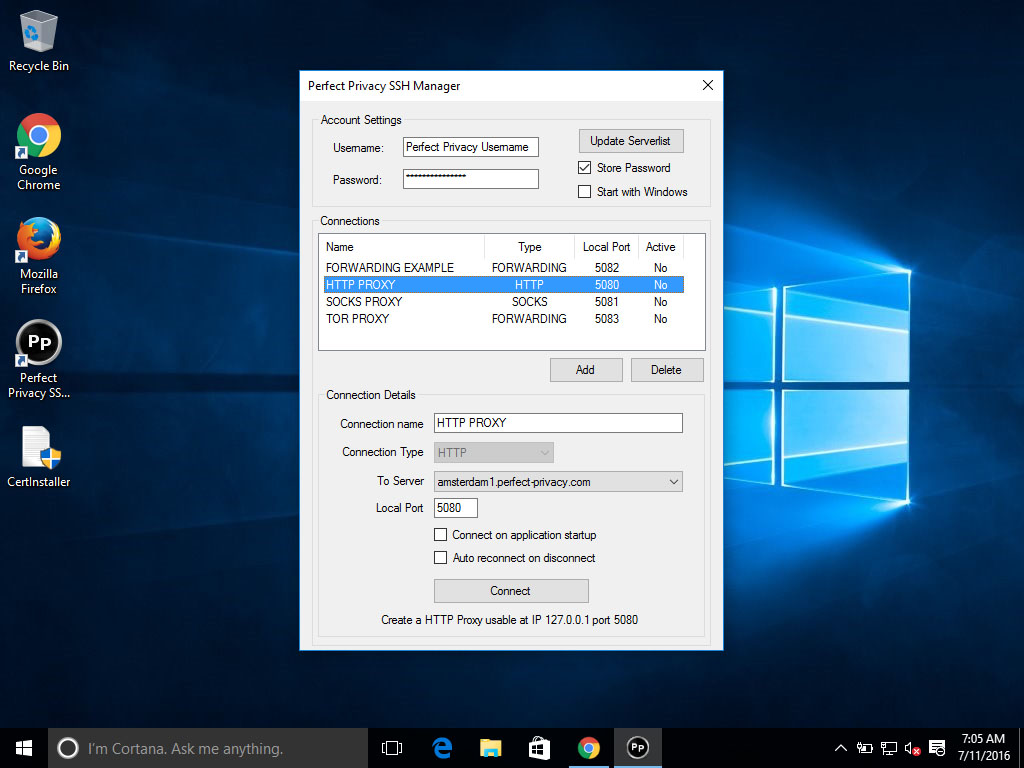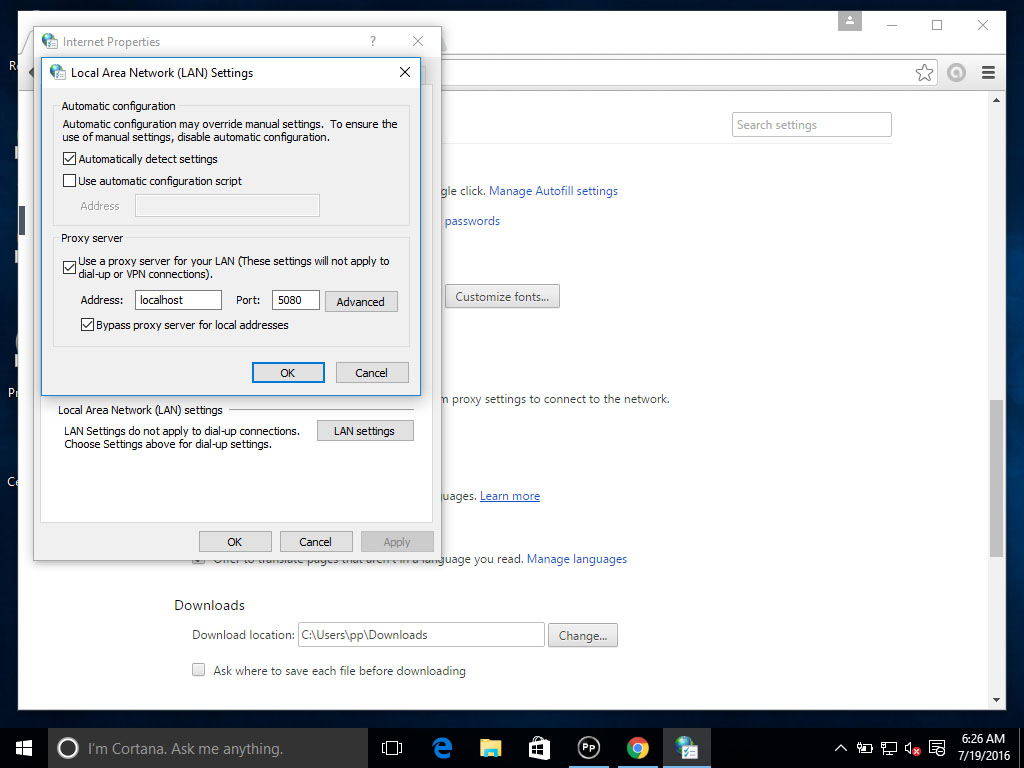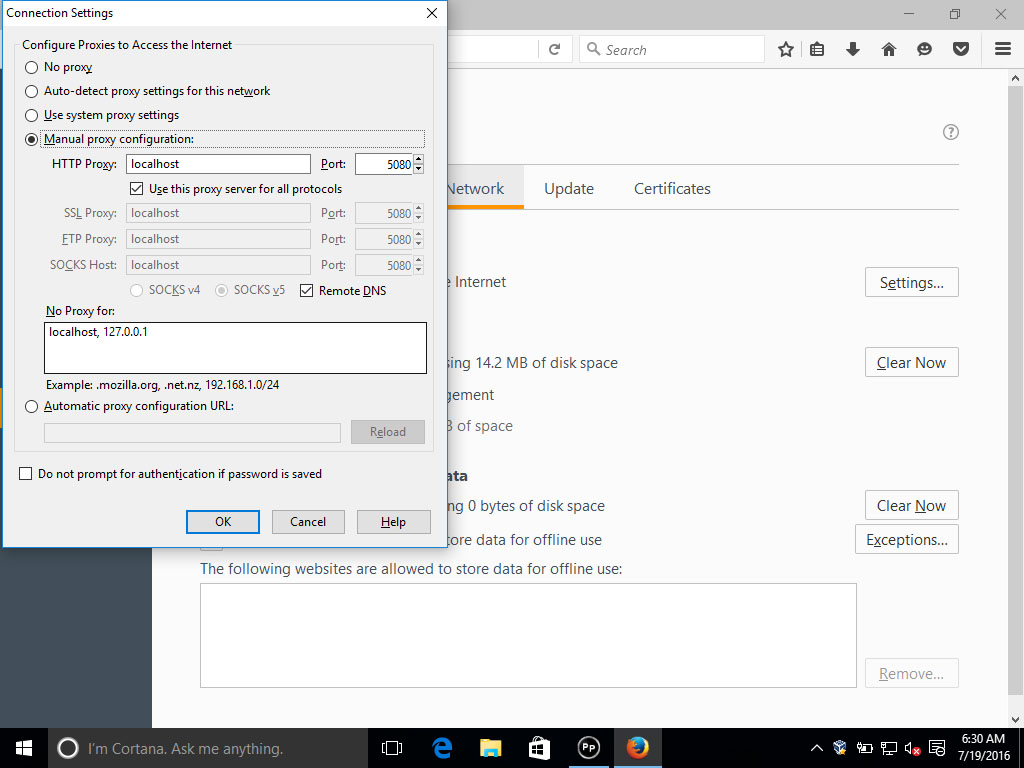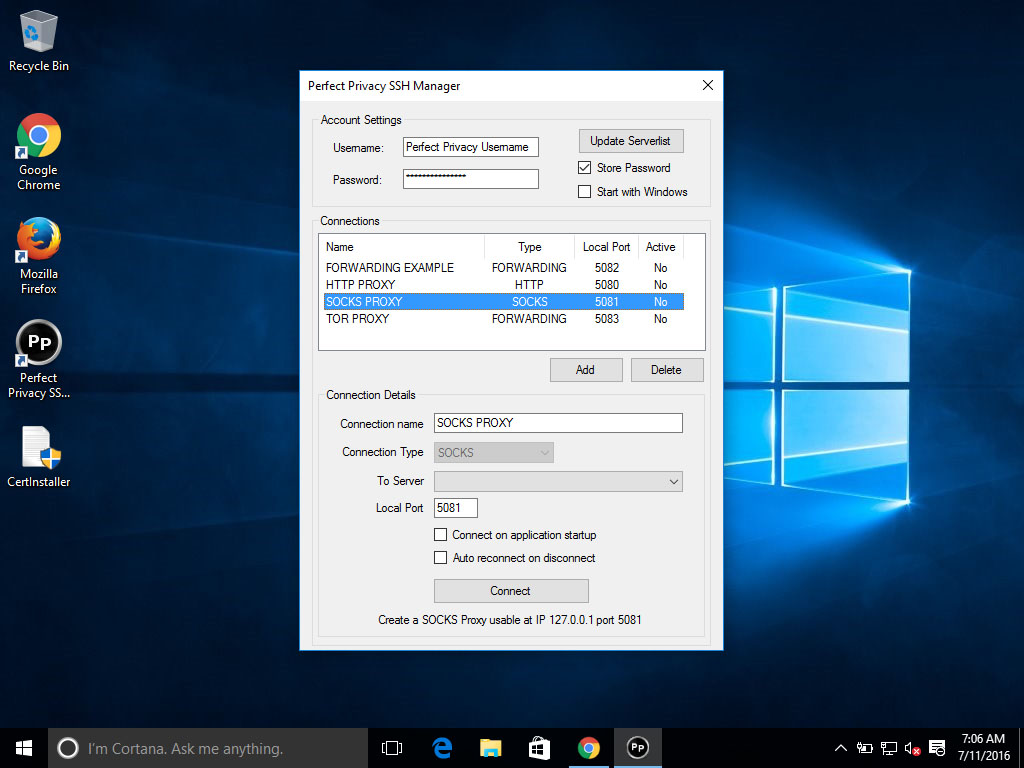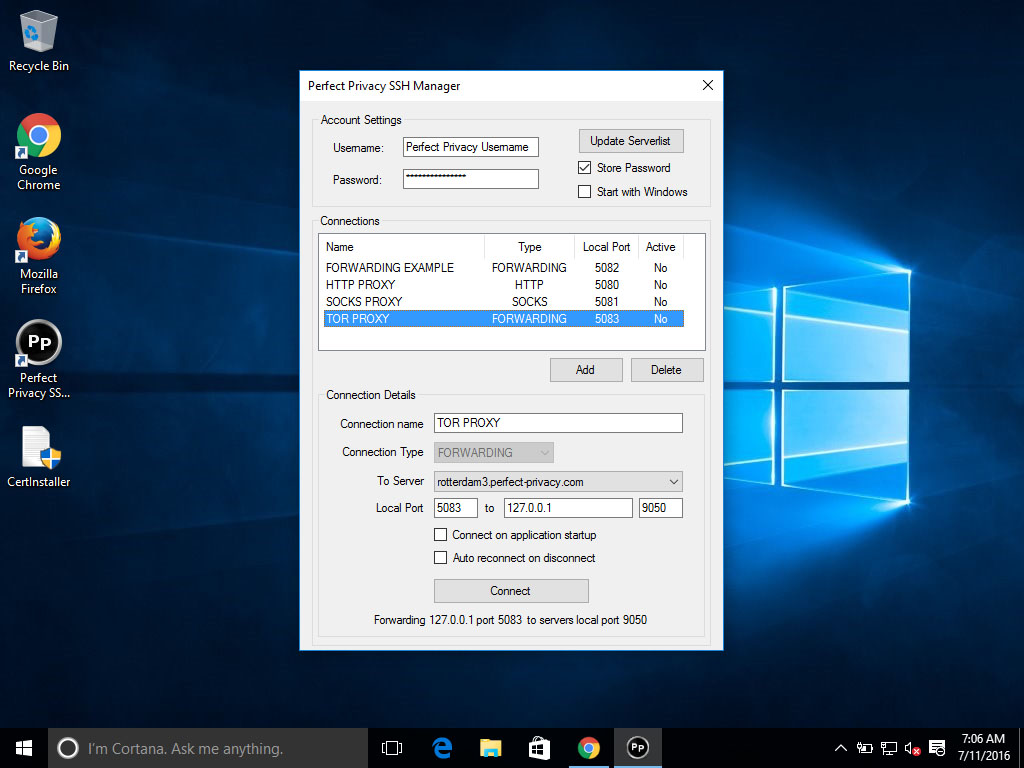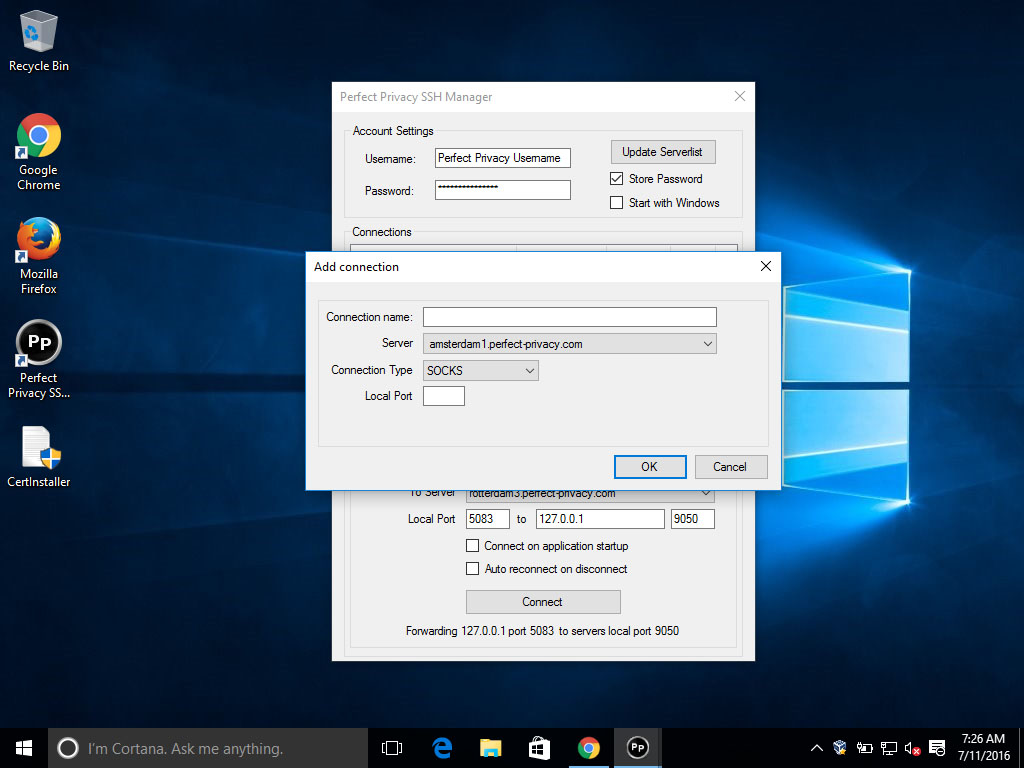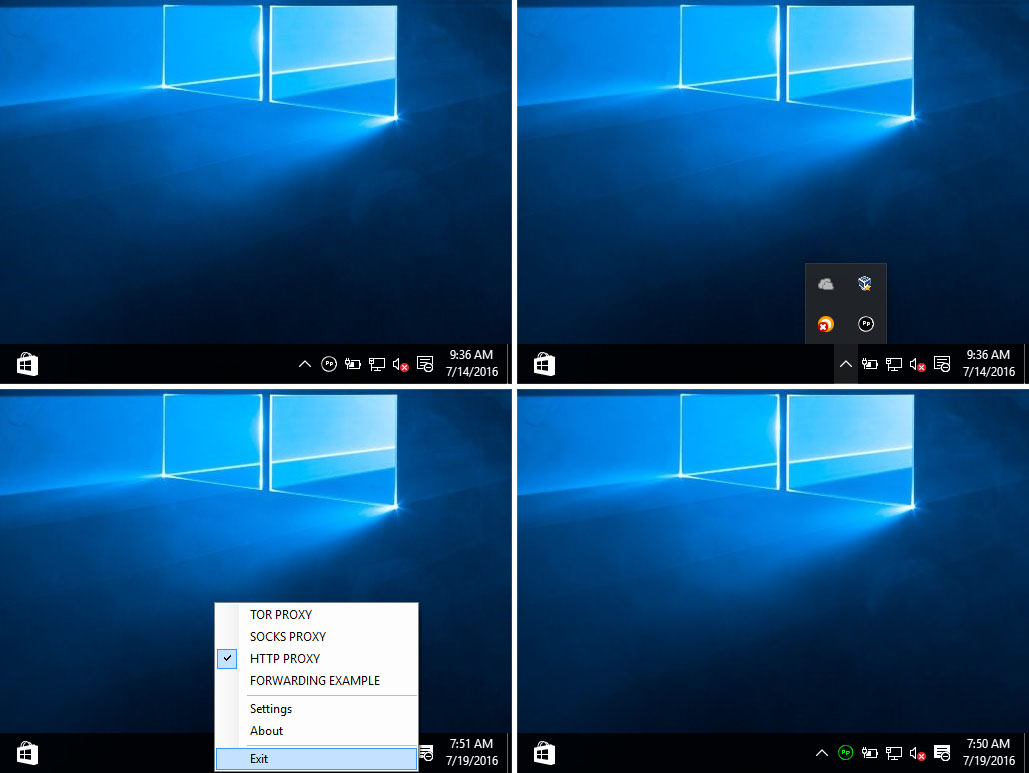With Perfect Privacy SSH Manager you can establish encrypted connections to otherwise unencrypted services - even without a VPN connection. This is most commonly used for SOCKS, HTTP and TOR proxies.
Install the downloaded file and start the Perfect Privacy SSH Manager. After launching the application you will be greeted by the main screen. Enter your Perfect Privacy credentials and click on Update Serverlist. The SSH Manager provides three different types of Tunnels. After you updated the configuration, an example for each is provided.
Forwarding
This tunnel is a simple port forwarding through a secure Perfect Privacy SSH tunnel to a remote server of your choice. For instance, as the example shows, you can use this in case you want to connect to a mail server without disclosing your real IP. Just choose a Perfect Privacy location, enter the domain or IP and the port of the remote server and click on connect. You can then reach the server via the local port on your localhost (127.0.0.1).HTTP Proxy
This is a simple proxy connection for your browser. This is ideal if you want to hide your IP while browsing and also having a secure tunnel so your ISP is not able to read your traffic. Enter the Perfect Privacy location you want to use and the local port, then click on connect. See the next two steps for examples in Chrome and Firefox.HTTP Proxy settings (Chrome)
In Google Chrome go to Settings, scroll down and click on Show advanced settings… Under Network click on the button Change proxy settings… and click on LAN Settings. Enter localhost as hostname for the proxy and the local proxy port configured in the SSH Manager. Click on OK to close this window. All your browser connections will now be sent through a SSH Tunnel via a Perfect Privacy server.
HTTP Proxy settings (Firefox)
In Firefox go to Options and click Advanced on the left side. Under the Network tab, below Connection click on Settings…. Select Manual Proxy Configuration and enter localhost and the configured port in the SSH Manager as Proxy. Click on Use this proxy server for all protocols and click OK. All your browser connections will now be sent through a SSH Tunnel via a Perfect Privacy server.SOCKS Proxy
This tunnel is suited for all applications that support SOCKS proxy. This is the case for many (especially older) games as well as some p2p file sharing applications. Same as in the forwarding example you will only need to choose the Perfect Privacy location and set the local port, then you can use your localhost as a proxy in your application.Tor Proxy
This is a specific forwarding setup which will allow you to use Tor over the Perfect Privacy servers. Please note that you should not use this if you want to use Tor for anonymity and privacy reasons. In that case we recommend using the Tor Browser Bundle instead. The Tor Proxy simply allows you to use and access Tor over one of our servers. This makes it possible to resolve .onion addresses in your normal browser. Please read the manual for details on that.
While the SSH Manager is running you can access all of its functions via the traybar symbol. If you cannot see it, you need to click on the arrow-up button to display additional icons. With a right click you can connect and disconnect any preconfigured forwarding. If a tunnel is connected, the SSH Manager icon turns green.


Questions?
If you have any questions, comments or other feedback regarding this tutorial, please use the corresponding thread in our community forums.