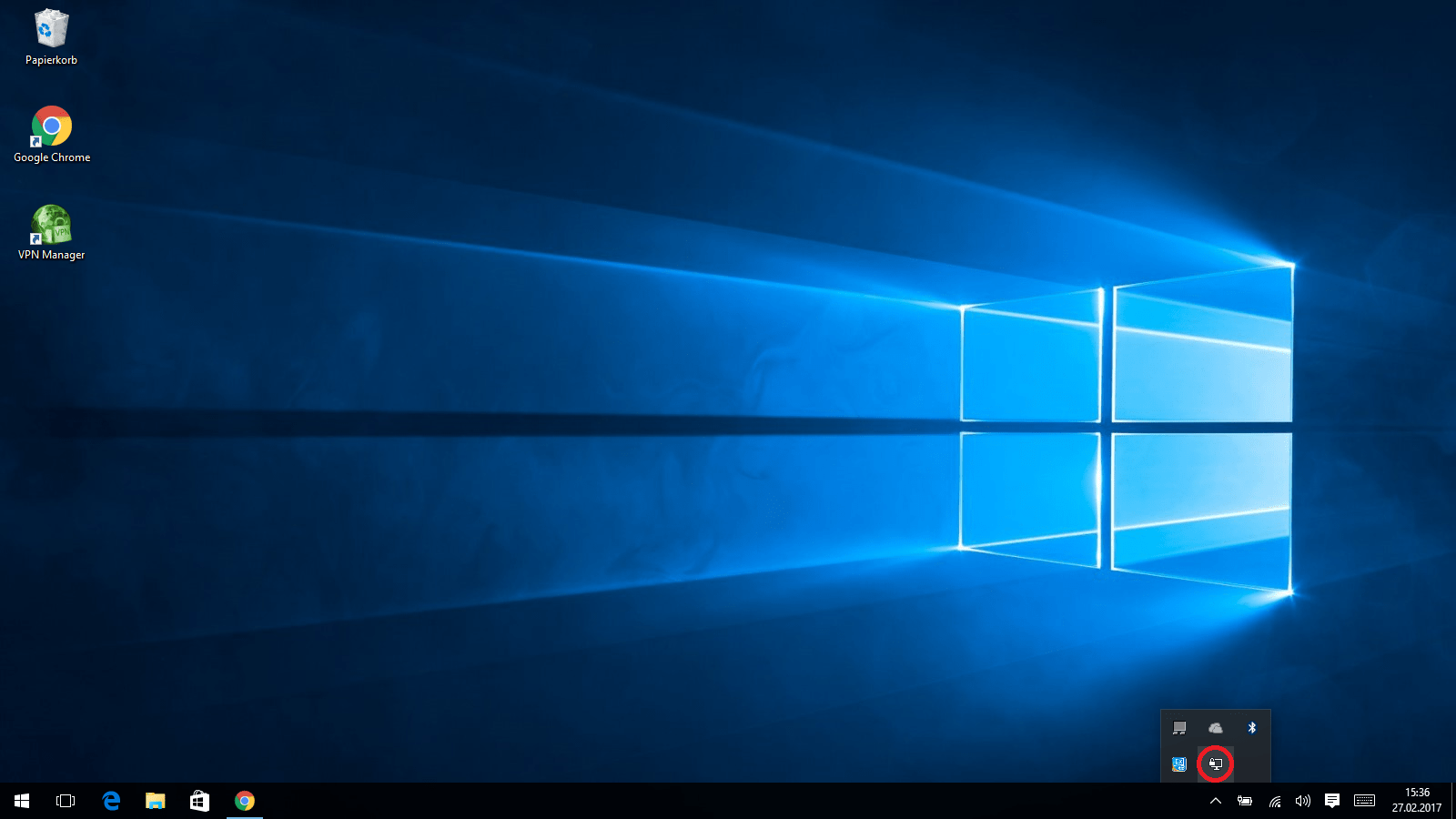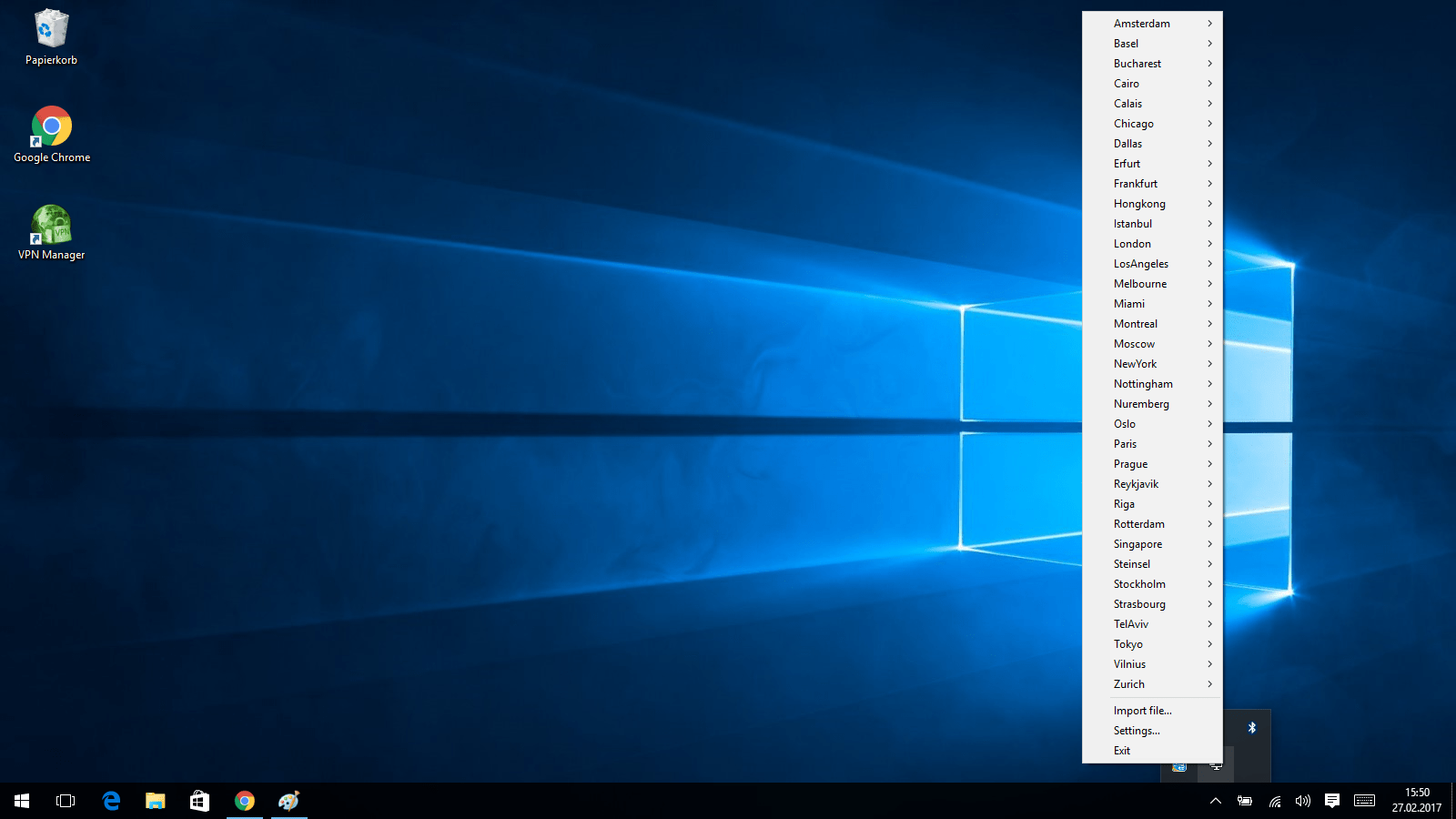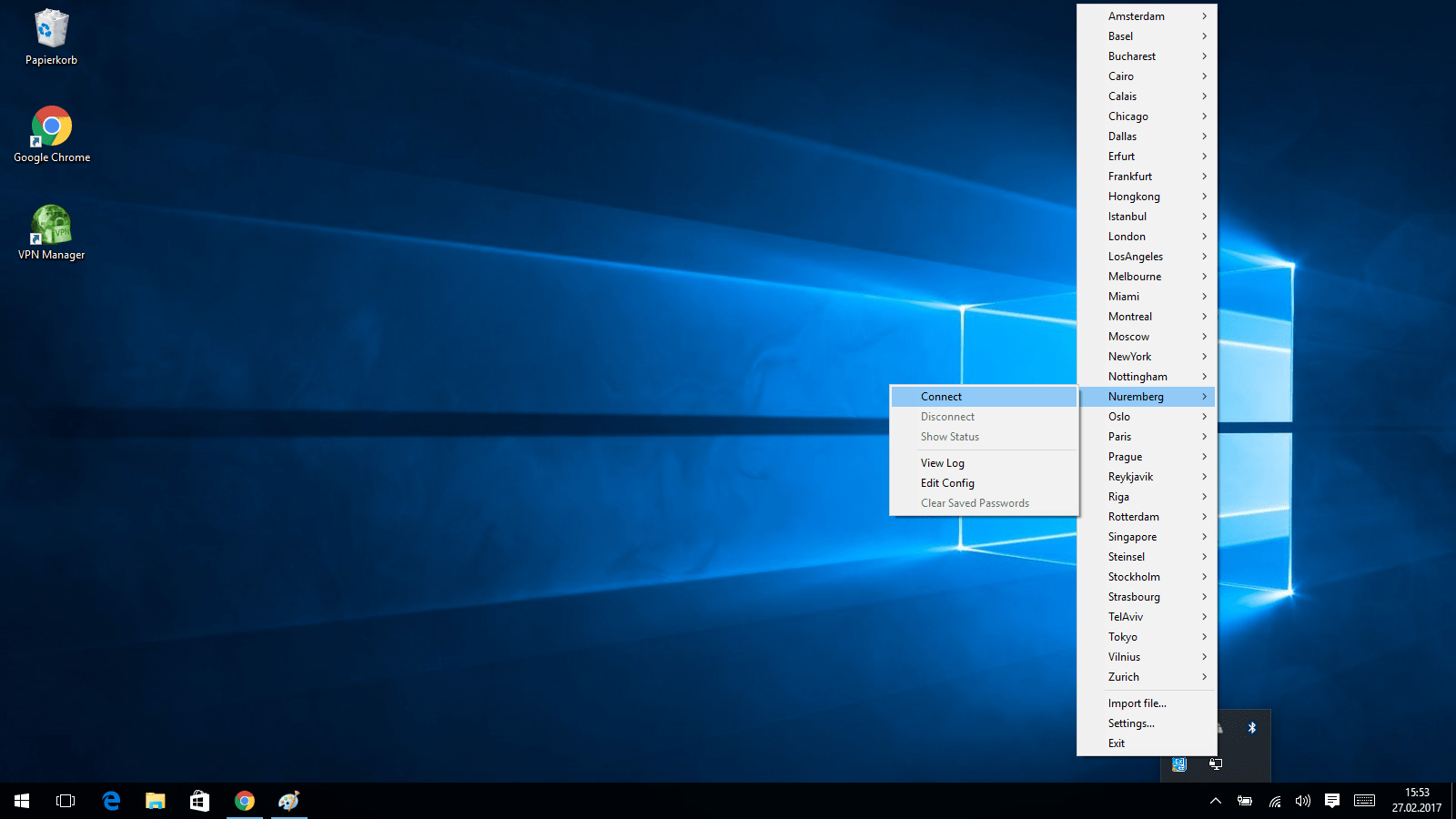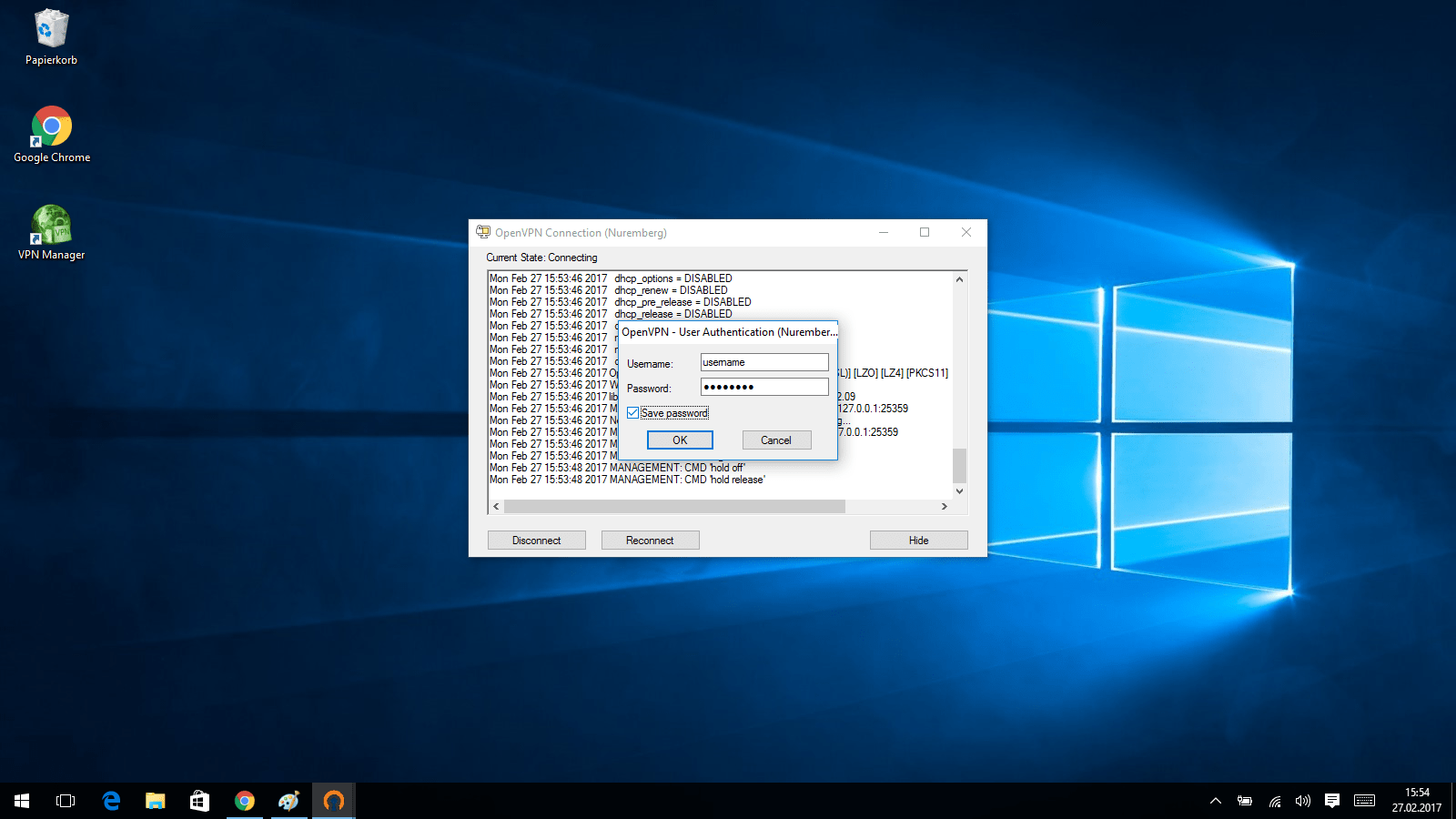This manual describes the configuration and usage of OpenVPN with Perfect Privacy using the OpenVPN GUI software for Windows.
Download OpenVPN installer
Download the OpenVPN installer from the community download page at openvpn.net and install the software.
DownloadDownload OpenVPN configuration files
Download the Perfect Privacy configuration and unpack the zip file into the directory C:\Program Files\OpenVPN\config\.
Download View alternate downloads

Questions?
If you have any questions, comments or other feedback regarding this tutorial, please use the corresponding thread in our community forums.