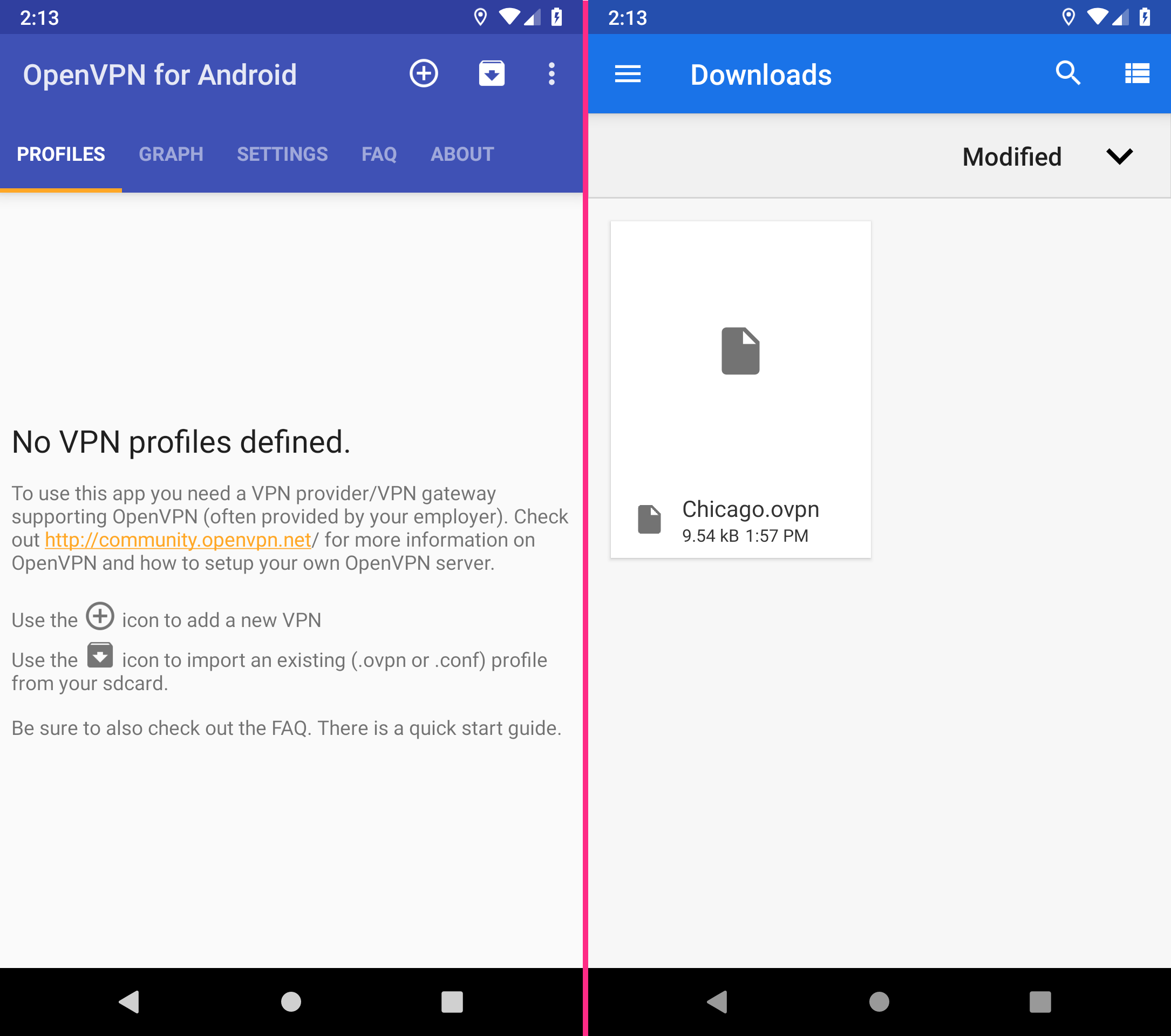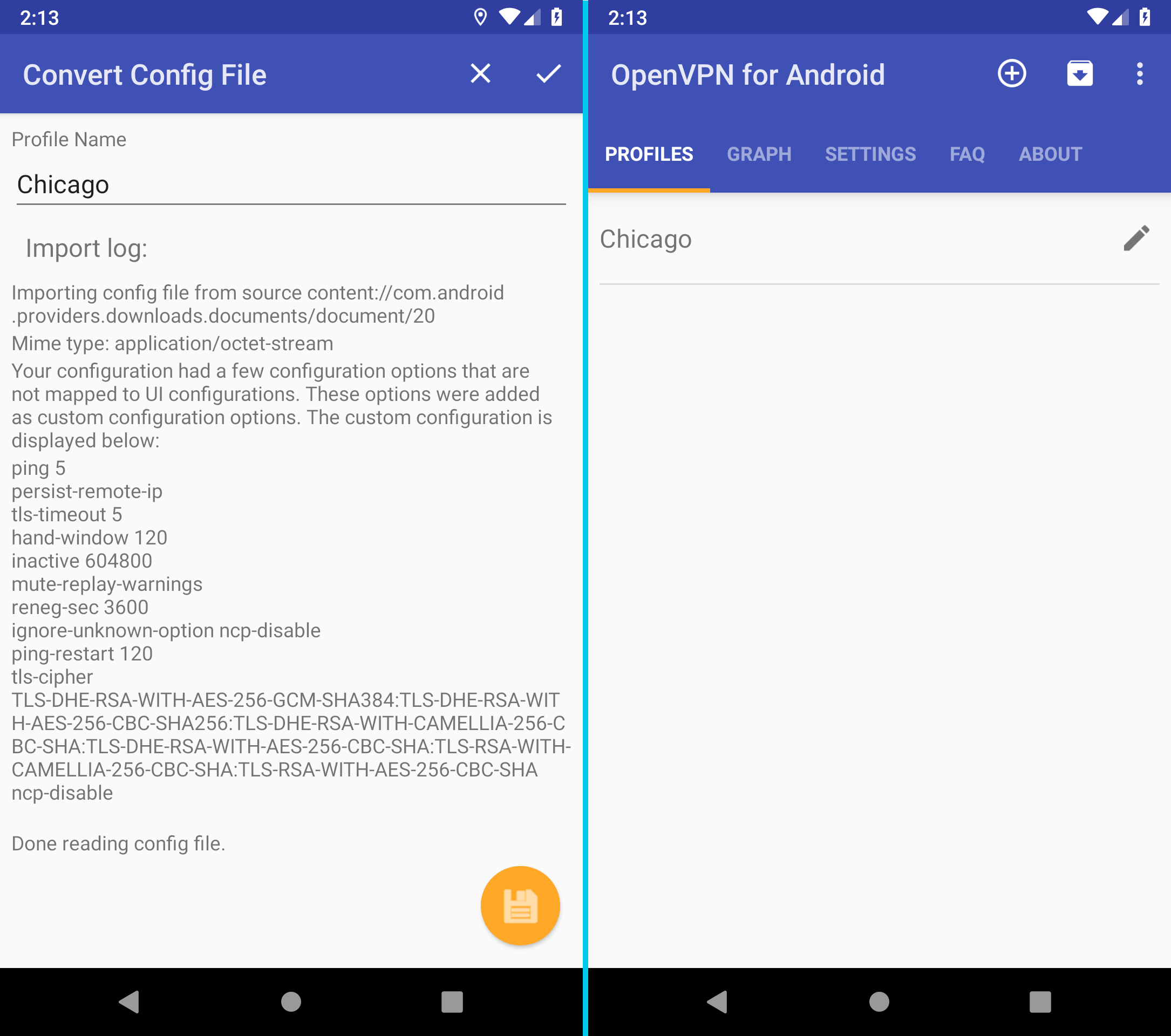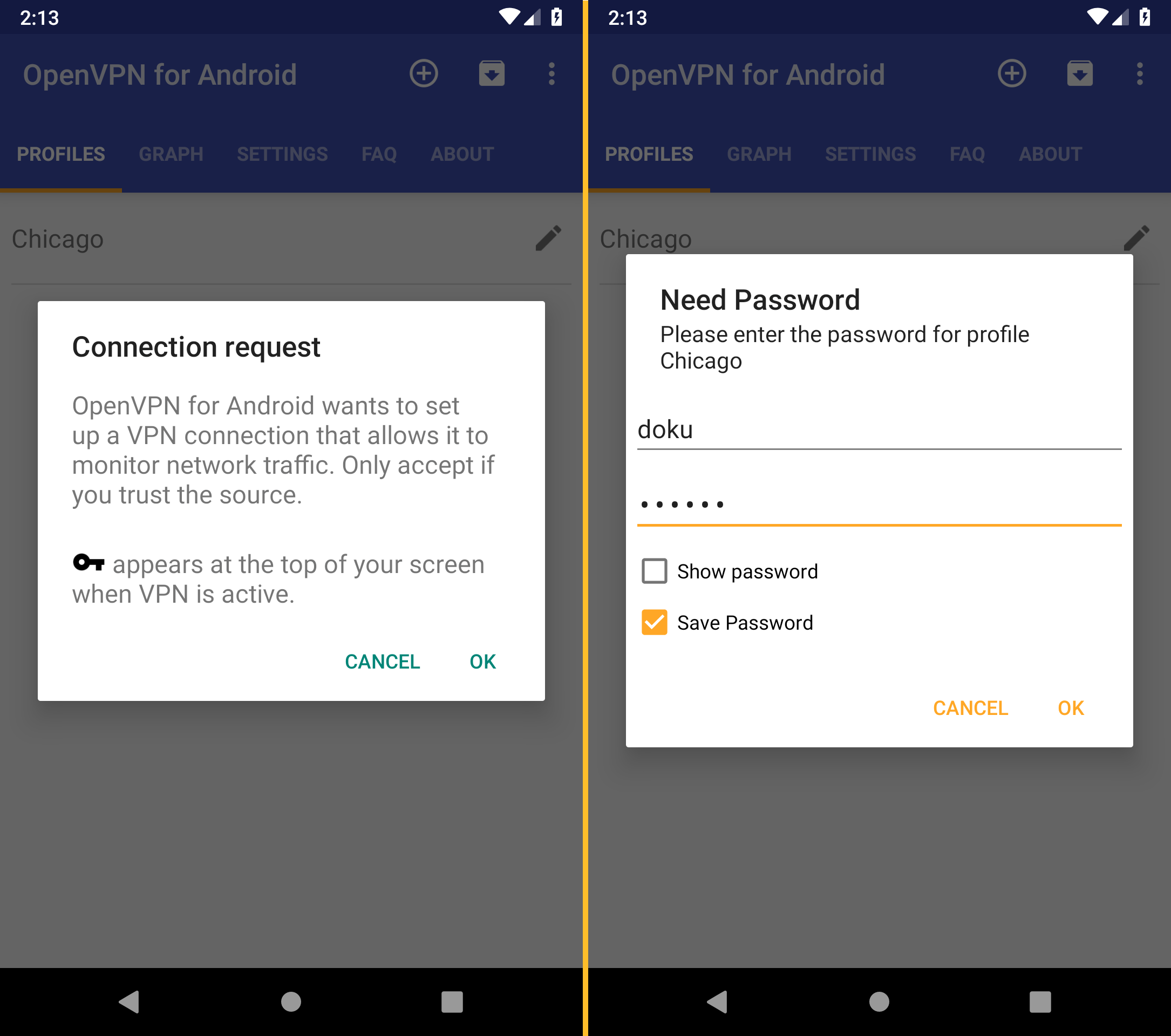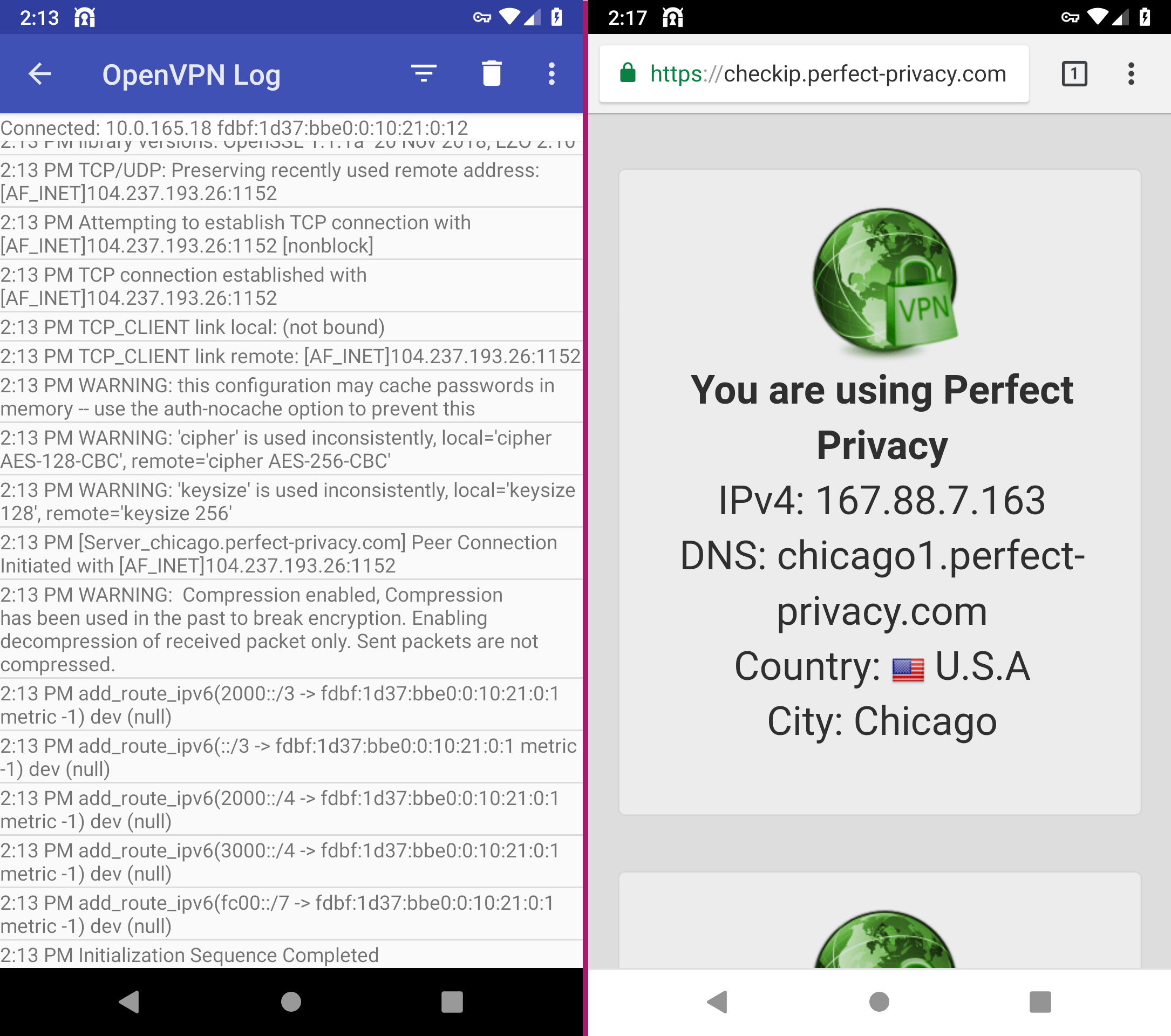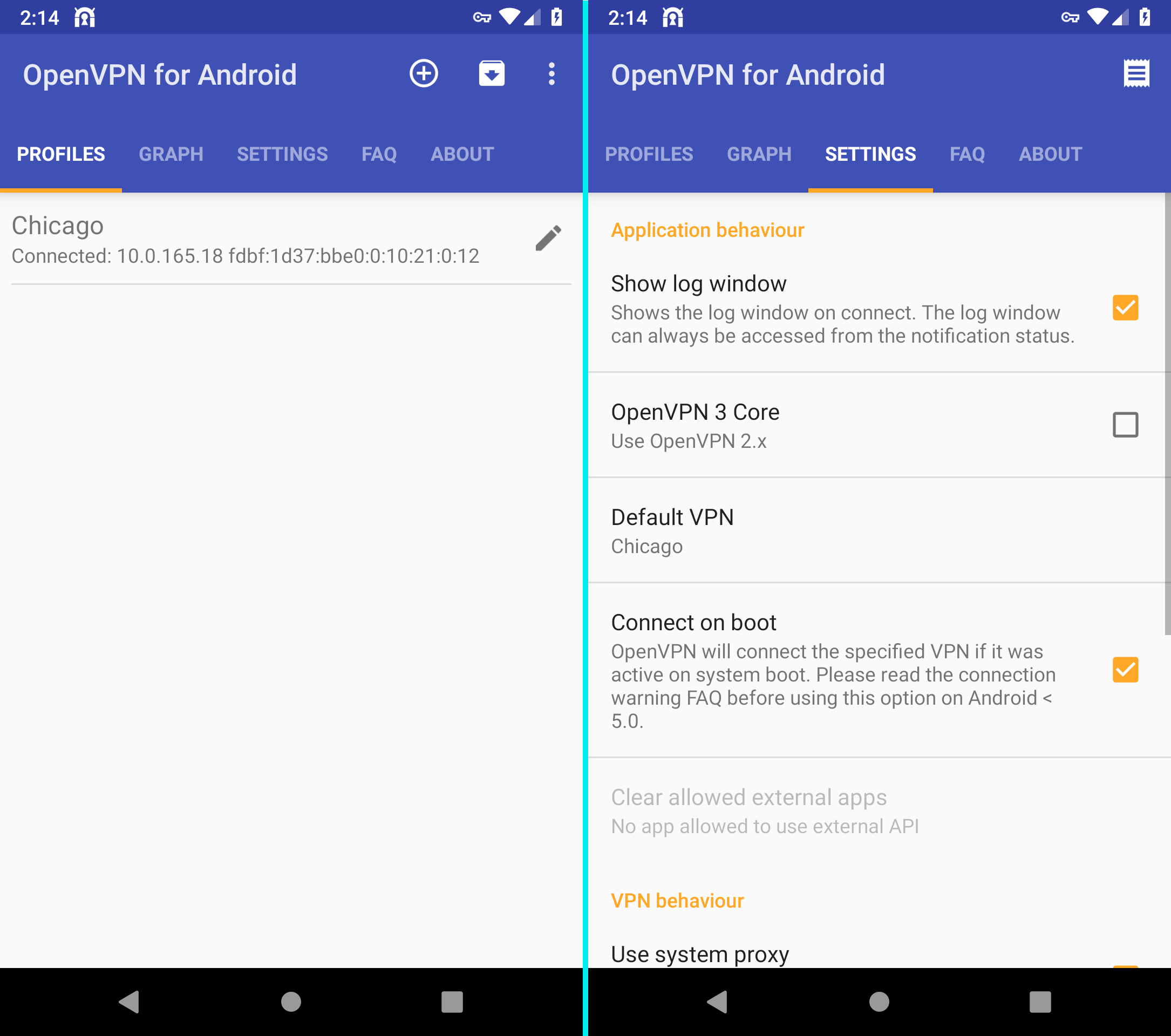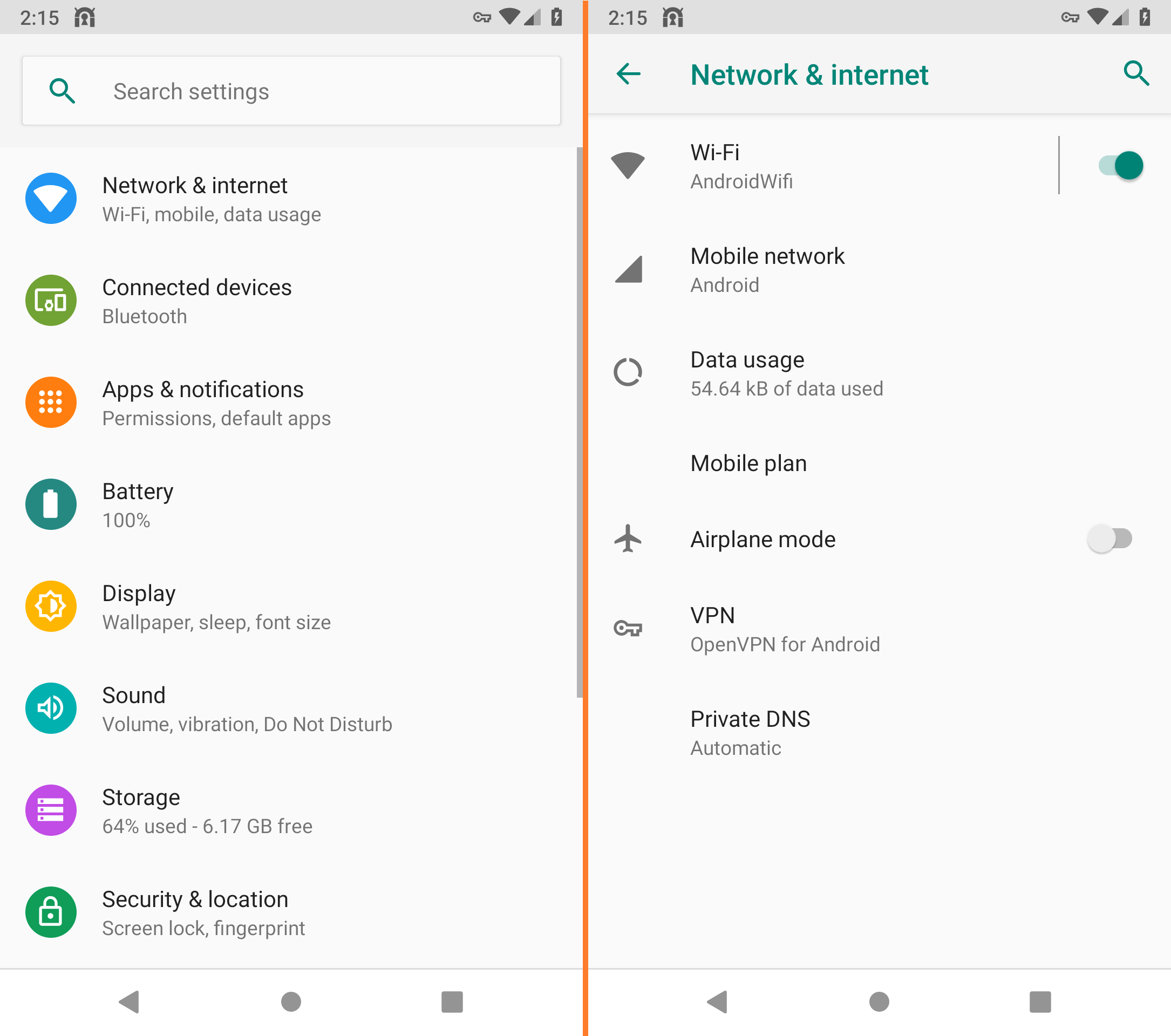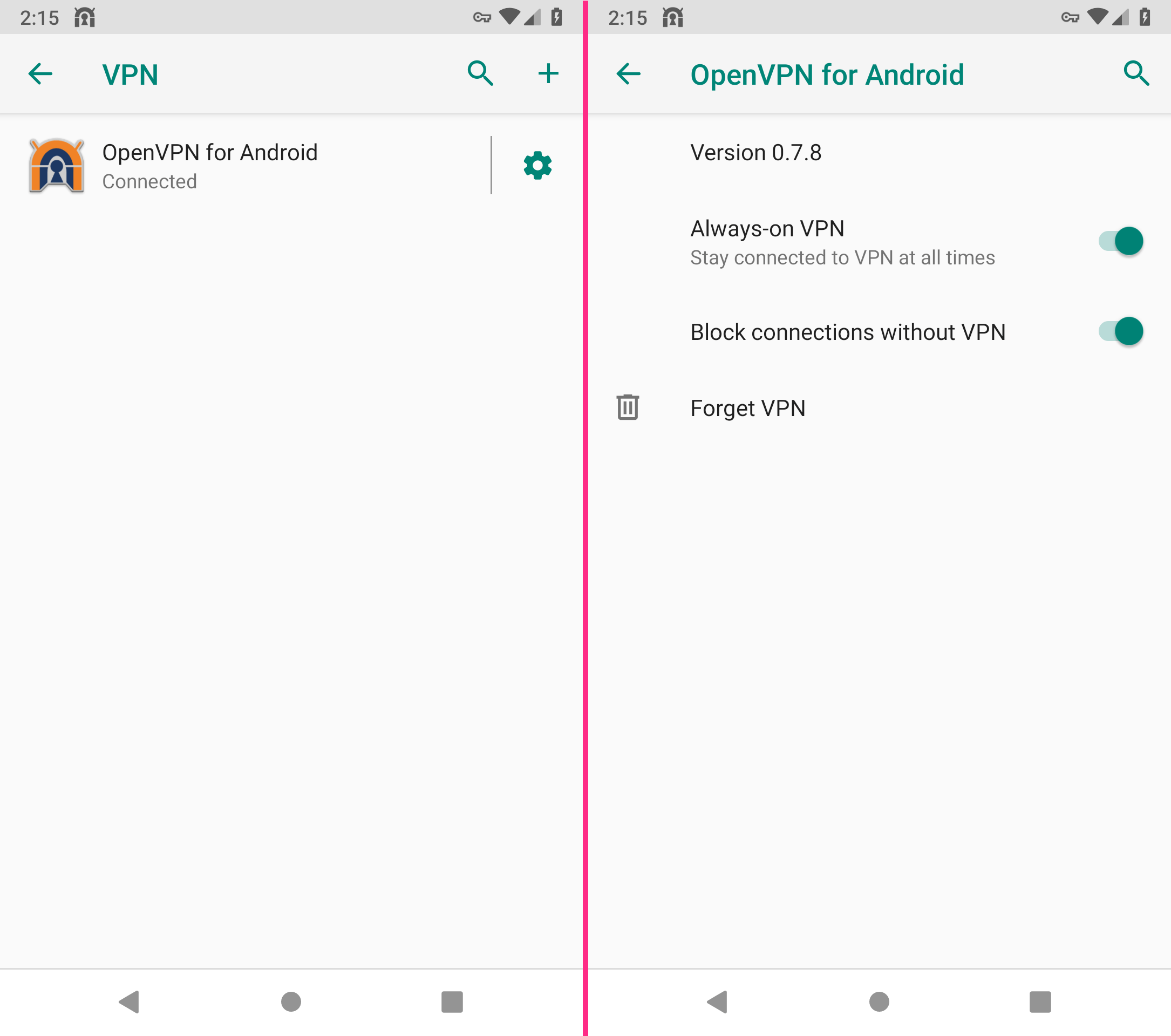Install OpenVPN for Android
Please first install the open source app OpenVPN for Android by Arne Schwabe on Google Play.
Download an OpenVPN profile
Download the desired profile directly onto your smartphone. You can also scan the QR code below.
Our tip: Choose a location that is geographically as close as possible to achieve the best speed.
Import OpenVPN profile
Open OpenVPN for Android and tap the Import icon to import the OpenVPN profile (package with arrow pointing down).
A file browser opens. In the Downloads folder, select the OpenVPN profile you just downloaded (in the example Chicago.ovpn).
If you cannot find the downloads folder immediately, you can also access it via the Burger menu at the top left (three lines).
Establish a VPN connection
To establish the VPN connection, tap on the VPN profile.
The first time you establish a connection, you will be asked whether you want to allow the VPN connection. Confirm with OK.
You will then be asked for your login data. Enter your Perfect Privacy user name and password and check Save Password.
Confirm the credentials by tapping OK.
After a short moment the OpenVPN connection has been established. You can recognize this by the OpenVPN-for-Android icon in the system bar at the top even when the app is closed.
When the connection is established, Initialization Sequence Completed appears at the bottom of the OpenVPN log.
You can verify that the VPN connection is working correctly by going to our Check-IP page.
Enable the kill switch
If you want to ensure that all your Internet traffic passes through the VPN tunnel, you can now enable the kill switch.
Please note: With the kill switch activated, the Internet connection is only available if the VPN tunnel is up and running.
Open the OpenVPN for Android app again and open the Settings tab.
Tap on Default VPN and select the installed VPN profile.
Activate the checkbox next to Connect on boot.
Tap on the gear next to OpenVPN for Android and activate the two options Always-on VPN and Block connections without VPN.
Details about the kill switch can be found in the OpenVPN for Android app on the FAQ tab.
Compatibility: Unfortunately, these options are not available on Huawei and Honor devices (EMUI interface) (as of Android 9.0).


Questions?
If you have any questions, comments or other feedback regarding this tutorial, please use the corresponding thread in our community forums.