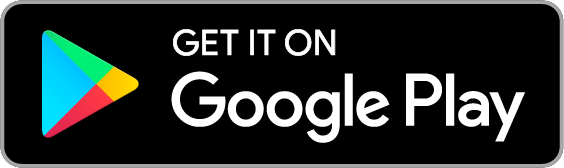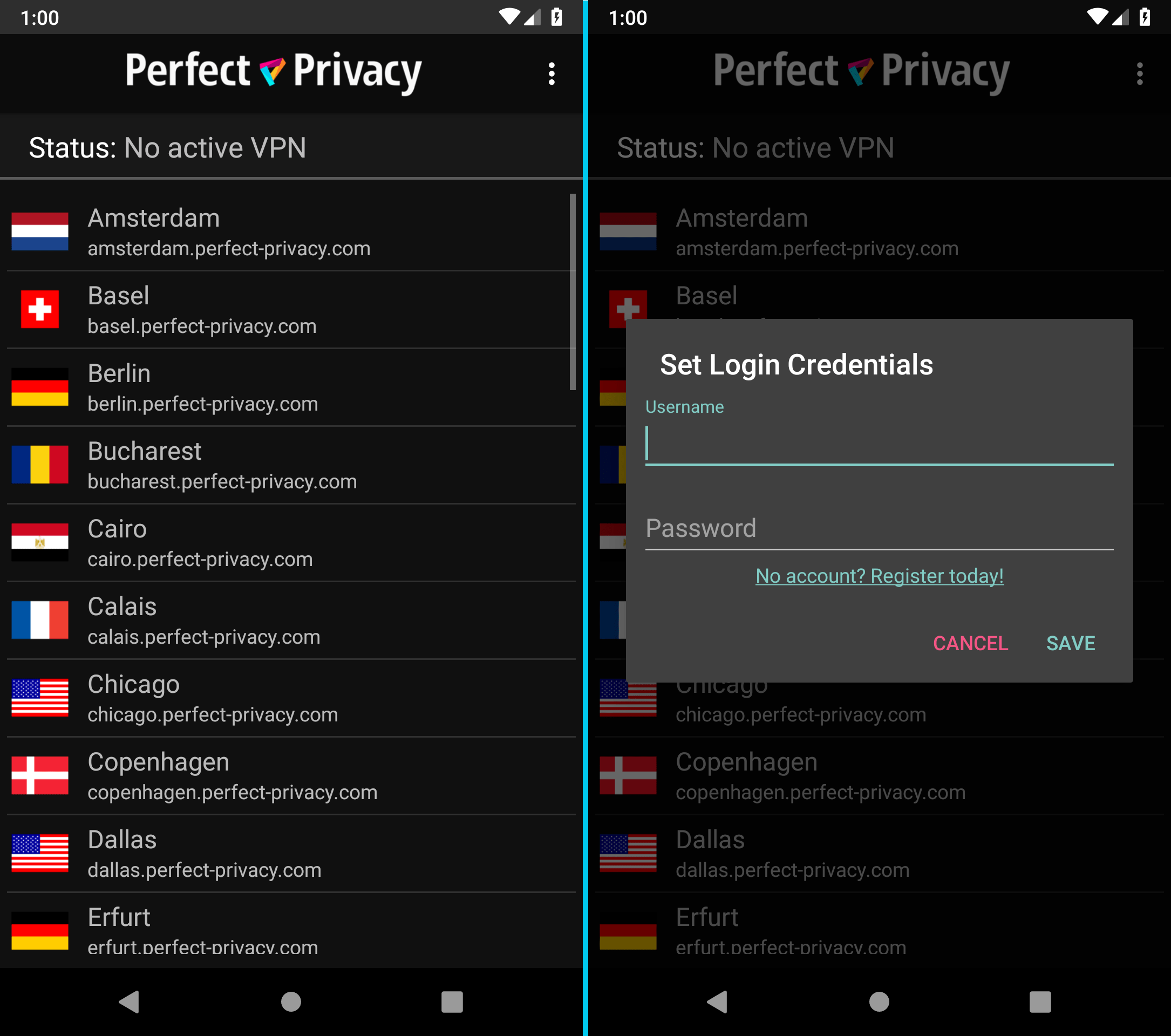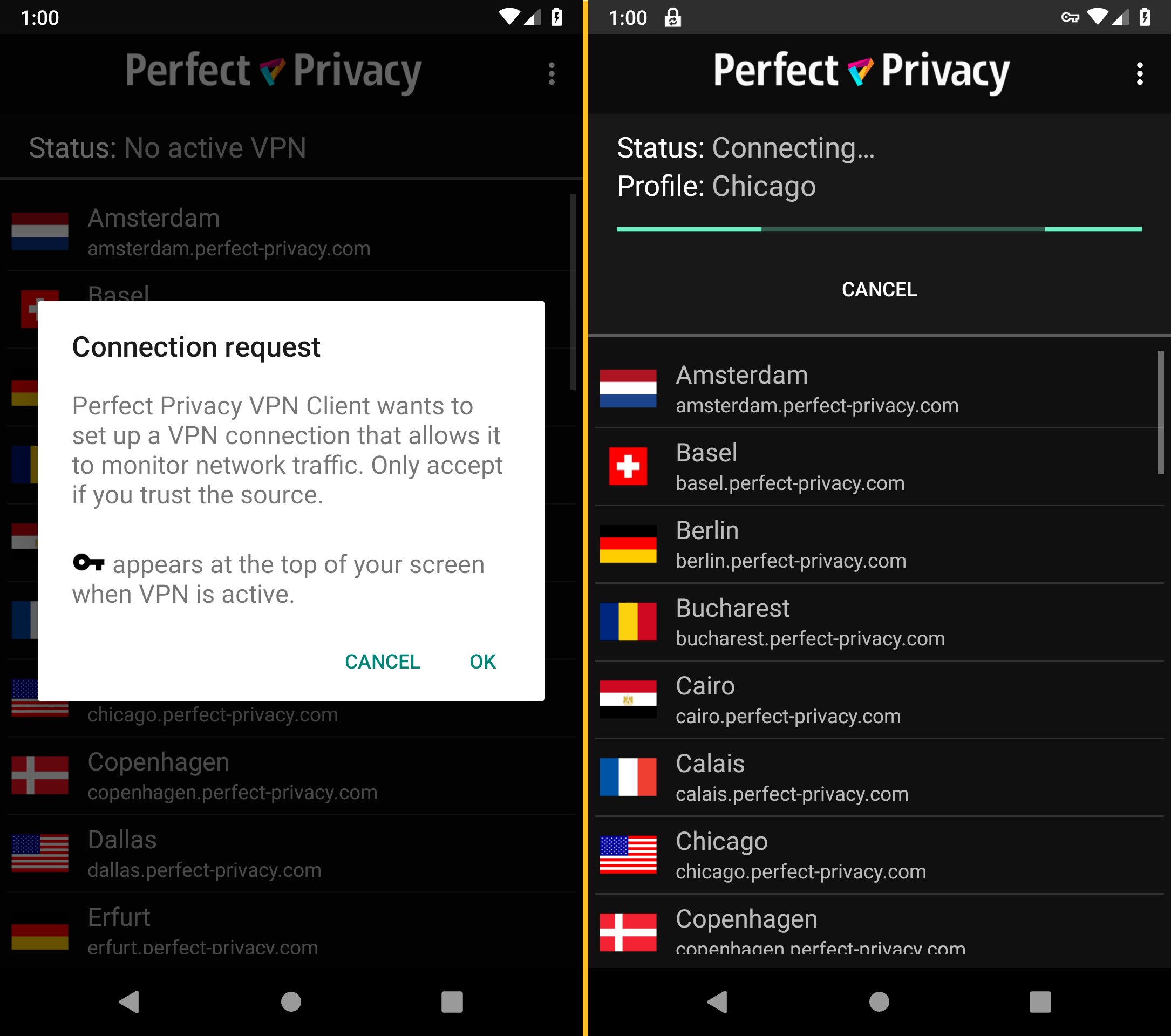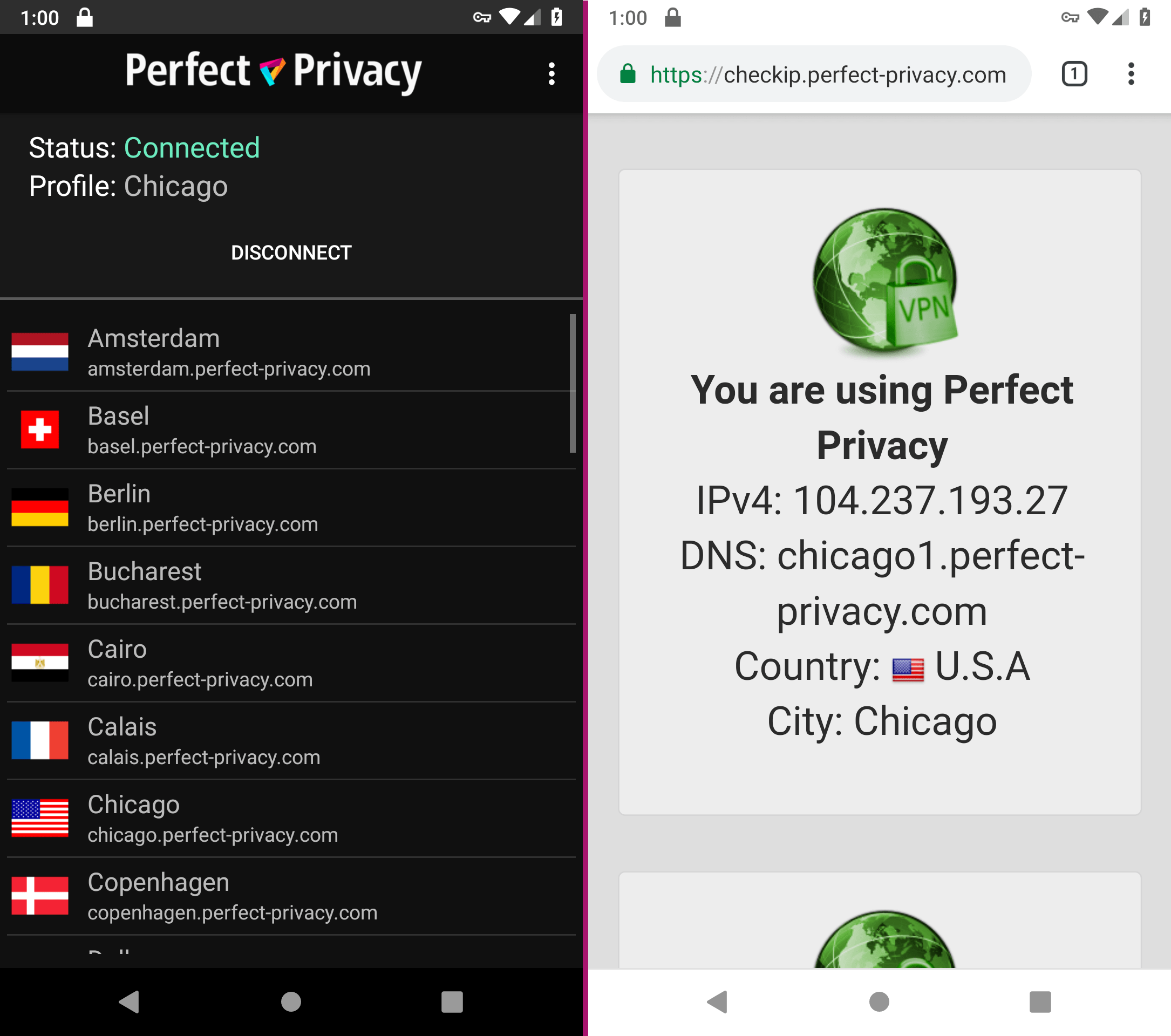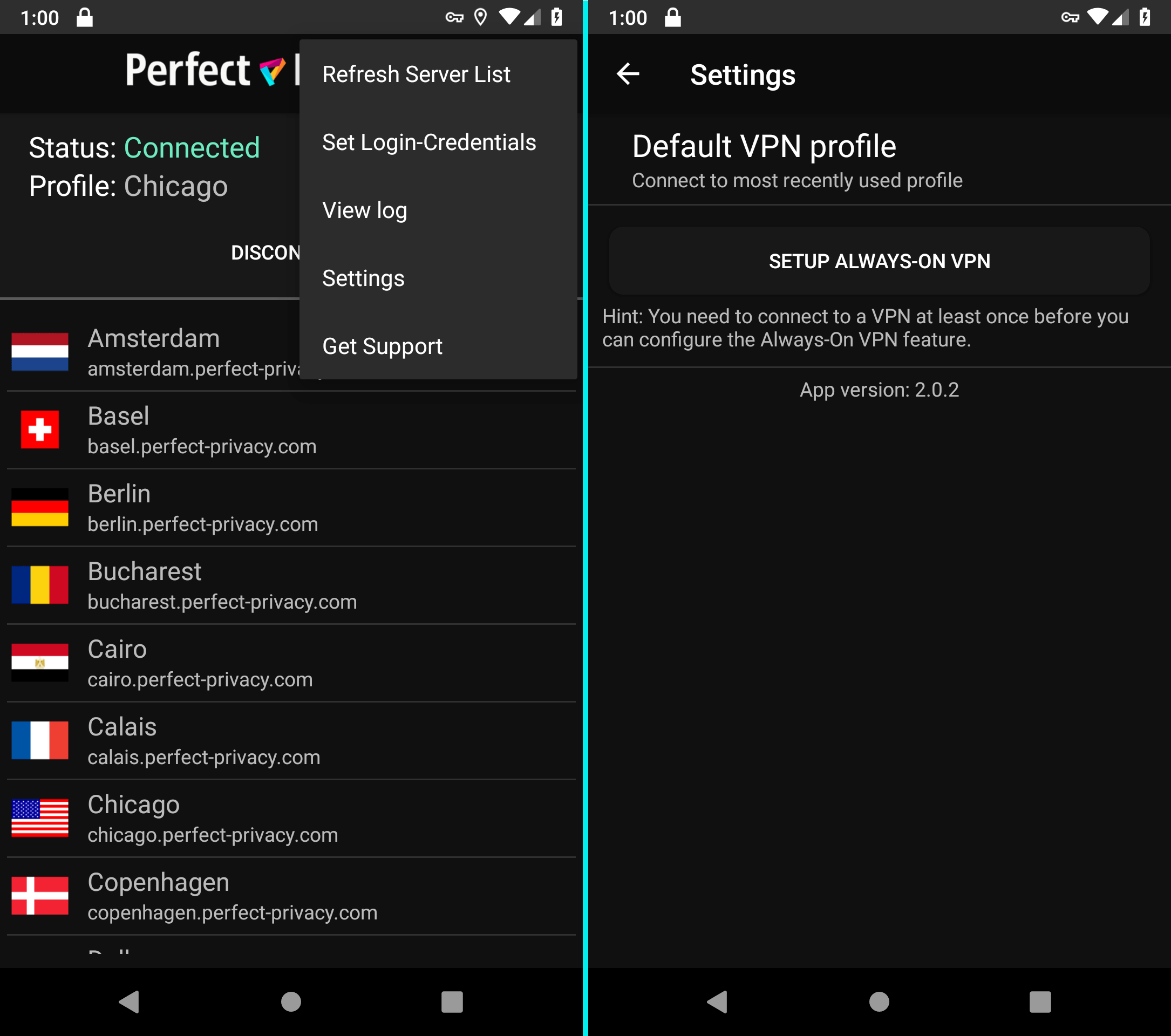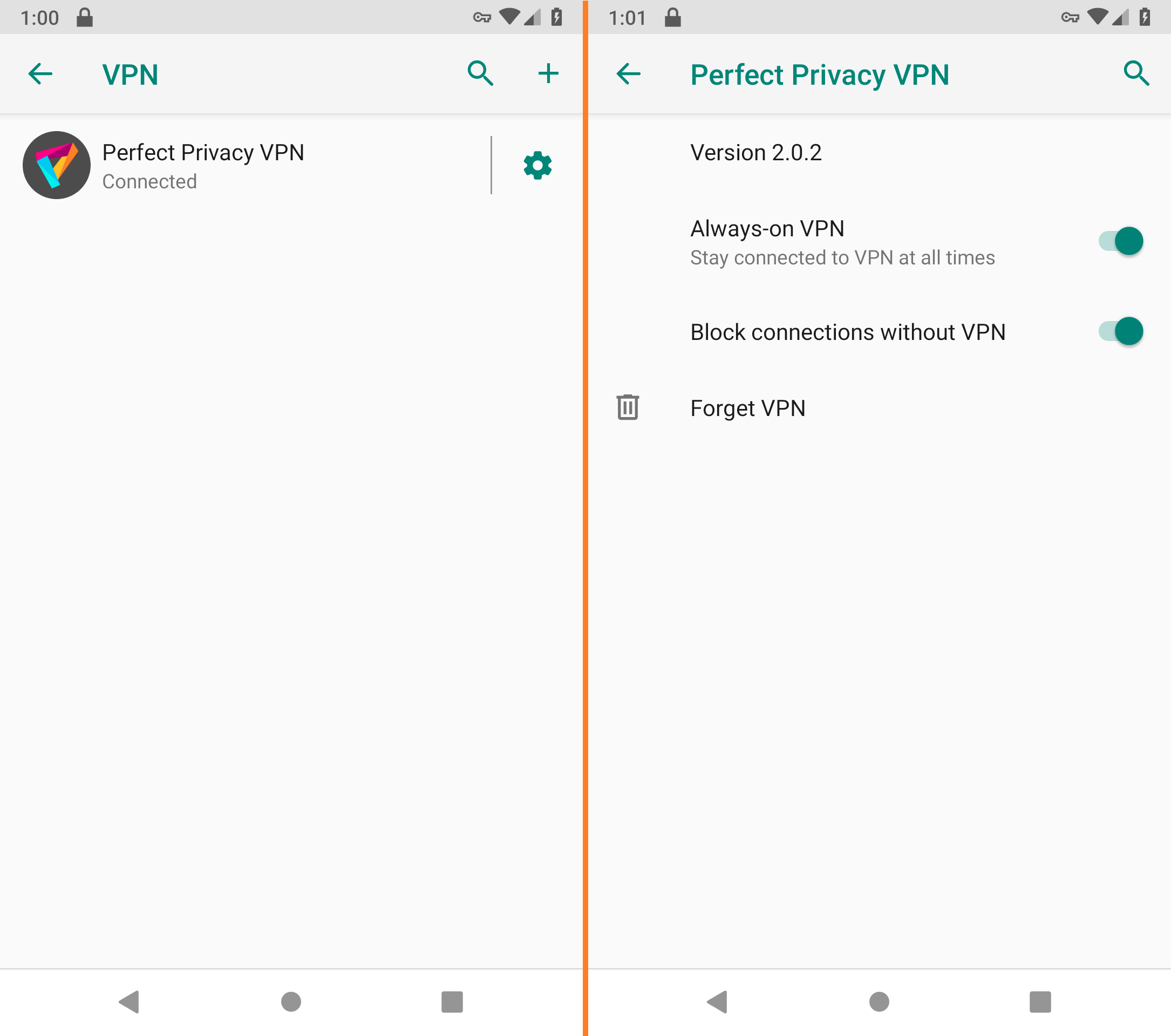Set up & connect
On the first start, the location list is automatically loaded. Tap a location you want to connect to.
Our tip: Choose a location that is geographically as close as possible to you to achieve the best possible performance.
You will now be asked for your login data. Enter your login data and confirm with Save.
After a short moment, the app has established the VPN connection. Even if the app is in the background, you can recognize the active VPN connection by the key icon in the status bar.
You can check that the VPN connection is working correctly by going to our Check IP page.
Enable the kill switch
If you want to ensure that all your Internet traffic passes through the VPN tunnel, you can now enable the kill switch.
Please note: With the kill switch enabled, the Internet connection is only available when the VPN tunnel is up and running.
To enable the kill switch, tap the kebab menu at the top right (three dots) and go to Settings.
Tap on Setup Always-On VPN.


Questions?
If you have any questions, comments or other feedback regarding this tutorial, please use the corresponding thread in our community forums.