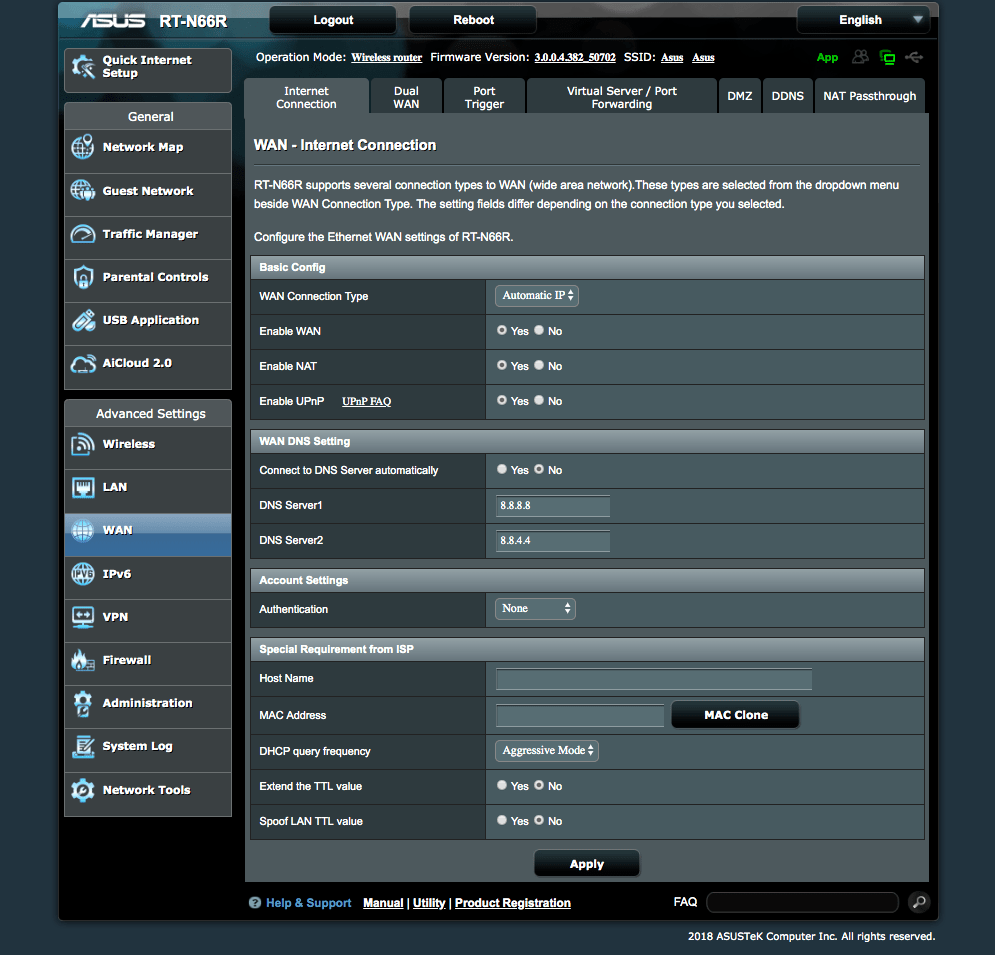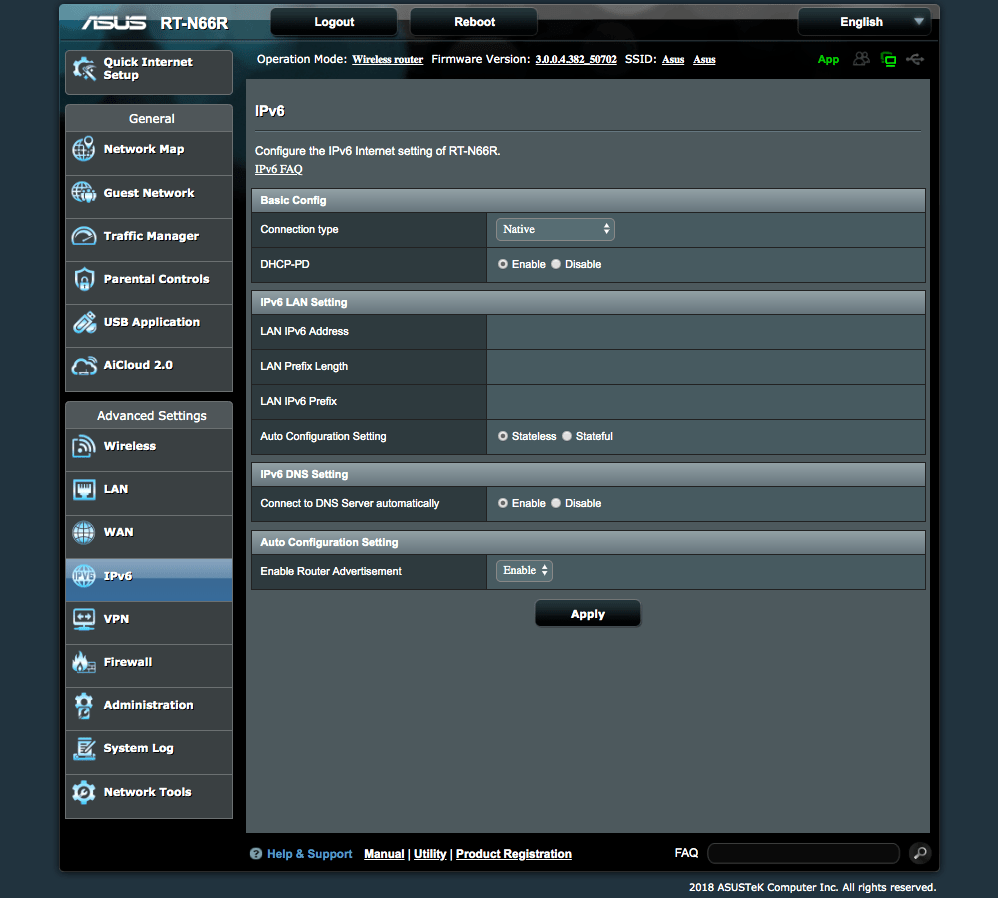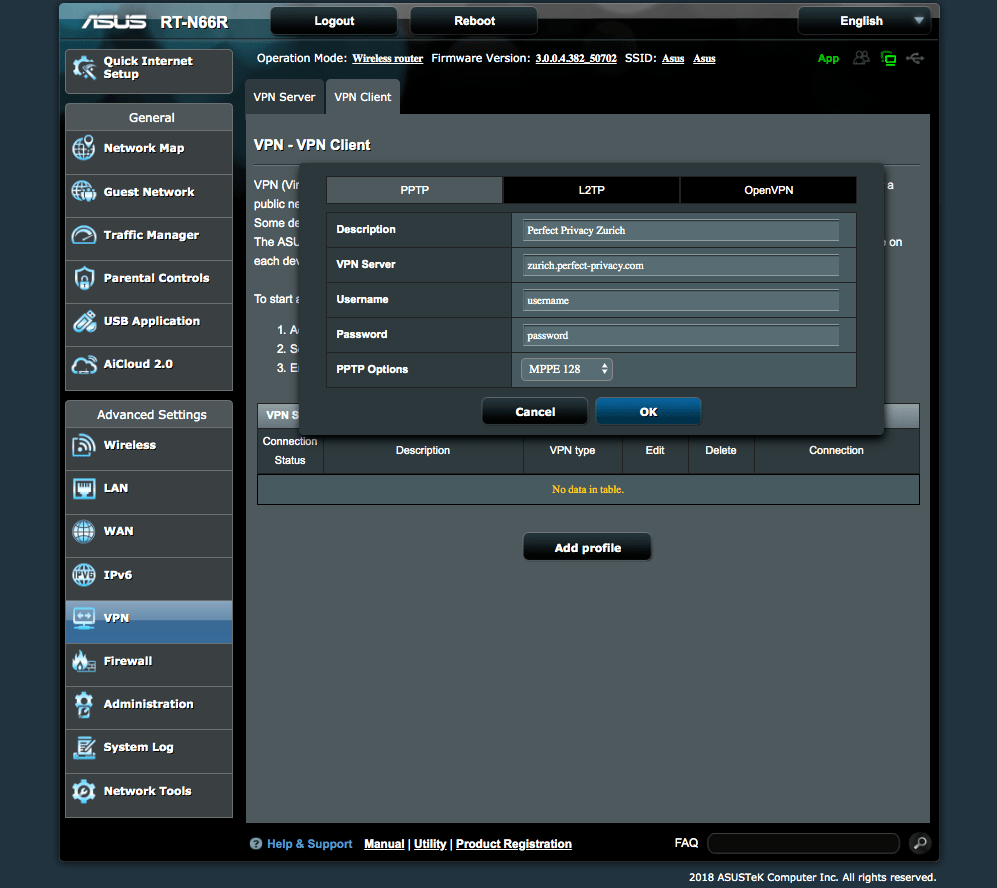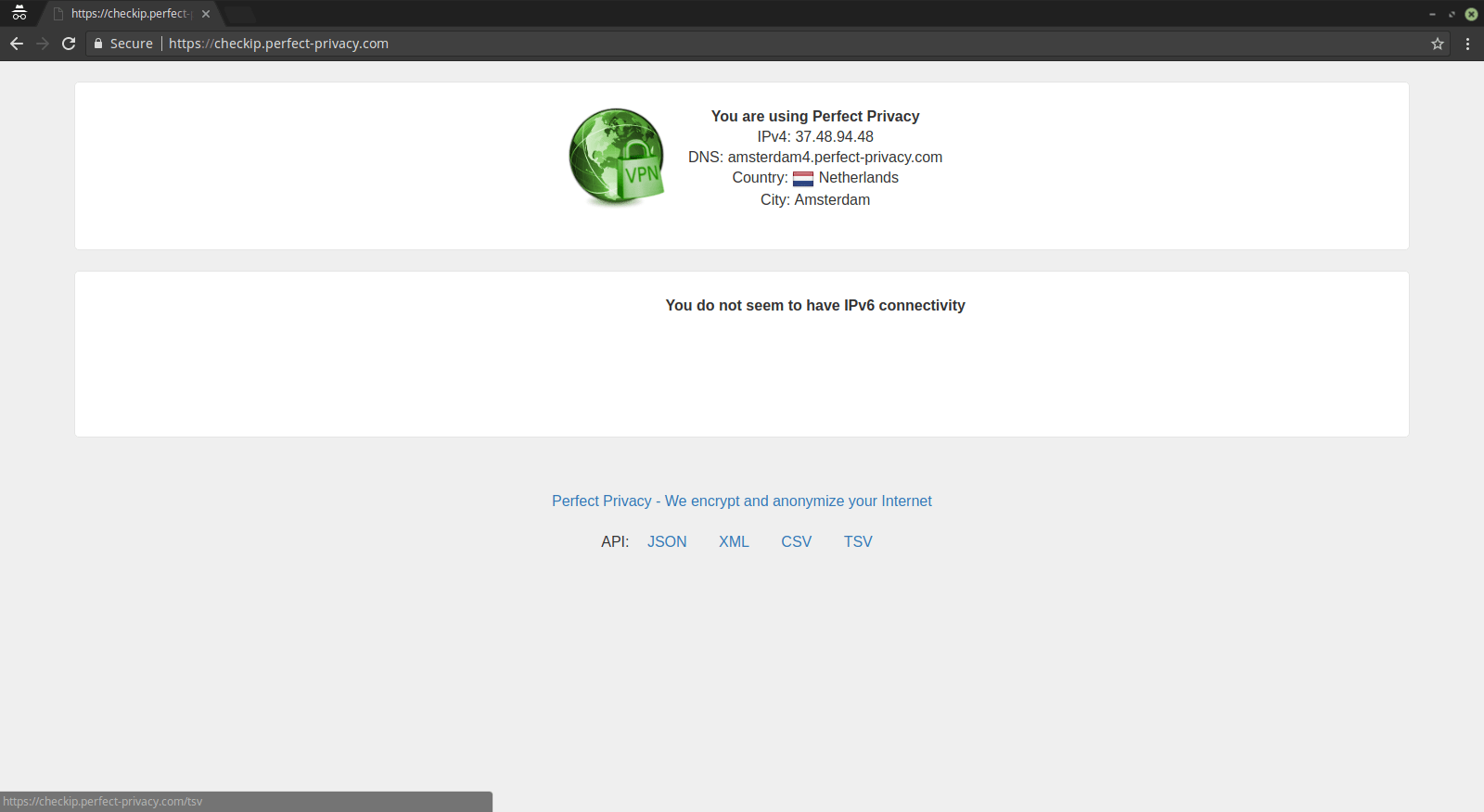Set up DNS
Log in to your router and under Advanced Settings → WAN → WAN DNS Settings set Connect to DNS Server automatically to No and enter at least two public DNS servers. You can either use Google’s DNS servers (8.8.8.8, 8.8.4.4) or any from the OpenNIC project.
Then click on Apply.
Note: If you want, you can also use Perfect Privacy DNS servers (you can find the IPs on the DNS server page in the customer area). Note that these DNS servers will only resolve *.perfect-privacy.com domains when VPN is not connected. That means that Internet access will not work without the VPN being connected.
However, there will be no DNS leak when using public name servers instead, since all DNS requests will be sent anonymized through the VPN tunnel while a VPN connection is established.
Set up IPv6 or disable it
Because the version of OpenVPN Asus uses on the router does not support IPv6, the network interface of the tunnel will not have an IPv6 address regardless of the setting. You can either completely disable IPv6, or activate it and ensure there is no leak of the IPv6 address (see CheckIP test at the end).
Under Advanced Settings → IPv6 set the connection type to Native to activate or to Disable to disable it. Then click on Apply.Set up & connect PPTP
Navigate to Advanced Settings → VPN and click on the VPN Client tab and then on Add profile.
In the popup click on the PPTP tab. Enter a Description in the respective field. As VPN Server enter the DNS name of the desired VPN server, a list can be found on our PPTP server page in the customer area. Then enter your Perfect Privacy credentials in the Username and Password fields. Next to PPTP Options select MPPE 128 and click on OK.
The VPN profile is now created and ready to use. To start the VPN connection click on Activate. Once the VPN connection is established a blue checkmark symbol is displayed on the left side of the list with VPN profiles. Under Advanced Settings → System Log the log of the VPN connection can be viewed.
Check connection
You can check that the VPN connection is working correctly by visiting our Check IP website on any device connected to the router.


Questions?
If you have any questions, comments or other feedback regarding this tutorial, please use the corresponding thread in our community forums.