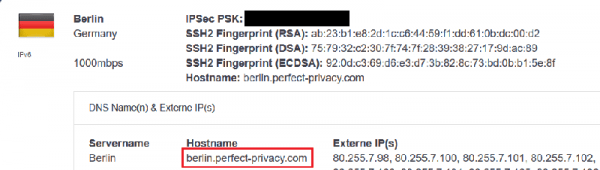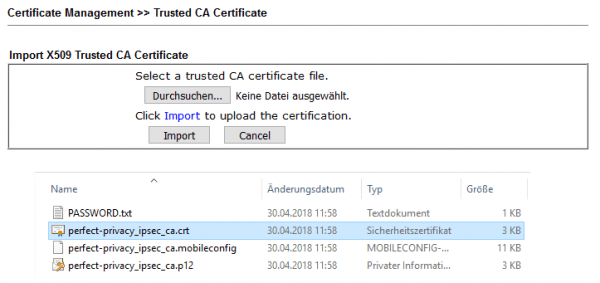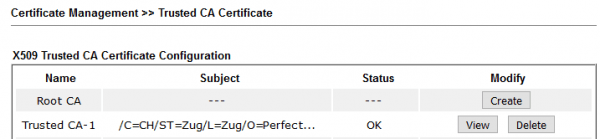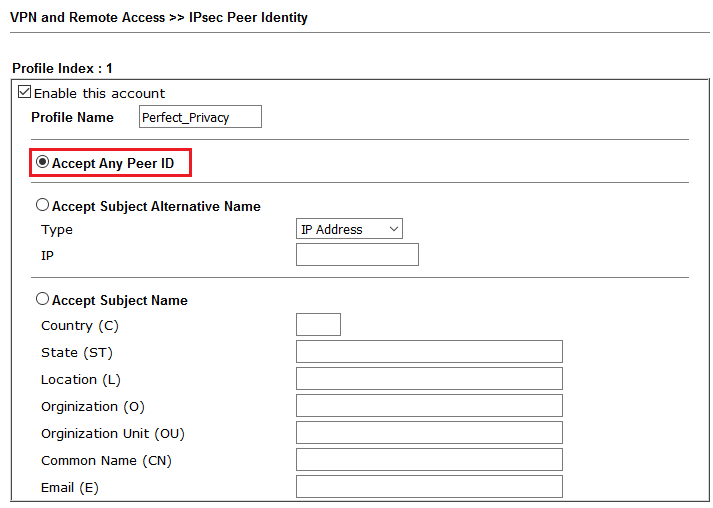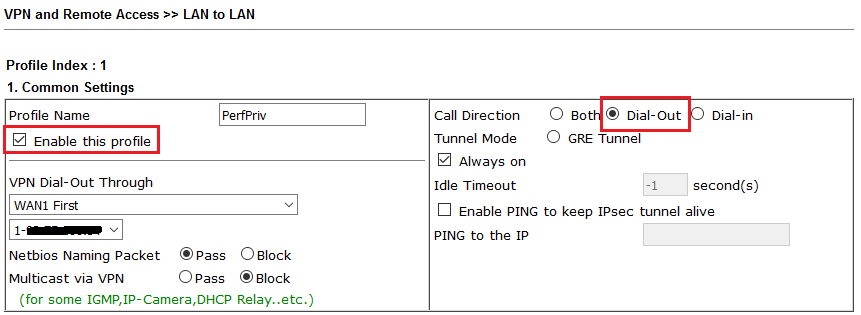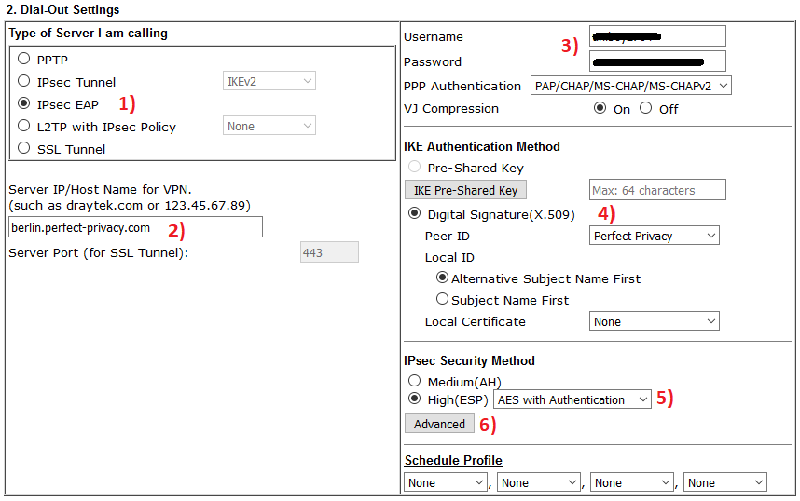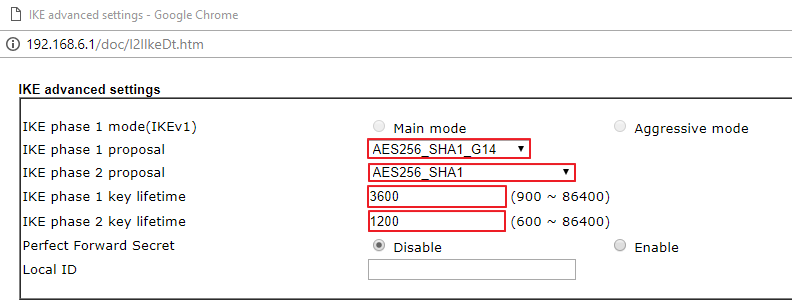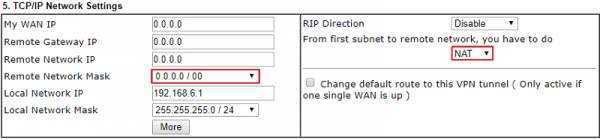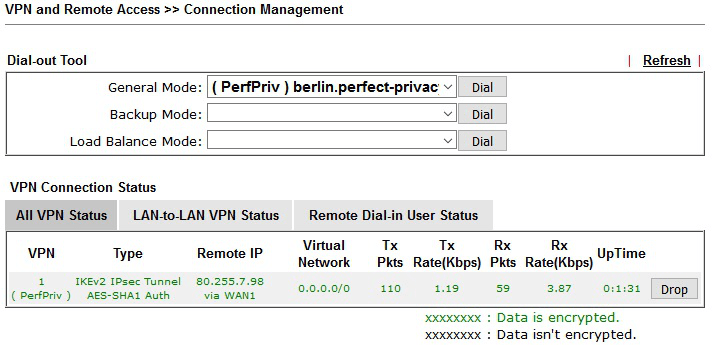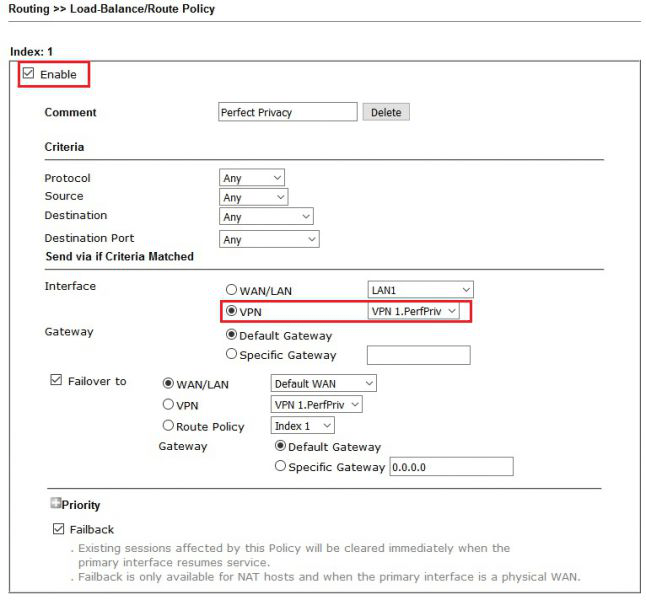This manual describes how to set up IPsec IKEv2 on a DrayTek Vigor router. The manual was originally created by DrayTek, and is published here in a slightly modified version with kind permission of DrayTek.
Downloading the Perfect Privacy IPsec Root CA certificate
Download the Perfect Privacy IPsec Root CA certificate and unpack the ZIP file on your computer.
DownloadOn our page with information regarding IPsec choose the VPN server, to which you want to establish the VPN connection (e.g. "rotterdam.perfect-privacy.com").
b. In Dial-Out Settings:
- Select IPsec EAP as the "VPN server type"
- Enter the VPN server IP address/ Hostname of the previously selected VPN server
- Enter the Username and Password (of your Perfect Privacy account)
- Choose Digital Signature and select the previously created"IPsec Peer Identity Profile"
- As "IPsec Security Method" select High (ESP) and AES with Authentication
You can optionally create a Policy Route via Routing → Load-Balance/Route Policy to define only specific traffic to be routed through the Perfect Privacy-VPN tunnel.
You can verify that the VPN connection works correctly by visiting our Check IP website on any device connected via the router.


Questions?
If you have any questions, comments or other feedback regarding this tutorial, please use the corresponding thread in our community forums.