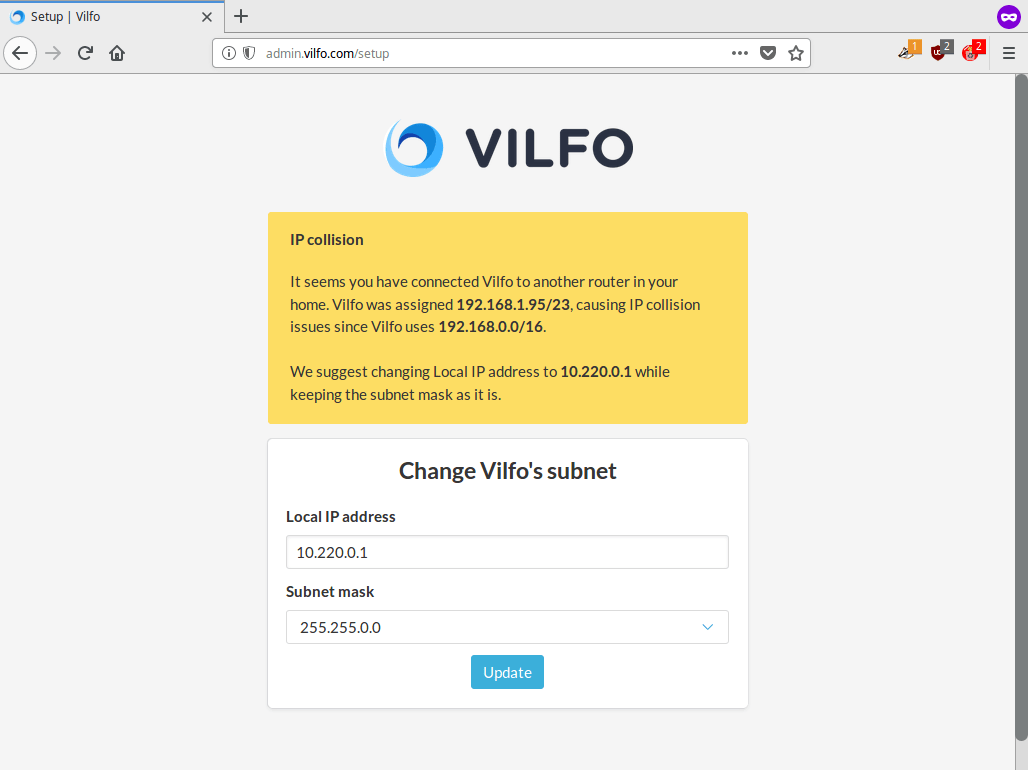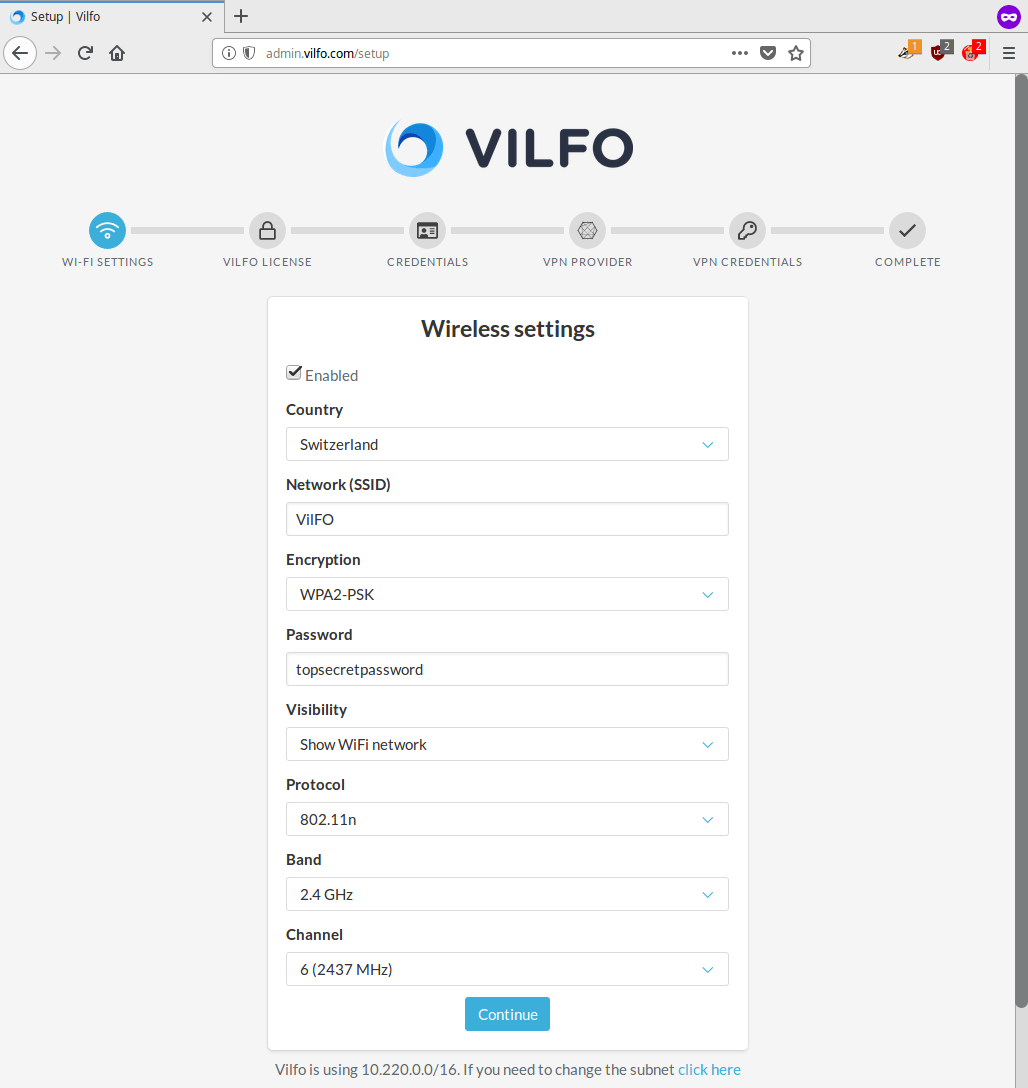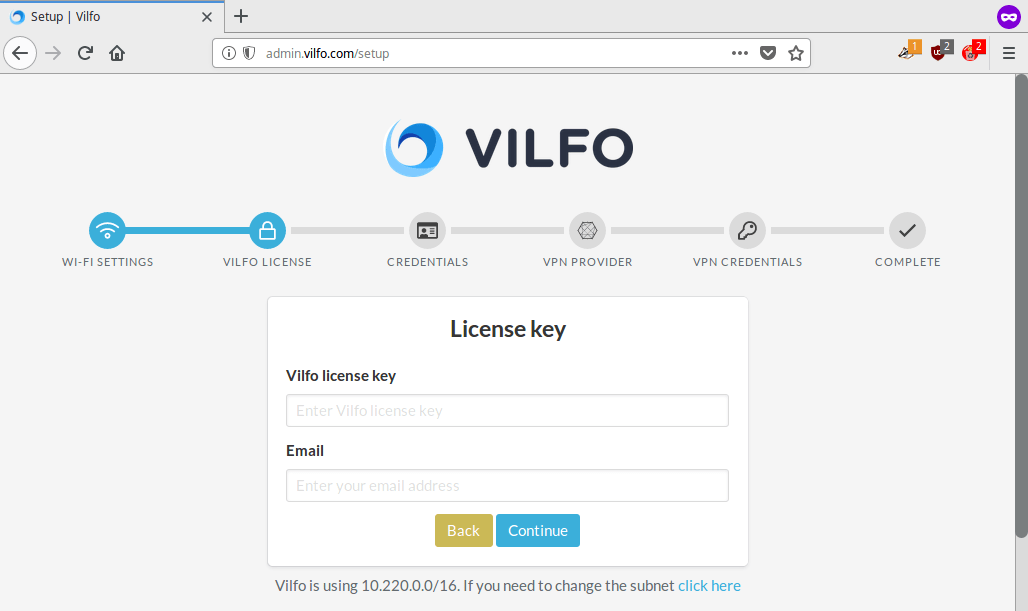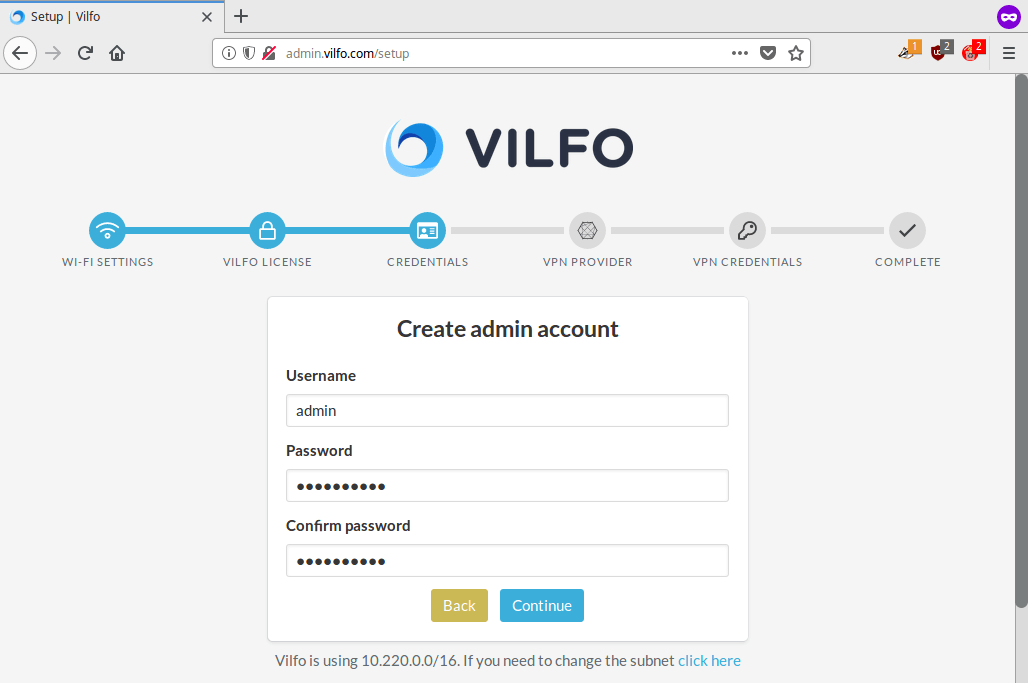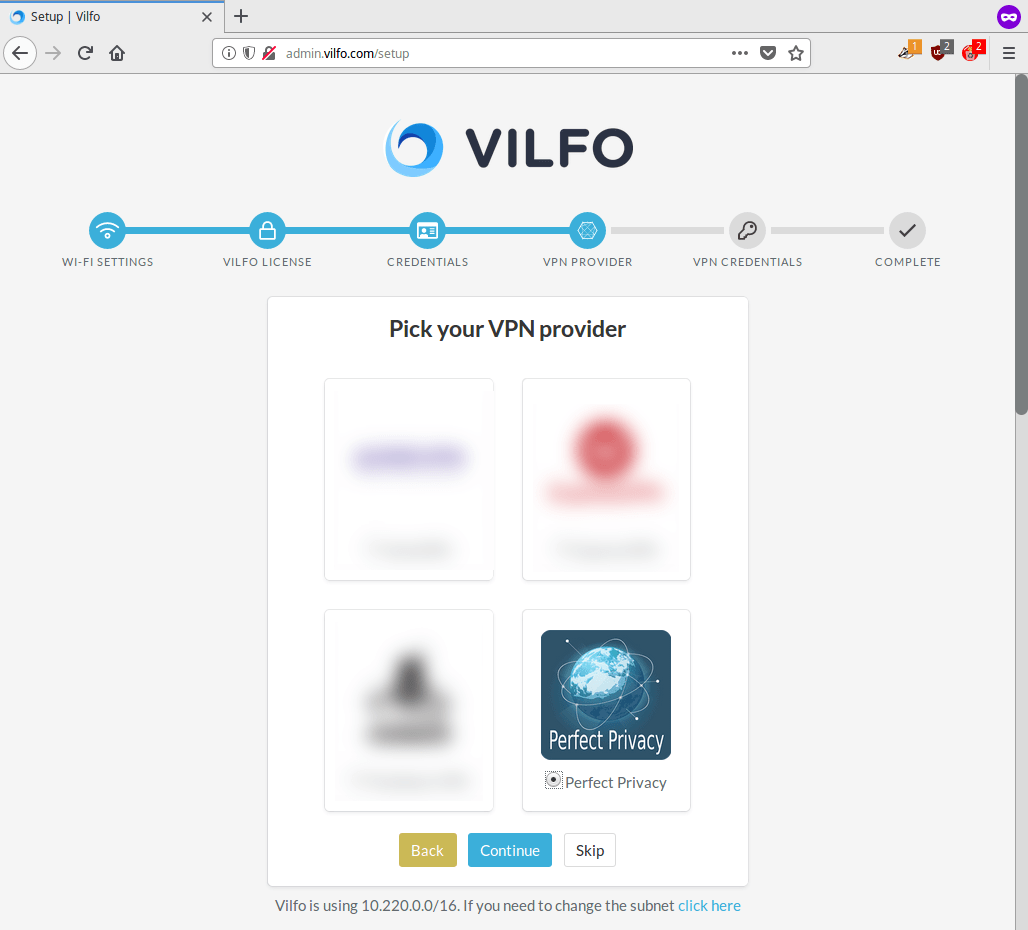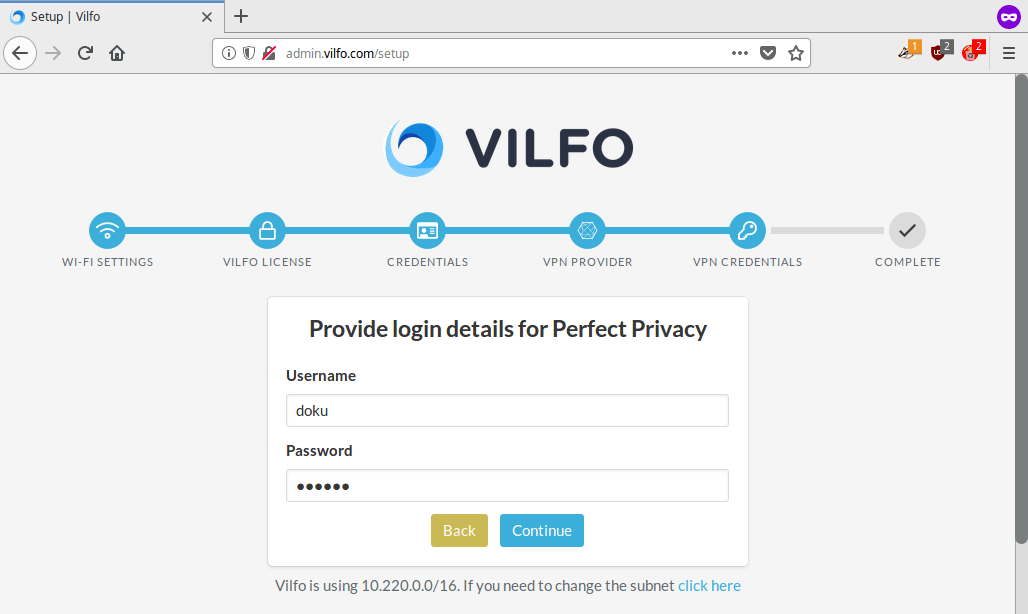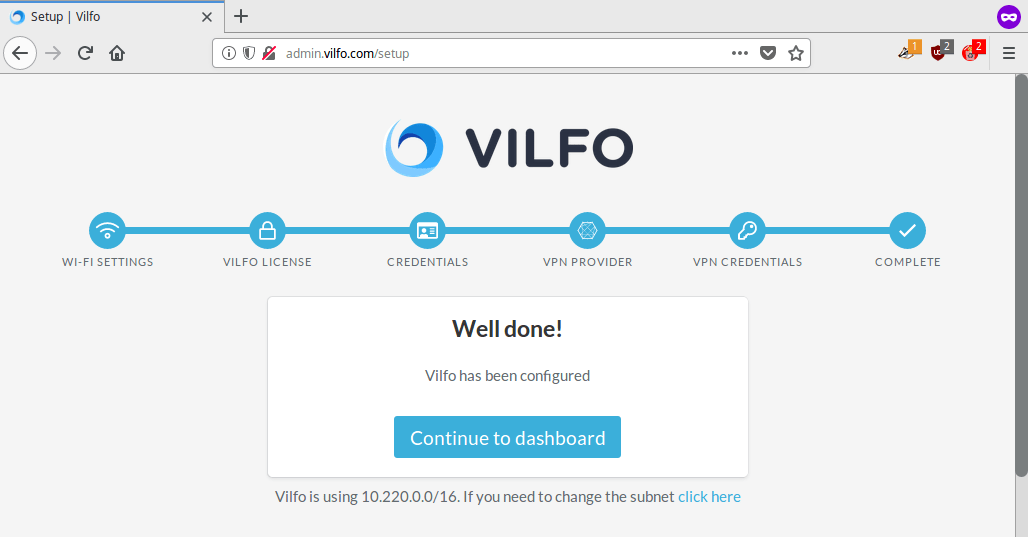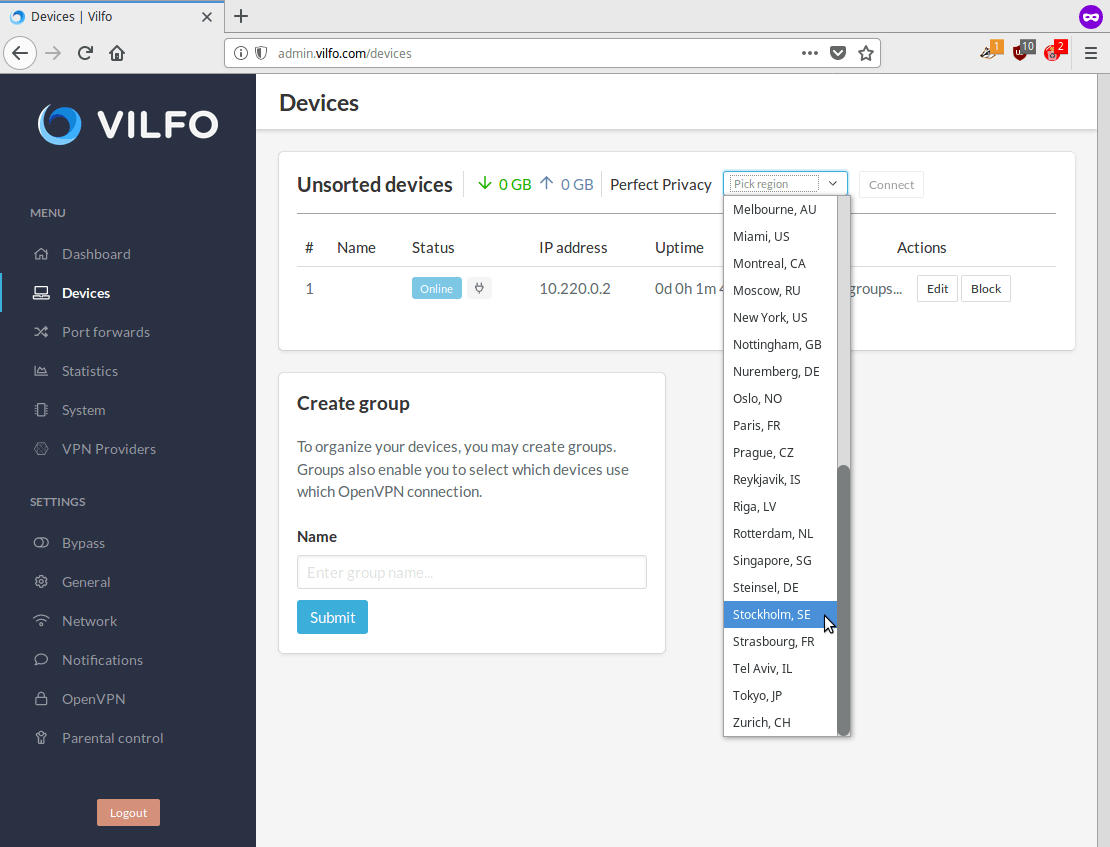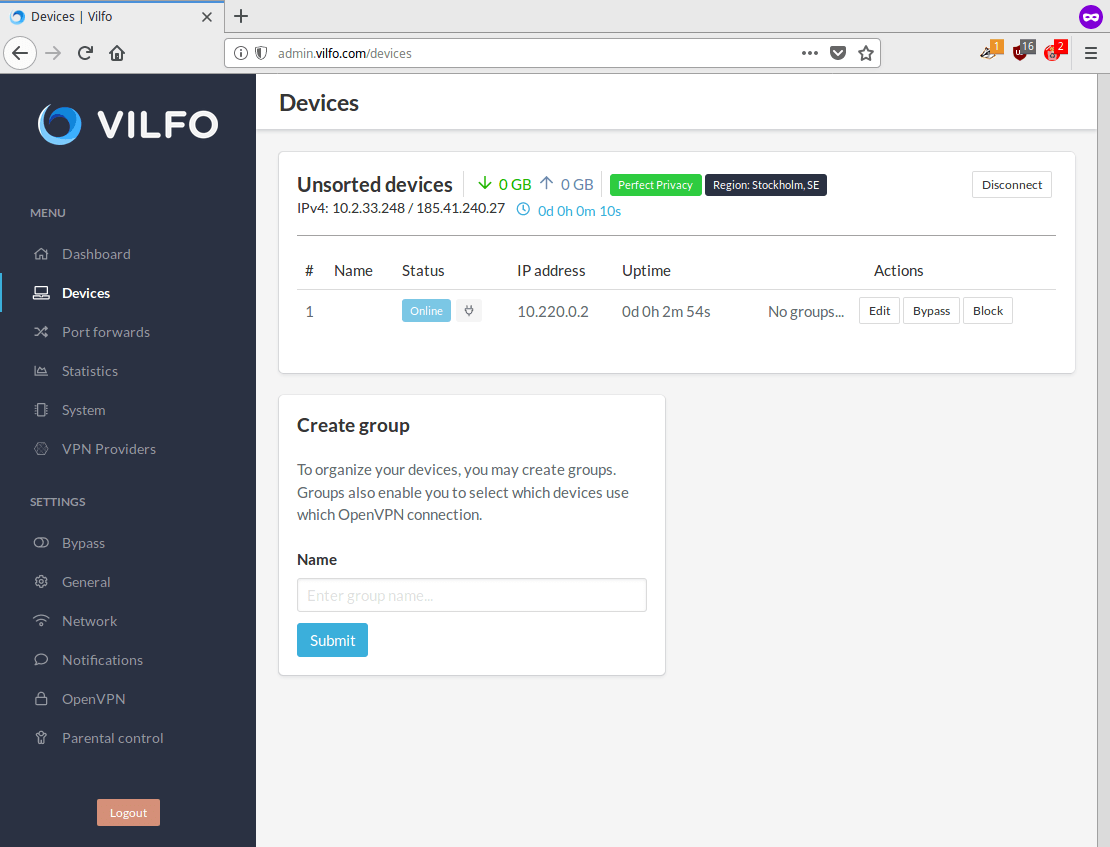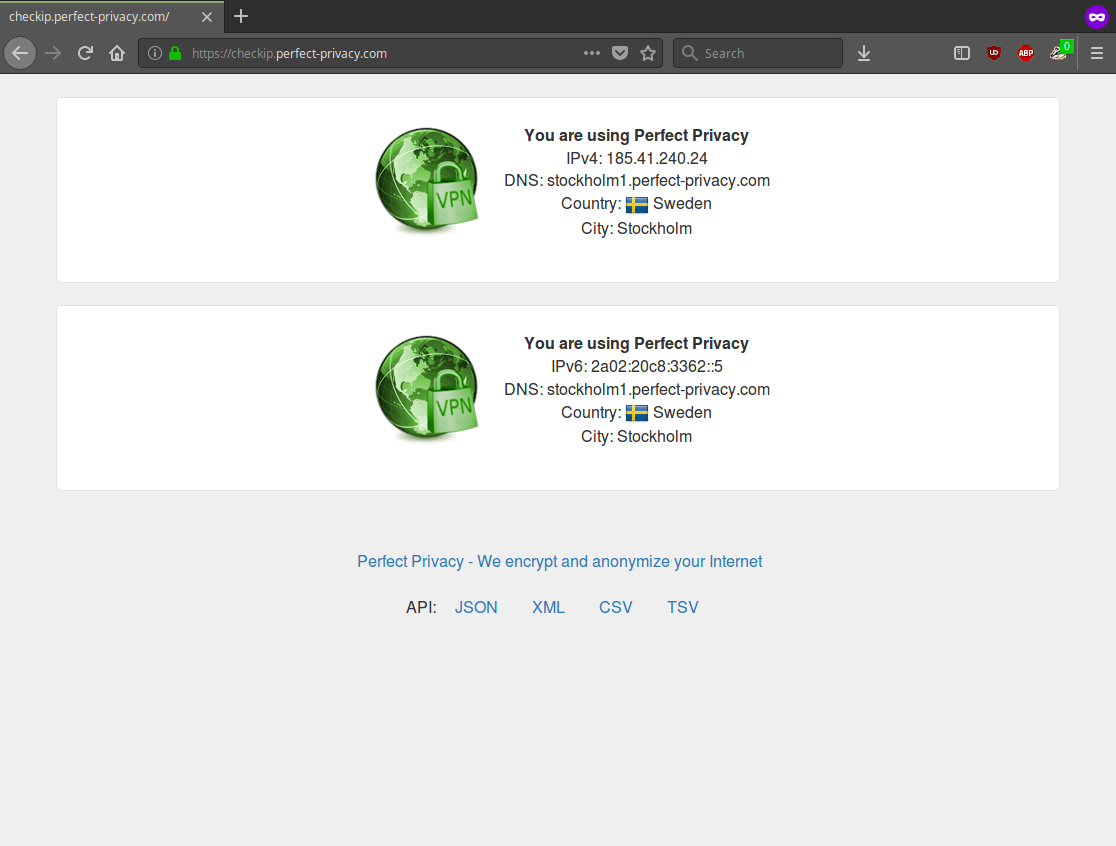This manual describes how to set up OpenVPN on a Vilfo router. Vilfo routers are specifically designed for VPN, meaning the setup is complete in just a few simple steps. Here you can find detailed information about the Vilfo router.
After connecting the router, open a browser and visit the URL http://admin.vilfo.com/setup to go to the initial router setup.
NOTE: If a network is already set up via another router, an IP collision may occur. If this is the case, we recommend assigning the Vilfo router the local IP 10.220.0.1 with the subnet 255.255.0.0. This IP range is not in conflict with the IP range of the VPN network.
You can verify that the VPN connection works correctly by visiting our Check IP website on any device connected via the router.


Questions?
If you have any questions, comments or other feedback regarding this tutorial, please use the corresponding thread in our community forums.