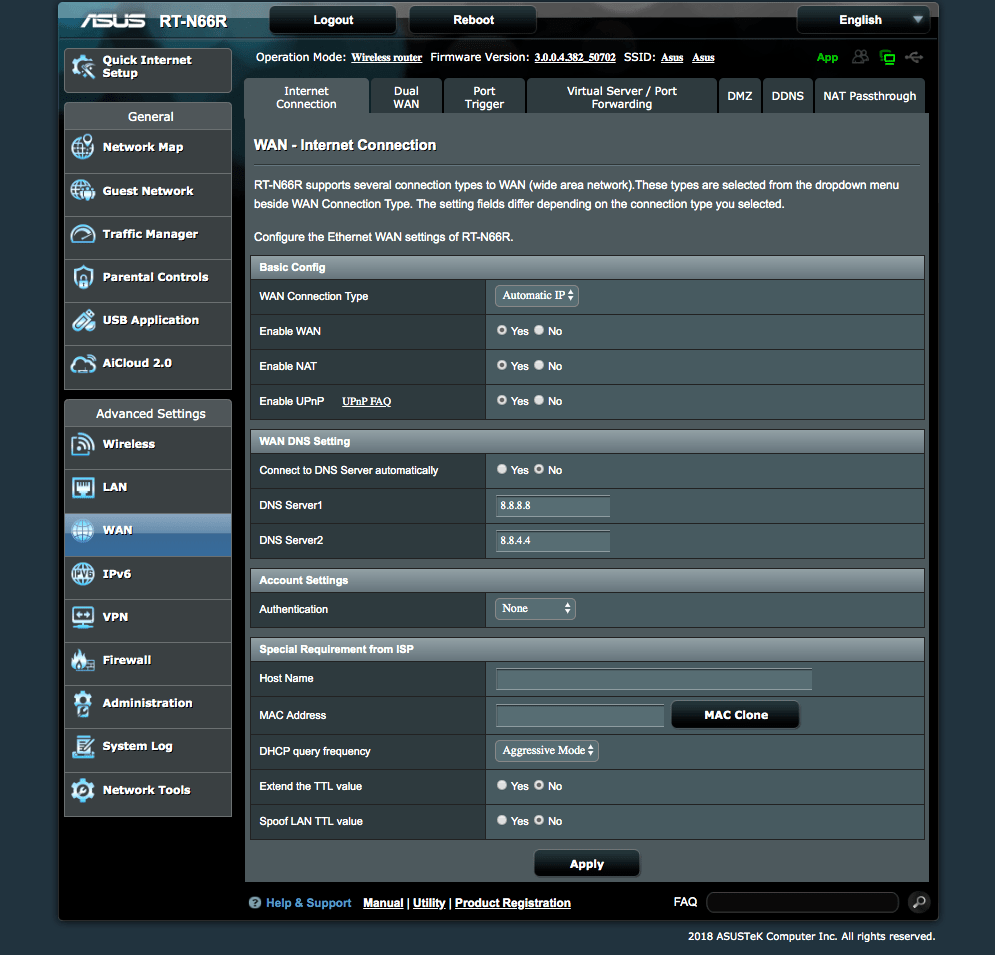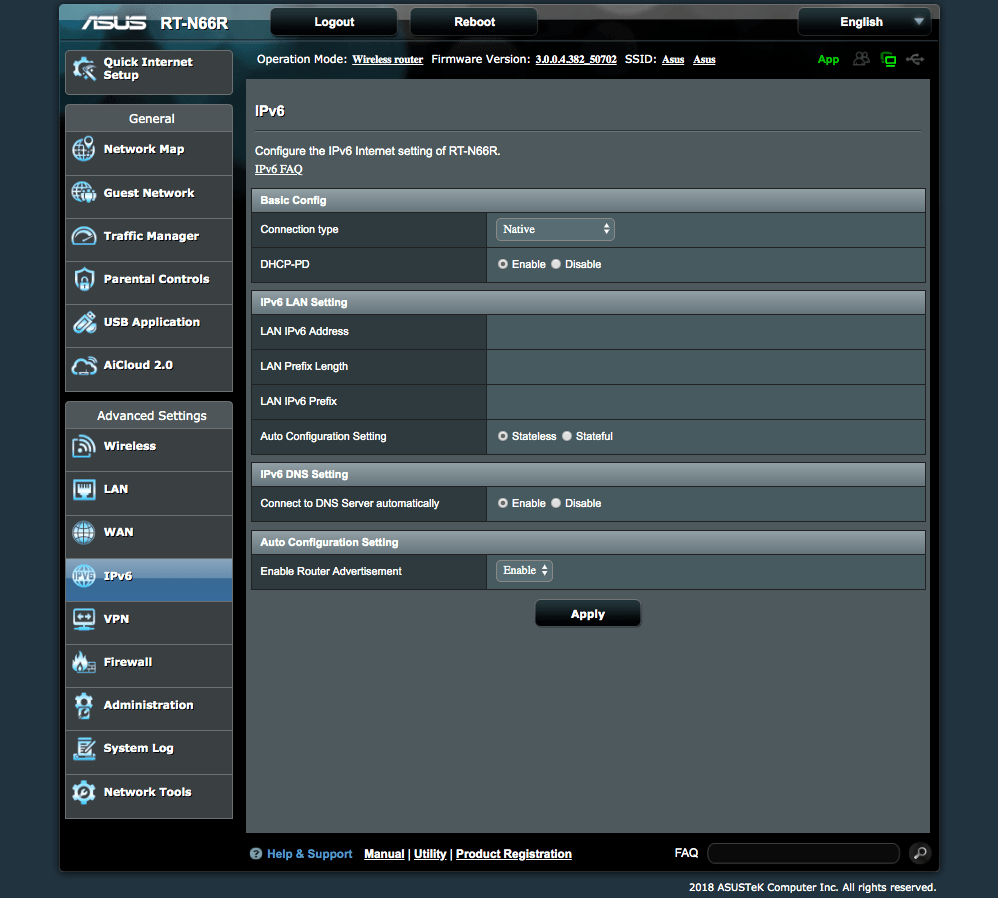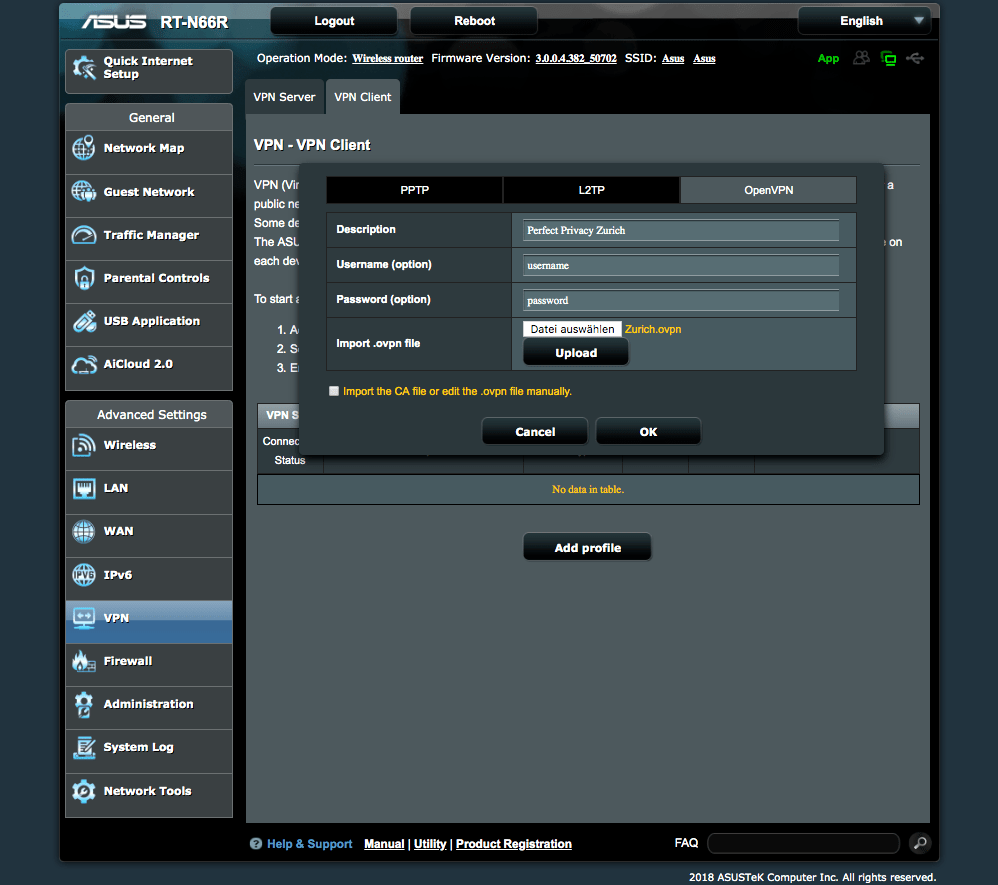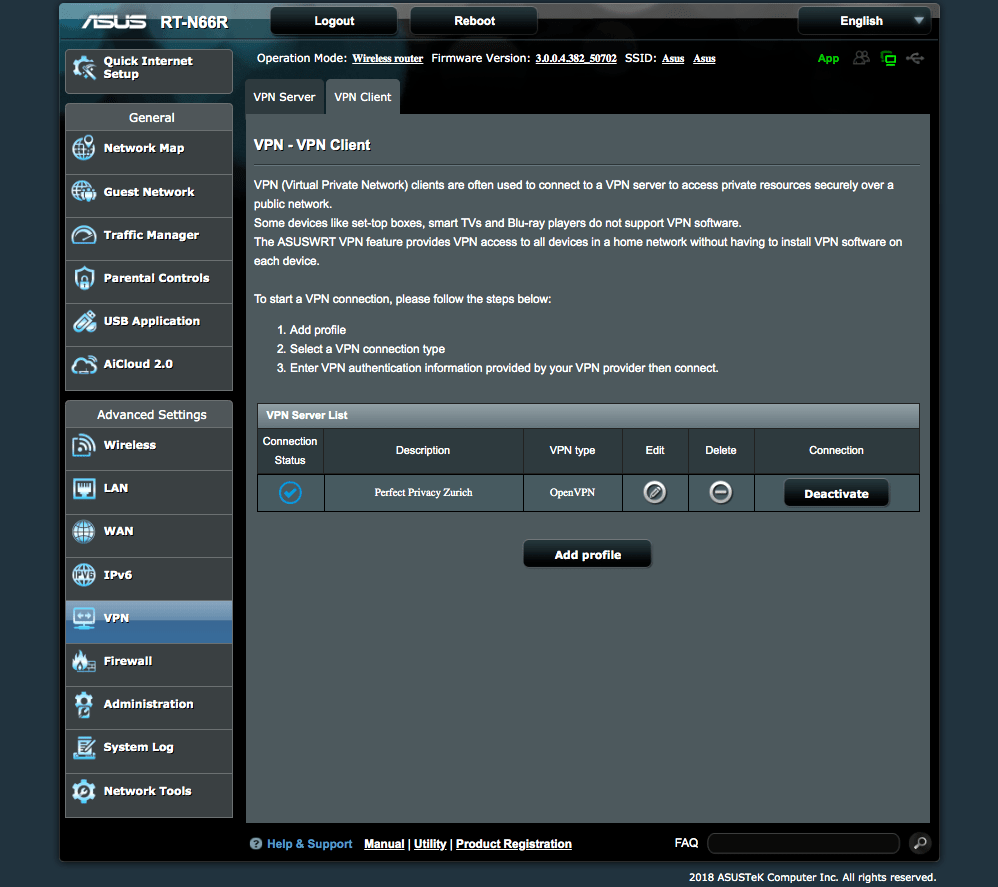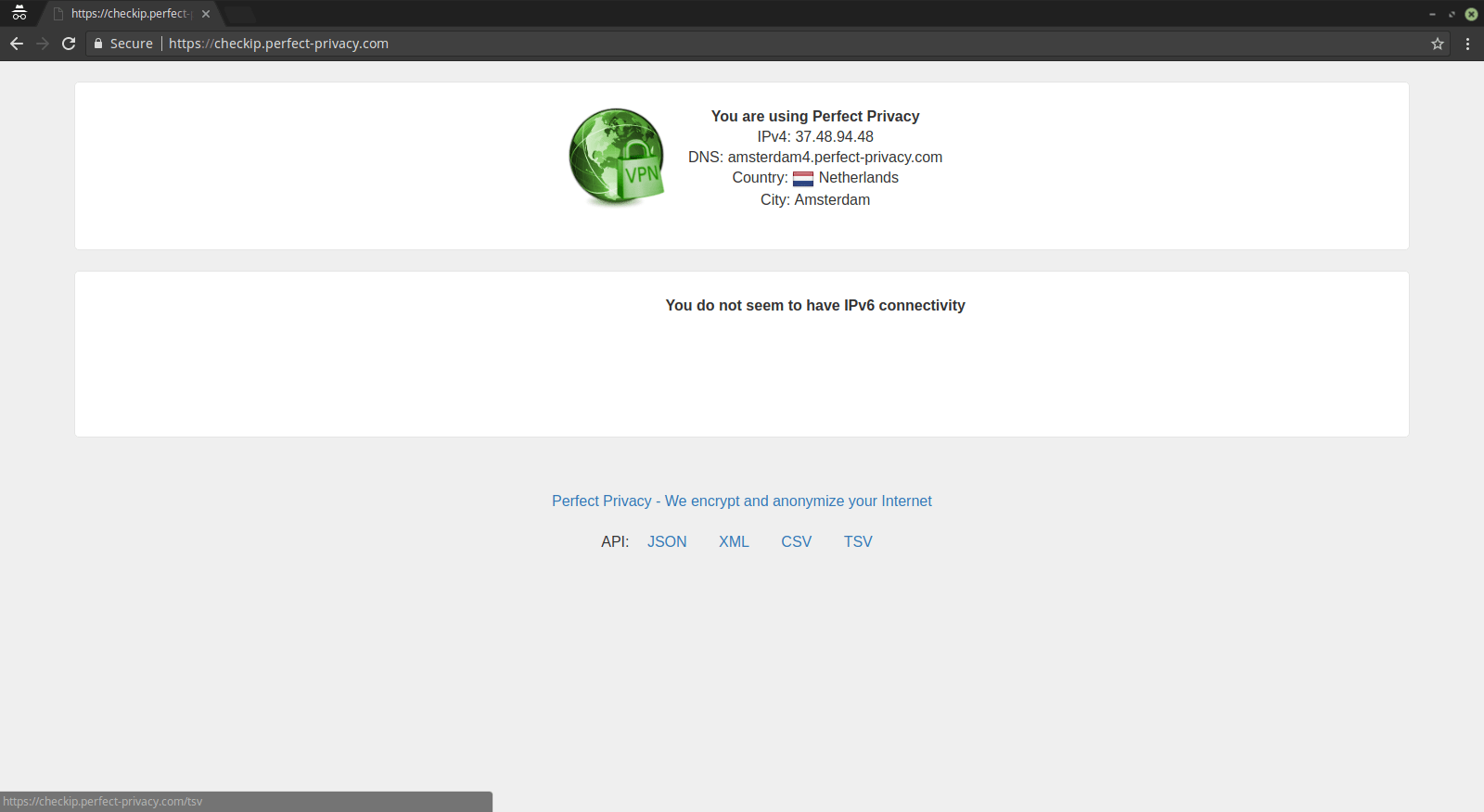Please note:
AsusWRT is the default firmware that is installed when you purchase the Asus router.
Follow this link if you want to use the alternative open source firmware AsusWRT Merlin instead and set up VPN access there.
Downloading the OpenVPN configuration files
Download the archive with OpenVPN configuration files and unpack it.
Download View alternate downloadsSet up DNS
Log in to your router and under Advanced Settings → WAN → WAN DNS Settings set Connect to DNS Server automatically to No and enter at least two public DNS servers. For example, you can use the DNS servers of Google (8.8.8.8, 8.8.4.4) or those of the OpenNIC project.
Then click on Apply.
Note: If you want, you can also use Perfect Privacy DNS servers (you can find the IPs on the DNS server page in the customer area). Note that these DNS servers will only resolve *.perfect-privacy.com domains when VPN is not connected. That means that Internet access will not work without the VPN being connected.
However, there will be no DNS leak when using public name servers instead, since all DNS requests will be sent anonymized through the VPN tunnel while a VPN connection is established.
Set up IPv6 or disable it
Because the version of OpenVPN Asus uses on the router does not support IPv6, the network interface of the tunnel will not have an IPv6 address regardless of the setting. You can either completely disable IPv6, or activate it and ensure there is no leak of the IPv6 address (see CheckIP test at the end).
Under Advanced Settings → IPv6 set the connection type to Native to activate or to Disable to disable it. Then click on Apply.Set up & start OpenVPN
Navigate to Advanced Settings → VPN and click on the VPN Client tab and then on Add profile.
In the popup click on the OpenVPN tab. Enter a Description in the respective field. Then enter your Perfect Privacy credentials in the Username and Password fields. Next to Import .ovpn file click on Choose file and select one of the .ovpn files from the previously downloaded archive with configurations (see top of this guide). In this documentation we use Zurich.ovpn. Click on Upload and once it is finished on OK.
The VPN profile is now created and ready to use. To start the VPN connection click on Activate. Once the VPN connection is established a blue checkmark symbol is displayed on the left side of the list with VPN profiles. Under Advanced Settings → System Log the log of the VPN connection can be viewed.
Check the VPN connection
You can check that the VPN connection is working correctly by visiting our Check IP website on any device connected to the router.


Questions?
If you have any questions, comments or other feedback regarding this tutorial, please use the corresponding thread in our community forums.